Bluehost WordPress hosting is a managed hosting platform from Bluehost built specifically with WordPress websites in mind.
“Bluehost is known for WordPress hosting, and its WordPress-dedicated hosting solutions are not surprisingly the best in class. However, it’s not as cheap as what we are used to expecting from Bluehost.”

✅ Reviewed by: Pradeep Singh
WordPress Blogger and Web Expert
WPism is a reader-supported publisher. We may earn an affiliate commission when you purchase through our links, which enables us to do our best work and offer our research for free.
Bluehost is a popular name in the hosting space, and it has been officially recommended by WordPress for a long time.
While Bluehost’s shared hosting plan is the most affordable and easy way to start a blog, the shared hosting plan isn’t specifically configured for WordPress software.
With the growing popularity of managed WordPress hosting platforms, almost all hosting companies are now trying to provide some form of optimised WordPress hosting solutions.
Bluehost has recently introduced optimised WordPress hosting, WP Pro – a managed platform for hosting WordPress websites.
Let’s look into some of the features of the Bluehost WordPress Hosting platform and why you should choose it for your WordPress websites.
What is Bluehost WordPress Hosting?
Bluehost WordPress hosting is a managed platform from Bluehost built specifically with WordPress websites in mind.
In simple terms, Bluehost WordPress hosting platform servers are configured to work perfectly with the WordPress software requirements.
The platform is built on their VPS technology, and they have engineered a unique architecture to make it the best fit for WordPress. Such design and configuration make it easy to build WordPress websites on Bluehost.
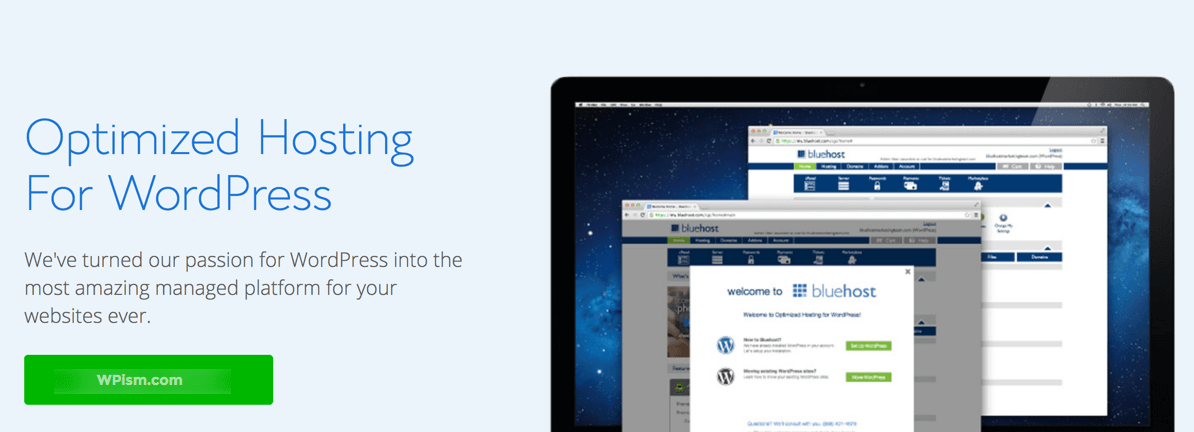
Sign Up for Bluehost Optimized Hosting
In addition, Bluehost WordPress hosting platform ensures the websites are secure, load faster and provide a good experience fulfilling WordPress requirements.
Besides, the WP Pro also comes with marketing features included in the plans. You get access to;
- All-in-one marketing centre and dashboard
- Email Marketing, SEO, and social media tools included
- Optimised performance for faster site speed
Let’s look into some of the features of the optimised WordPress hosting from Bluehost in detail.
Features of Bluehost WordPress Hosting
Bluehost brings an array of WordPress-specific tools dedicated to its WordPress hosting and calls the combination of WordPress and Bluehost really powerful.
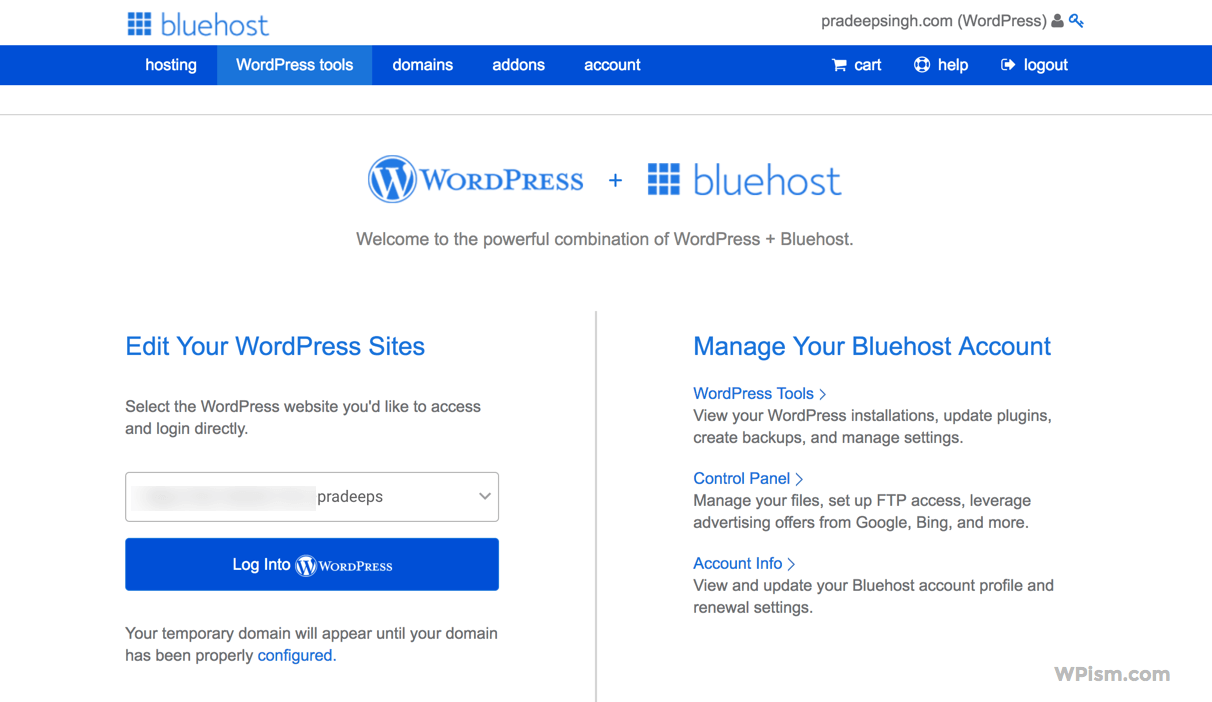
I will highlight the major features of Bluehost WordPress hosting that make it stand out from its other hosting plans.
Easy WordPress Installation
This is one of the most prominent features of all managed WordPress hosting services. As the servers are configured primarily for WordPress, it’s easy to provide automated installation of the software.
Bluehost also makes the WordPress installation process really simple with this optimised hosting platform. While this is a fairly automated process, let us know, and we can help you with free WordPress installation with expert guidance.
Secure WordPress Websites
Website security is a primary concern for most WordPress users and it’s important that a platform optimised for WordPress address the security concerns.
Bluehost has taken WordPress security a step ahead with this optimised platform by including SiteLock Security and SiteLock WAF for free with all of their plans.
All plans come with integrated powerful SiteLock features to keep WordPress websites safe and secure.
Fast WordPress Websites
Managed platforms have an advantage in configuring their server environment to make it suitable for the WordPress software requirements.
Bluehost’s custom architecture built for the optimised WordPress hosting platform ensures extreme speed to the websites.
It’s built using the VPS (virtual private server) power with advanced NGINX architecture and custom PHP-FPM configuration to work best with WordPress and ensure the fast loading of the websites.
Bluehost WordPress Hosting Pricing
Bluehost offers three different tiers of the WP Pro with additional tools and features included in the higher tier plans. The promotion pricing for new customers starts from $19.99 per month.
All product tiers have a discount with the promotional pricing for new customers. You can also see our Bluehost Coupon page for exclusive Bluehost deals.
| WP Pro Plans | Promotional Pricing | Original Pricing |
|---|---|---|
| Build WP Pro | $19.95/month | $29.99/month |
| Grow WP Pro | $29.95/month | $39.99/month |
| Scale WP Pro | $49.95/month | $59.99/month |
The promotional prices of WP Pro plans applies for the first year only and your plans will renew at the original prices.
You can see more details about Bluehost WordPress hosting – WP Pro plans in this pricing table screenshot below.
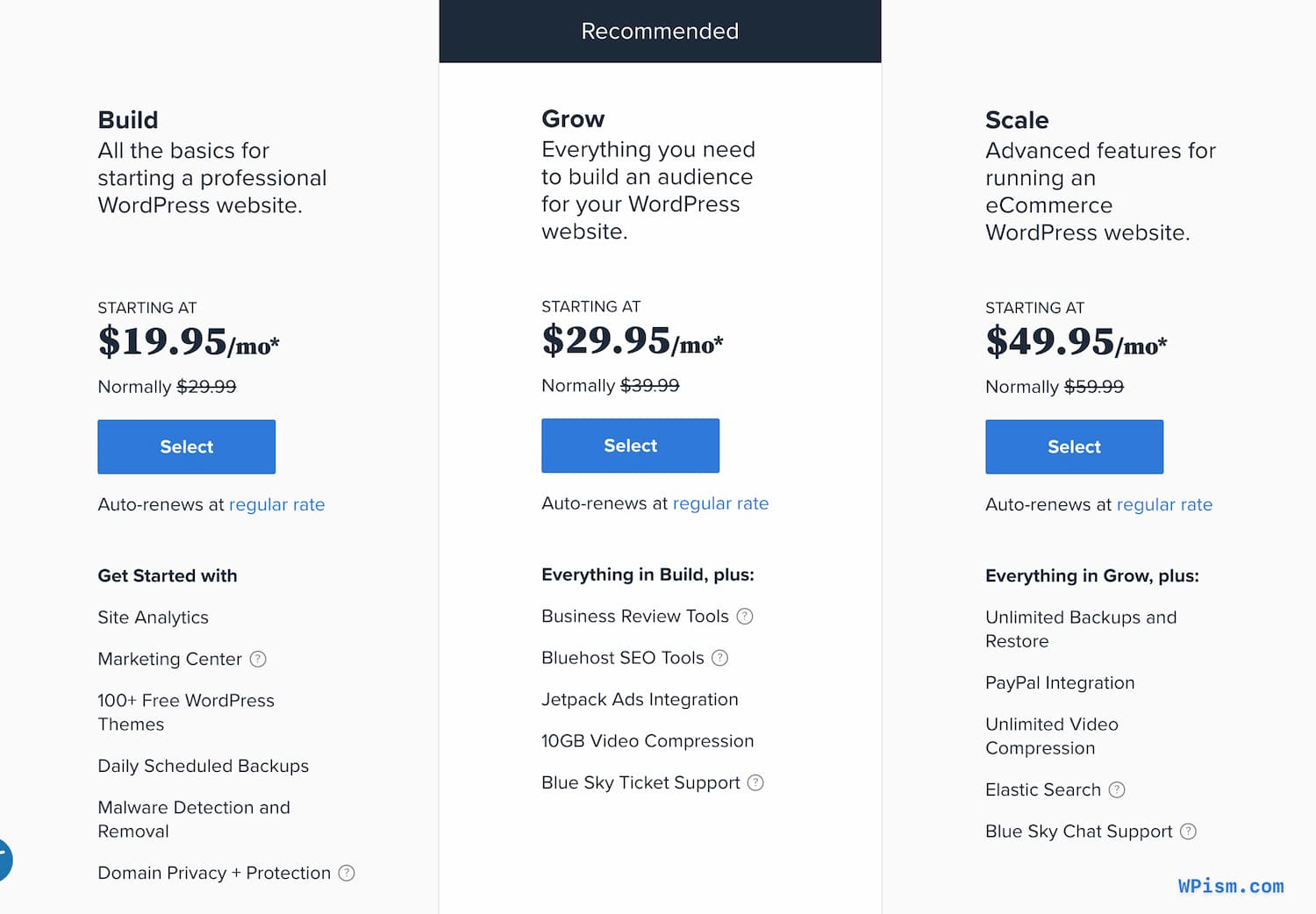
Start by selecting the best Bluehost WordPress plan and make sure you get the initial deal for new users.
How to Sign Up for Bluehost WordPress Hosting?
Step 1: Go to the optimised WordPress hosting page on Bluehost and click on the big green Get started Now button to start the sign-up process.
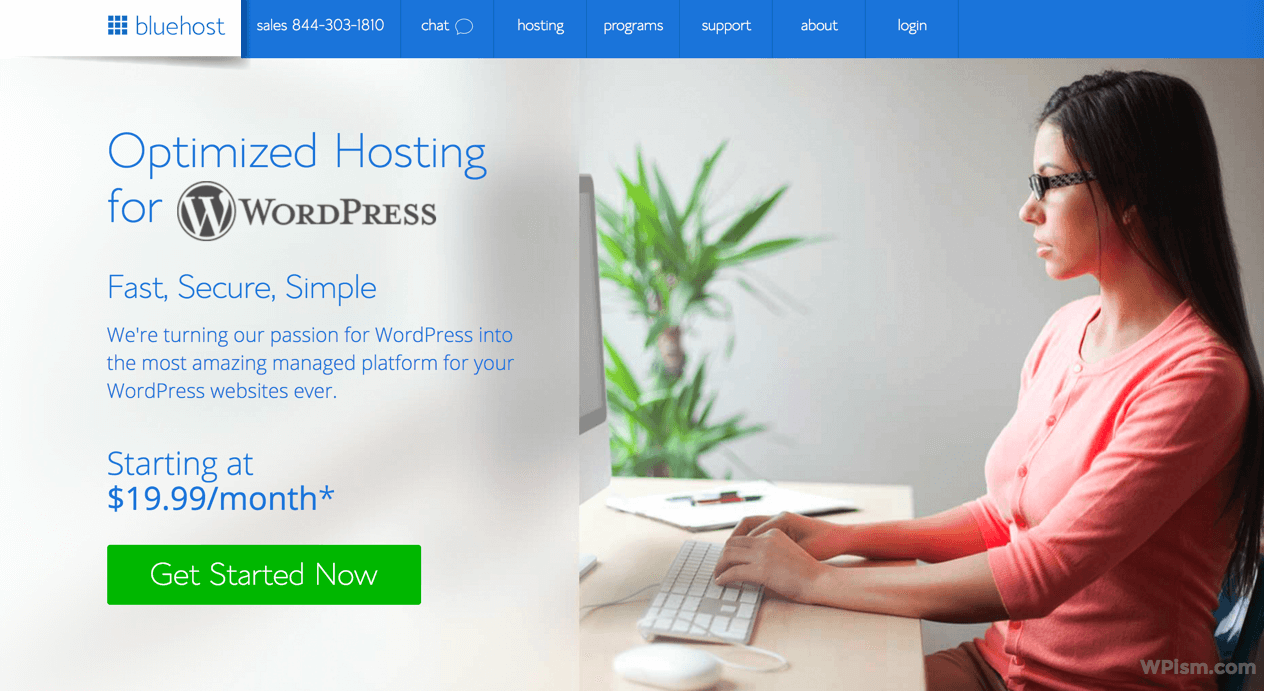
Step 2: You can either sign up with an existing domain or select a new domain for the process.
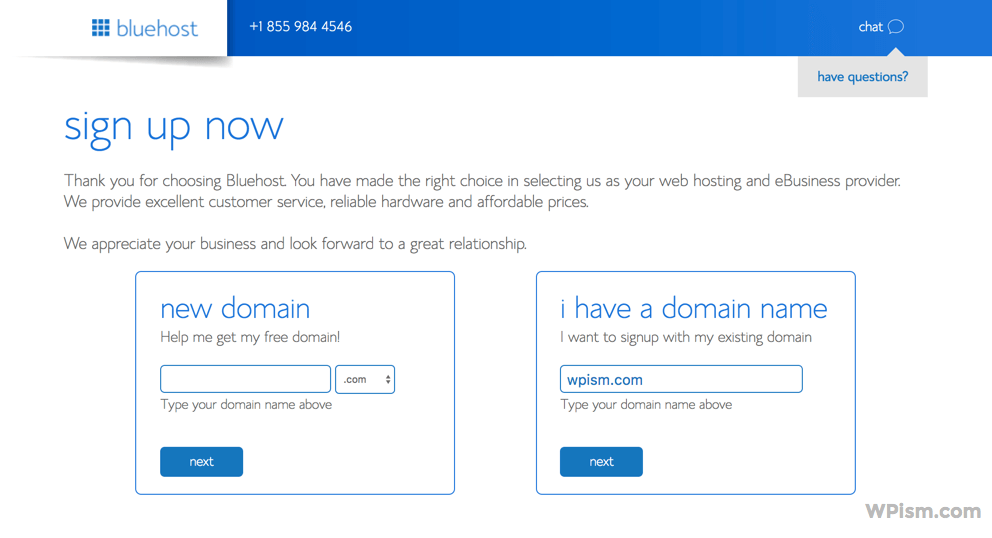
Enter your domain and click on continue.
Step 3: You will now be forwarded to an account creation page. You will need to enter your details such as name and address to create an account.
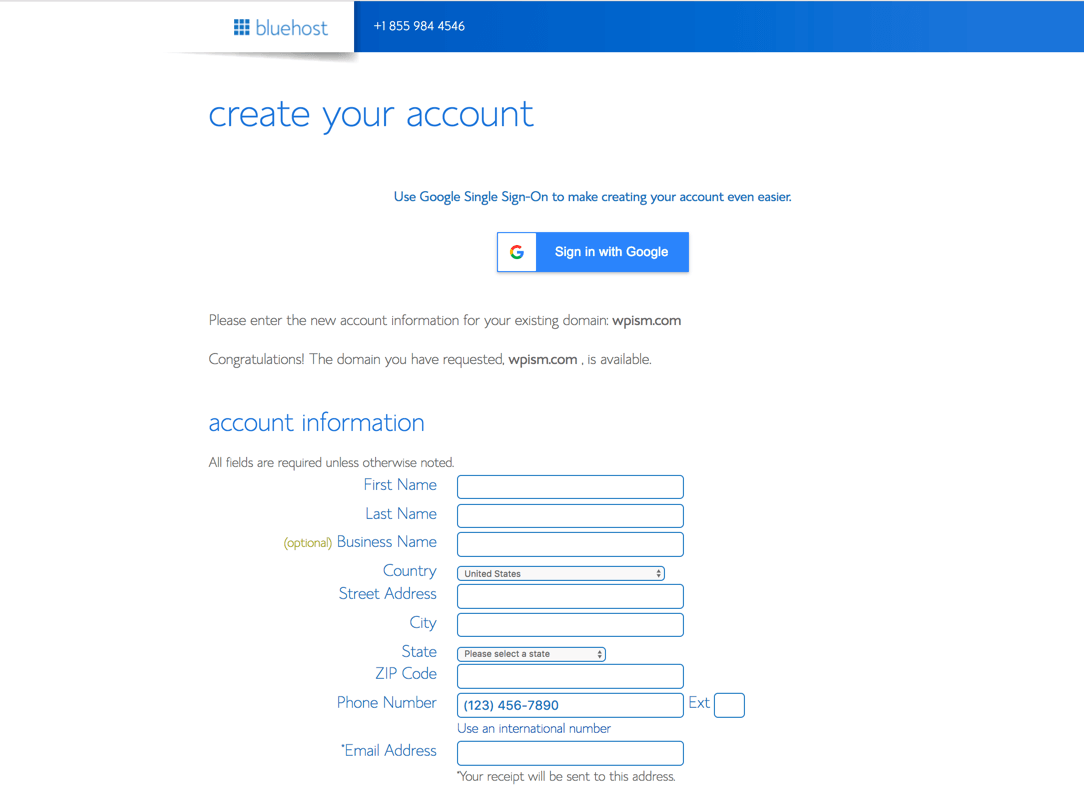
Step 4: Further down the page, you will see another section to select the package information and enter your payment information.
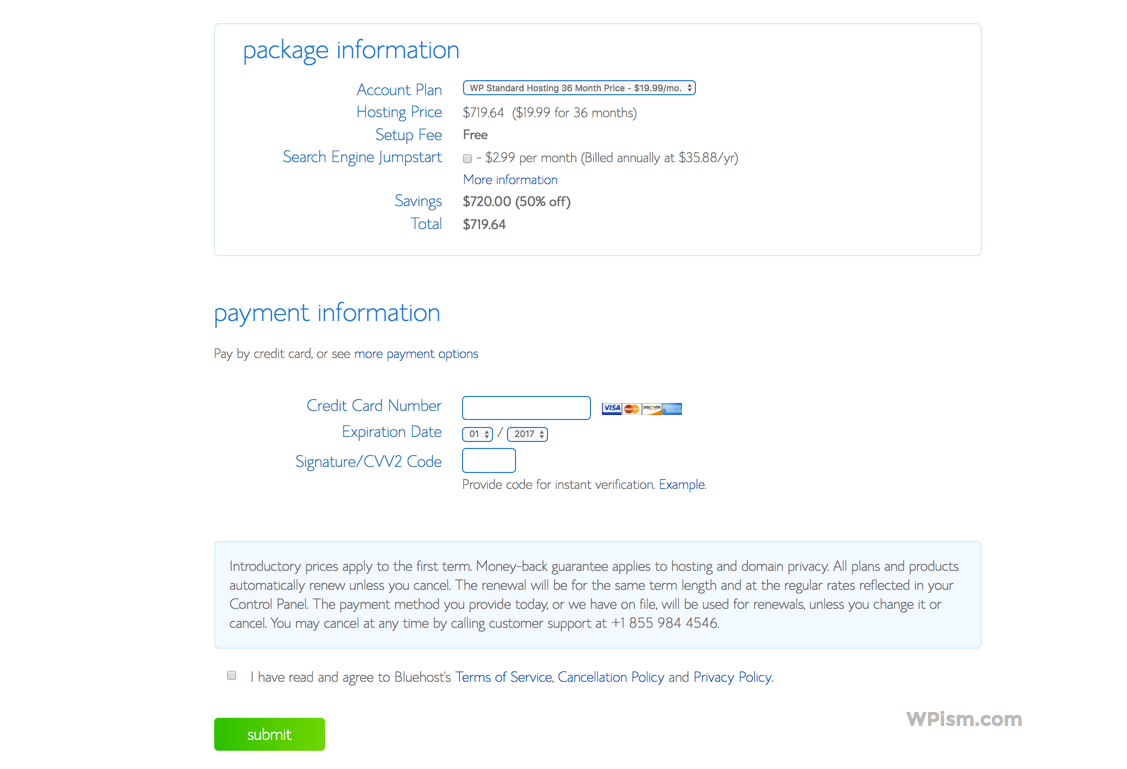
Choose the package information from the Account Plan drop-down option and enter your payment information to pay for the total amount.
You can either pay by credit card or click on see more payment options to pay with other options such as PayPal.
If the signup process is successful, you will see a success message and be asked to create a password for your account.
Step 5: Create a secure password for your managed Bluehost WordPress account following the instructions.
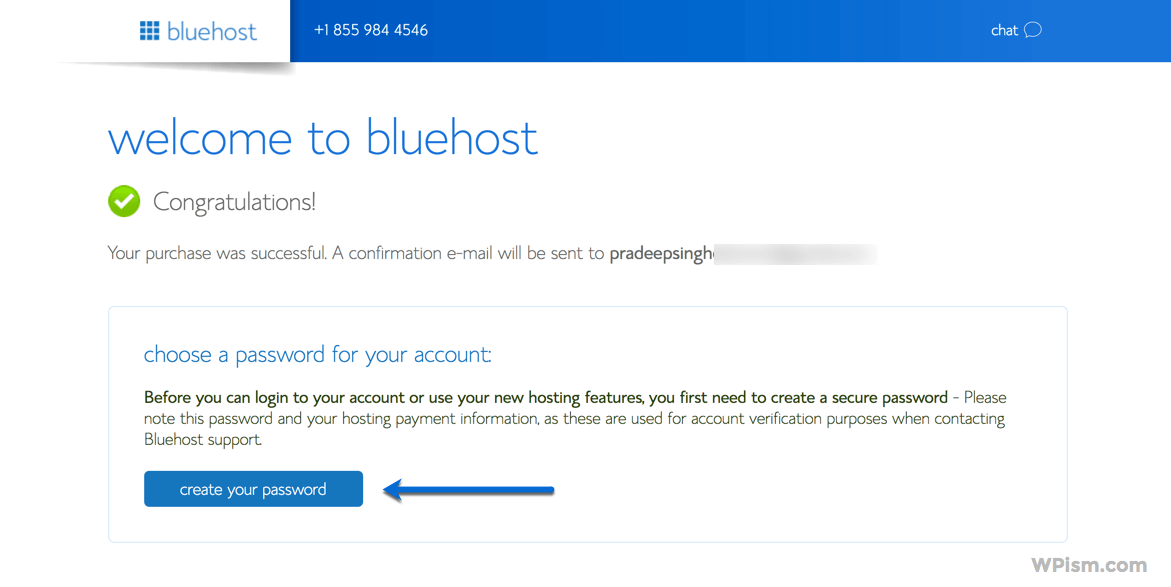
Step 6: You will receive an official confirmation in your email welcoming you to Bluehost along with your account information.
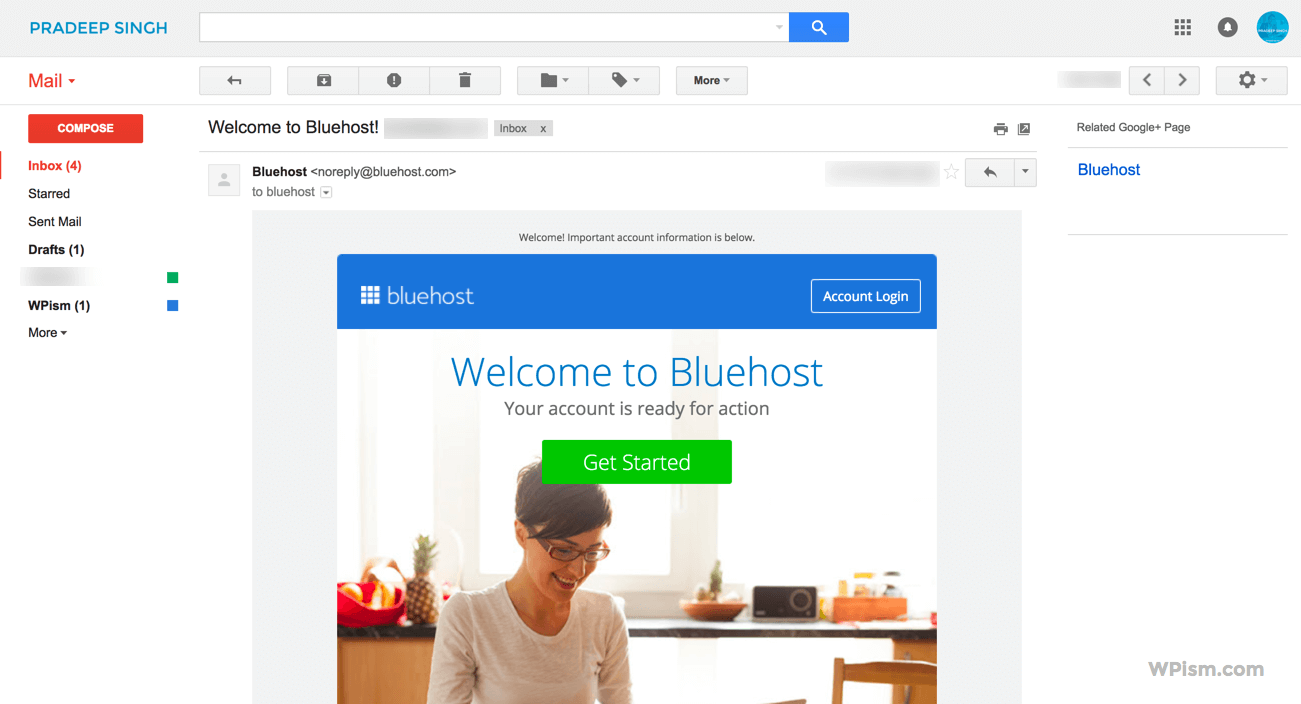
Congratulations! You now have a Bluehost optimised WordPress hosting account.
See our Bluehost Login guide if you have any query about accessing your account.
Follow along to learn how to install WordPress on your account and other WordPress tools available on Bluehost.
How to setup WordPress on Bluehost
Installing WordPress on Bluehost’s optimised WordPress hosting is really easy. Bluehost will automatically install the latest version of WordPress on the domain that you signed up with.
After creating an account, you will soon receive an email with login details for your WordPress blog. The email should provide you with the URL of your WordPress admin and the username and password. Check out this Bluehost Login Guide if you are confused regarding the login process.
Keep an eye out for an email titled “Notice Regarding Your Recent WordPress Installation”.
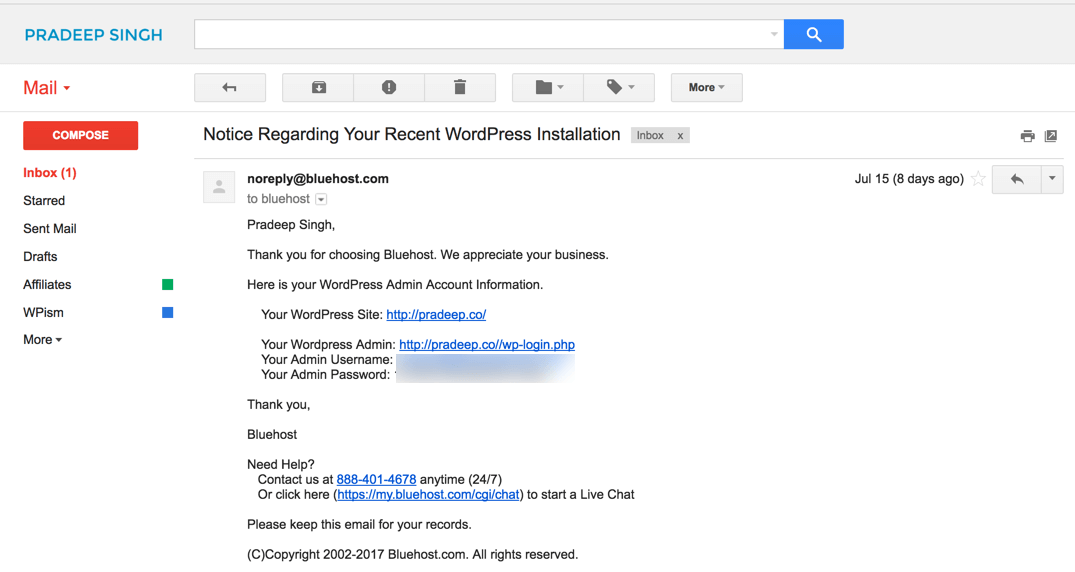
Of course, you can set up WordPress on additional domains and blogs depending on the plan that you have chosen.
For a plan that allows you multiple WordPress installs, you can assign domains and make use of the WordPress tools on the platform.
Bluehost WordPress Tools
Navigate to the WordPress tools on your Bluehost hosting dashboard and you can do several WordPress specific tasks from here.

The WordPress tools section has several options including the ability to manage the users on your WordPress blog, change password settings, and directly login to your WordPress admin.
Some of the main settings under WordPress tools include:
1. Install WordPress On Domains and Sub Domains
Using the WordPress tools, you can add New Installs of WordPress on the domains that you have assigned to your account.
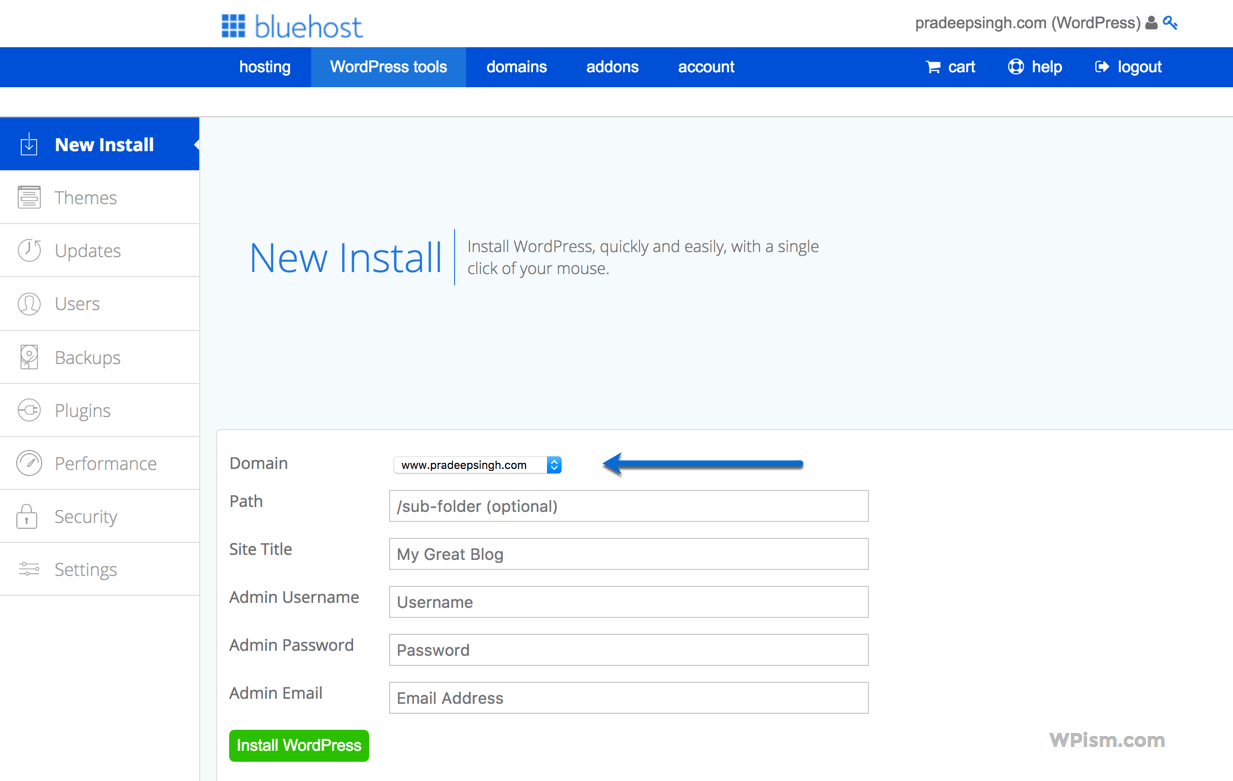
Go to New Install from the left menu and Choose the domain from the drop-down menu. You can also choose a path if you are installing WordPress in the subfolder of your domain.
Give a Site Title and enter details such as Admin Username, Password, and Email to continue with the new install.
Click Install WordPress and Bluehost will automatically install WordPress on your domain with selected settings. You will also receive an email with login details after the installation is complete.
2. Select and Activate WordPress Themes
The Themes tool in the menu allows you to see the currently active theme on your WordPress site.
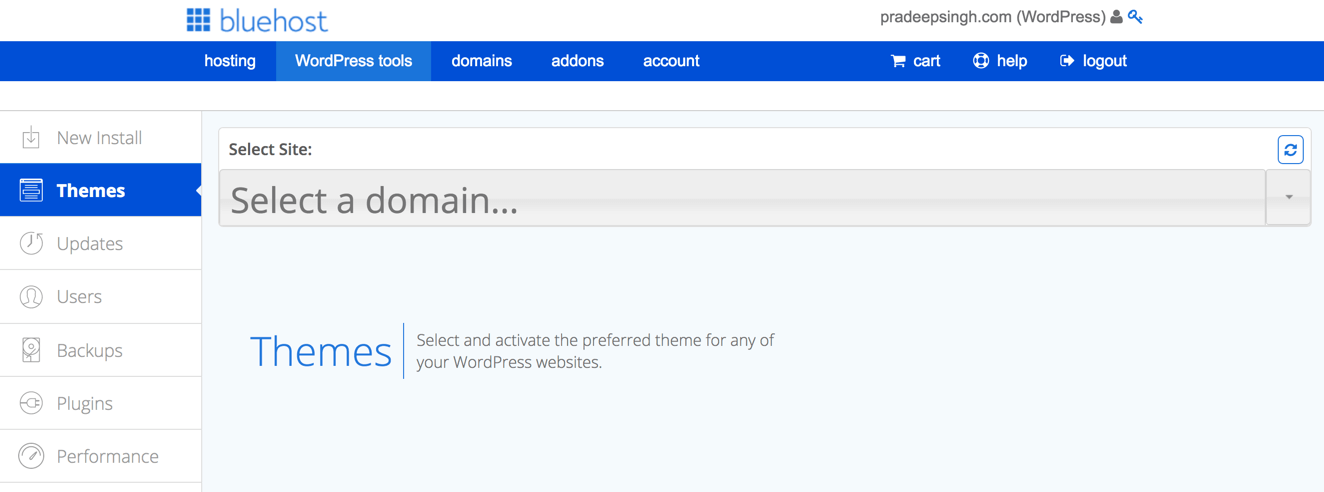
It also allows you to change your current theme by allowing you to choose from other installed WordPress themes on your website.
You can see and select other WordPress themes from the Theme Library For section. (You might not see the theme screenshot accurately. Bluehost wasn’t able to grab the appropriate screenshot for the theme during the time of this review.)
3. Manage WordPress Updates
Another Bluehost tool, Updates lets you manage updates for the WordPress core software, themes and plugins.
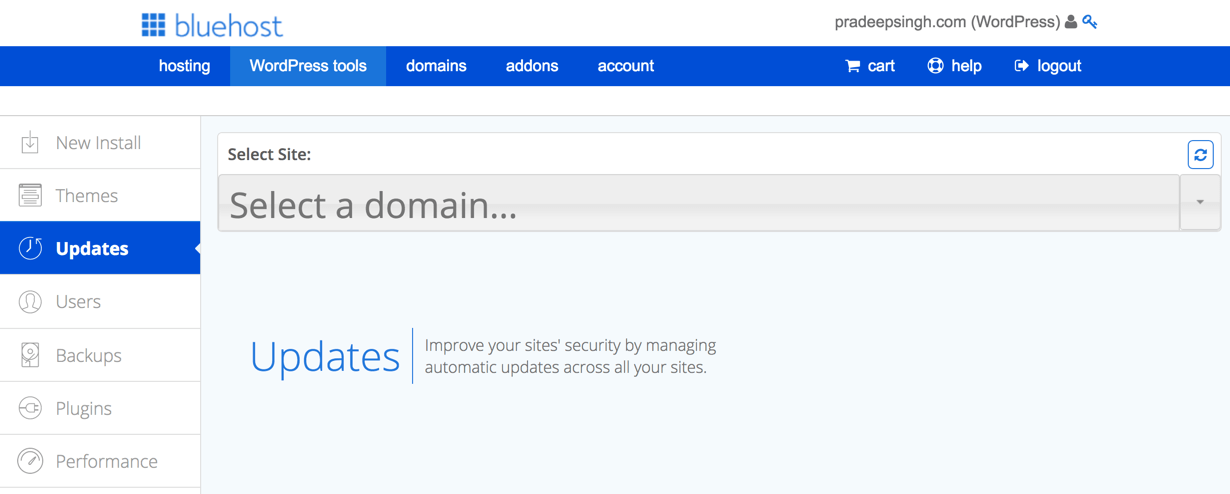
In addition to showing the available updates for your website, the tool provides you with the option to select Automatic Updates for the core software, plugins, and themes.
If you want to turn the automatic updates on, scroll down to the “Automatic Updates” section and turn on the switches.
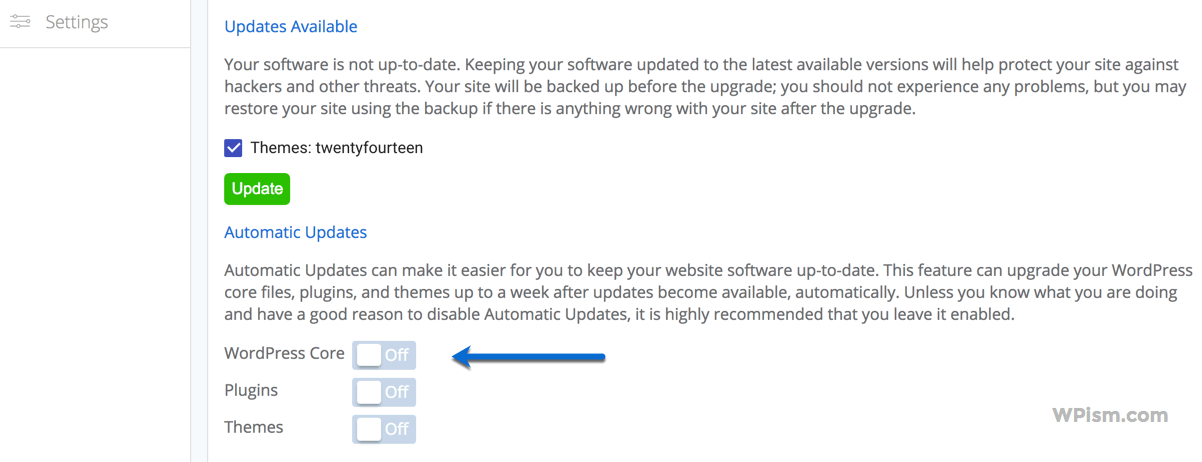
4. Manage Users and Logins of Your WordPress Sites
The Users tool lets you see the registered users on your WordPress website. It also lets you manage the passwords of those users and allows you to log in to your WordPress sites as any of the listed users.
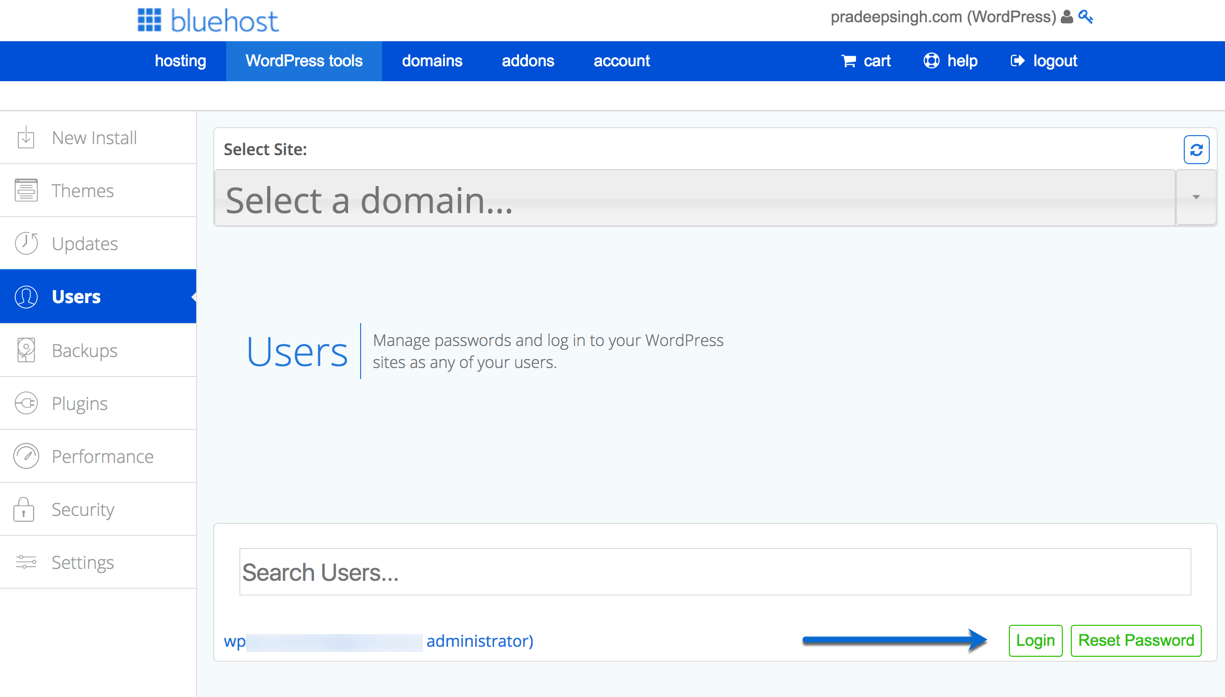
See the Login or Reset Password option besides the user listing.
5. Create and Restore WordPress Backups
The Backups tool lets you create and restore backups for all your WordPress installed websites.
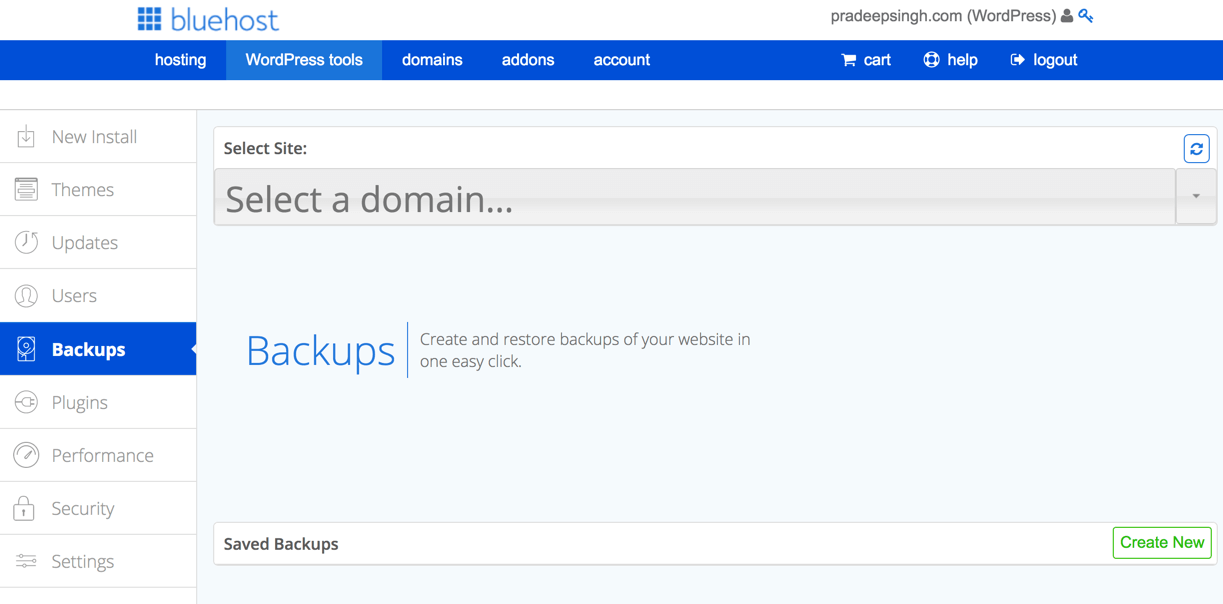
The tool lets you restore the backups of your WordPress website in one easy click. Click on Create New to create a backup with current settings.
6. Manage and Update Plugins
Similar to the Themes tool, the Plugins tool lets you manage and update all the installed plugins on your WordPress website.
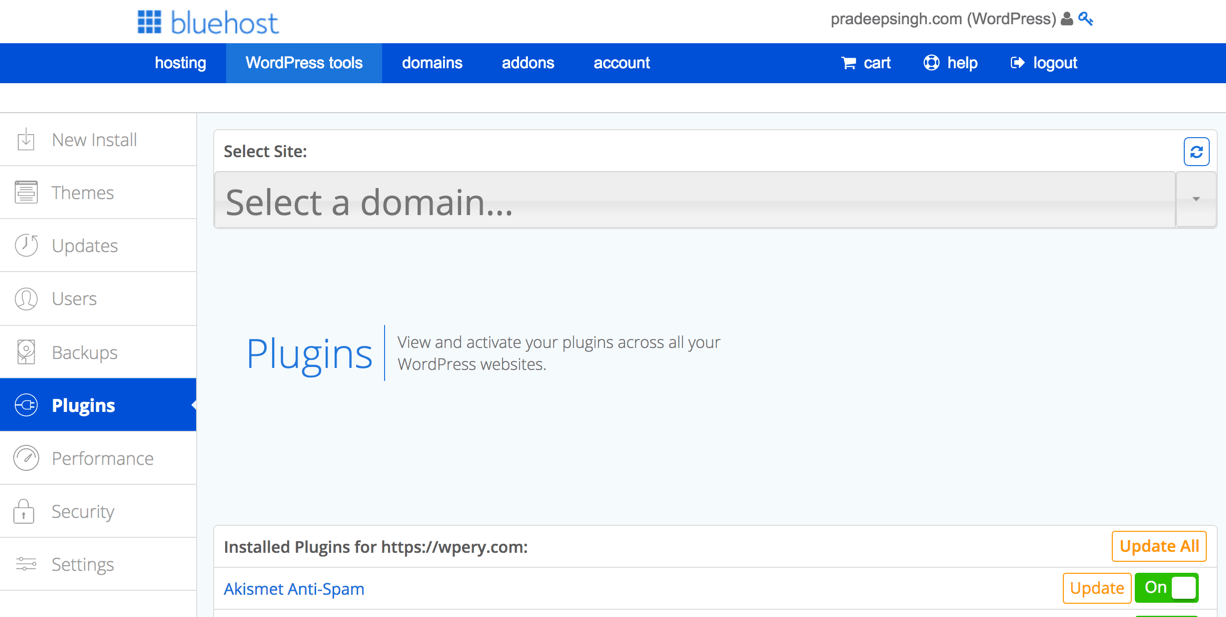
You can also update any plugins from the list or turn auto-updates on for specific plugins.
7. WordPress Caching and Performance Settings
The performance tool allows you to set caching options and choose CDN options depending on your plan.
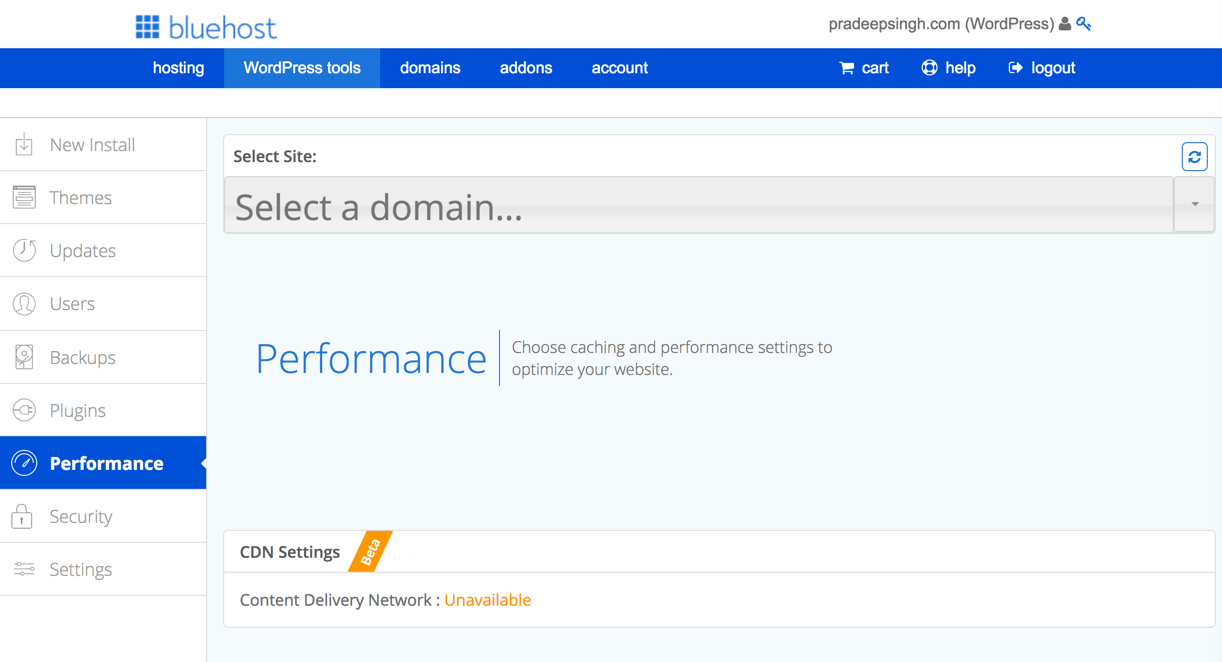
8. Security and SSL Settings
The security tool allows you to change settings that can protect your WordPress website. The tool also lets you implement SSL certificate to change your website to https and make your website secure with SSL.
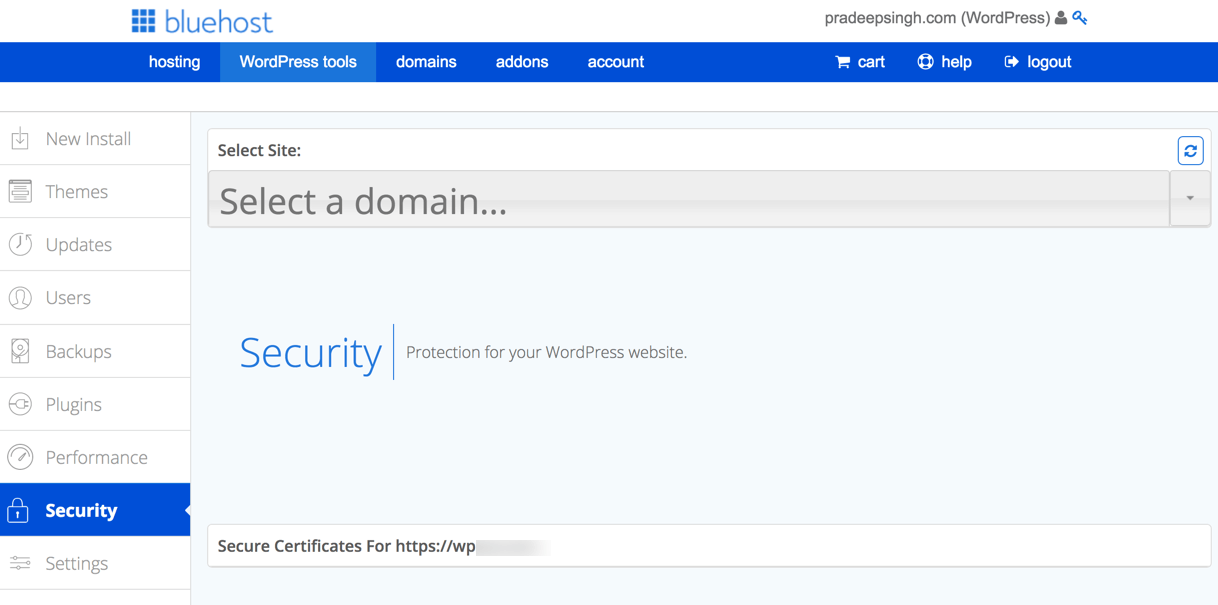
9. Manage WordPress Website Settings
The settings tool allows you to change the important website settings such as Site URL and Home URL. There’s also an option to Delete your WordPress site.
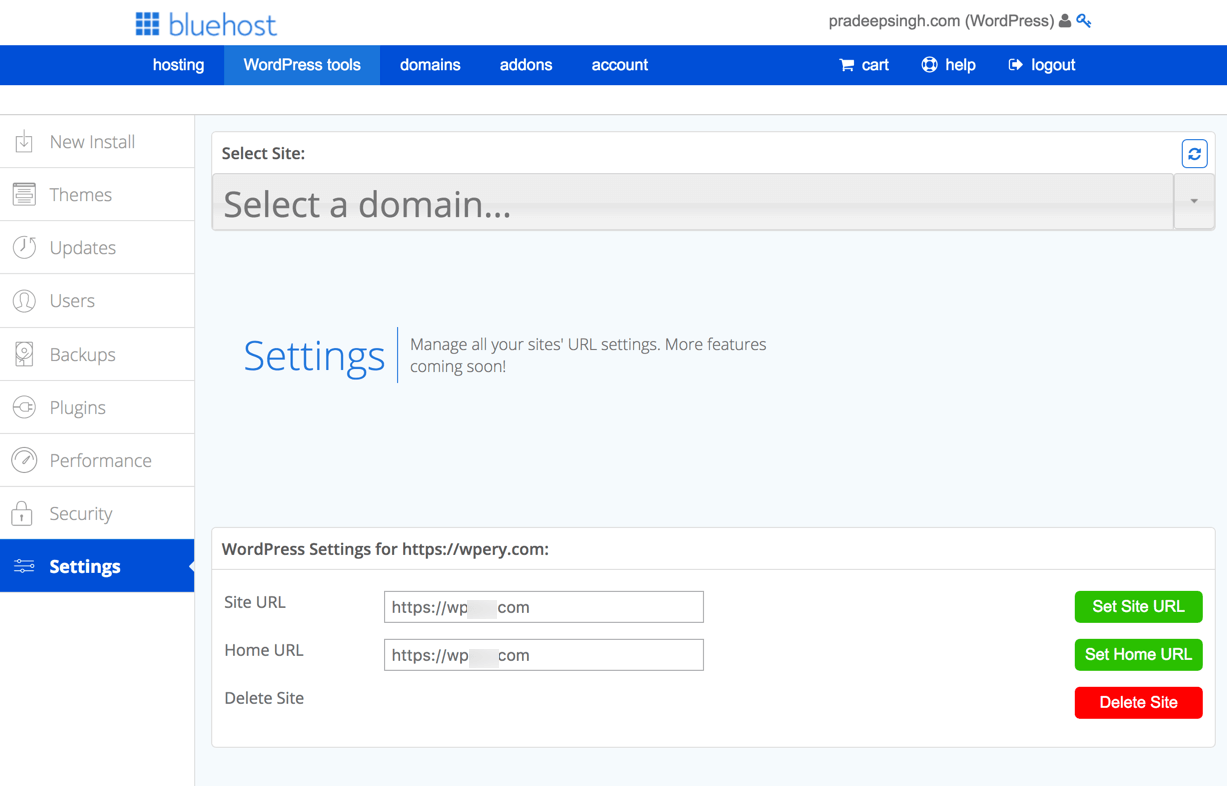
Bluehost is bringing more features to its set of WordPress tools and so you might see more tools in the near future.
Bluehost Shared Hosting vs Optimised WordPress Hosting
So, you might be wondering what makes Bluehost optimised WordPress hosting different from the cheaper shared hosting plan?
Well, the major difference is that Bluehost optimised WordPress hosting runs on VPS power with advanced NGINX architecture and custom PHP-FPM configuration.
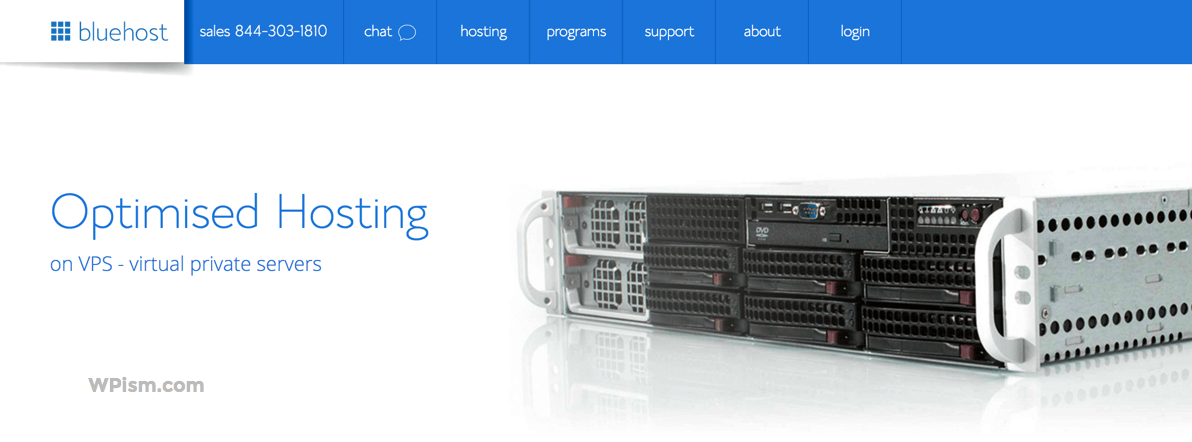
The optimised WordPress hosting platform makes use of Bluehost’s virtual private servers that are built from the ground using all SSD storage. This helps your website with increased power, flexibility, and to have greater control over your websites.
You can also refer to the main unique features of Bluehost optimised WordPress hosting that I discussed in the above section.
Is Bluehost Optimised WordPress hosting right for you?
I hope this general overview of the Bluehost WordPress hosting was useful to help with your decision of choosing the right Bluehost hosting plan.
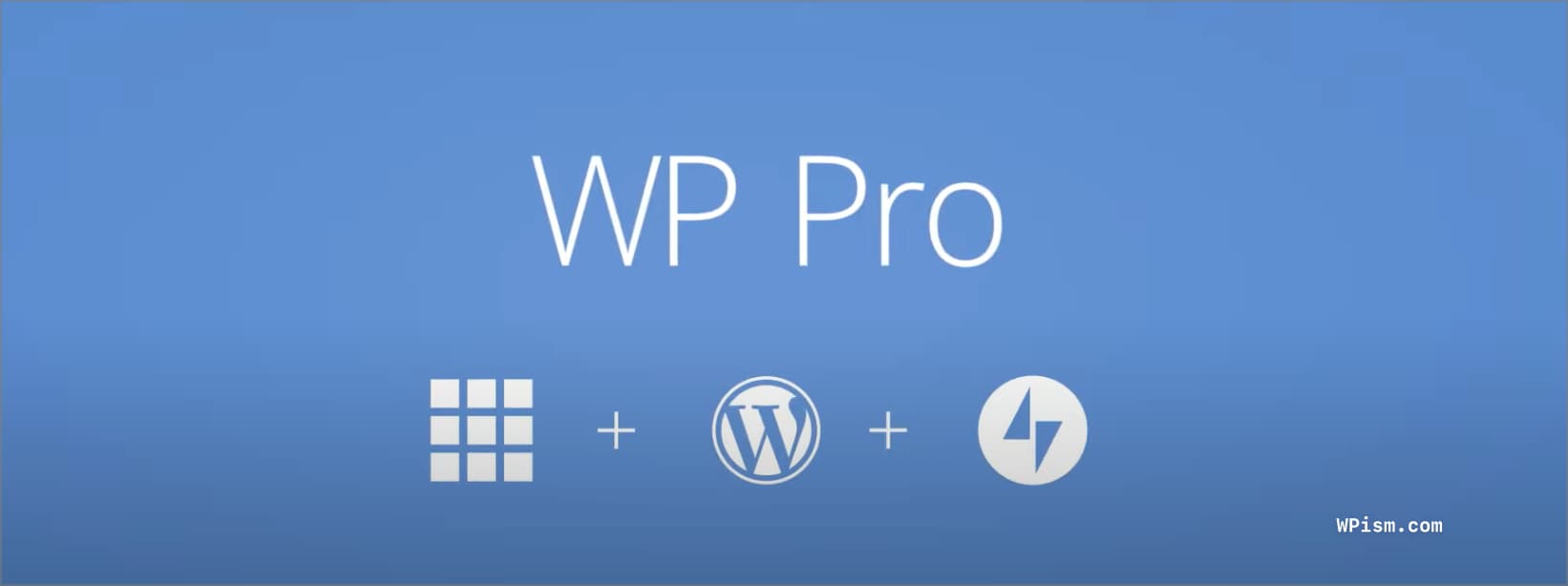
Ultimately, it comes down to your requirements and the budget for your website. If you need more dedicated resources, then it might be worth paying for the premium pricing of Bluehost’s virtual private servers.
If you are just starting out, Bluehost shared hosting plan could still be the best option for you. Please refer to our detailed guide on how to start a blog to see the Bluehost shared hosting plan in detail.
Bluehost WordPress Hosting Review Summary
Bluehost WordPress hosting is a managed platform from Bluehost built specifically with WordPress websites in mind. It’s one of the cheapest options for optimised WordPress hosting that allows millions of page views.
Bluehost WordPress Hosting
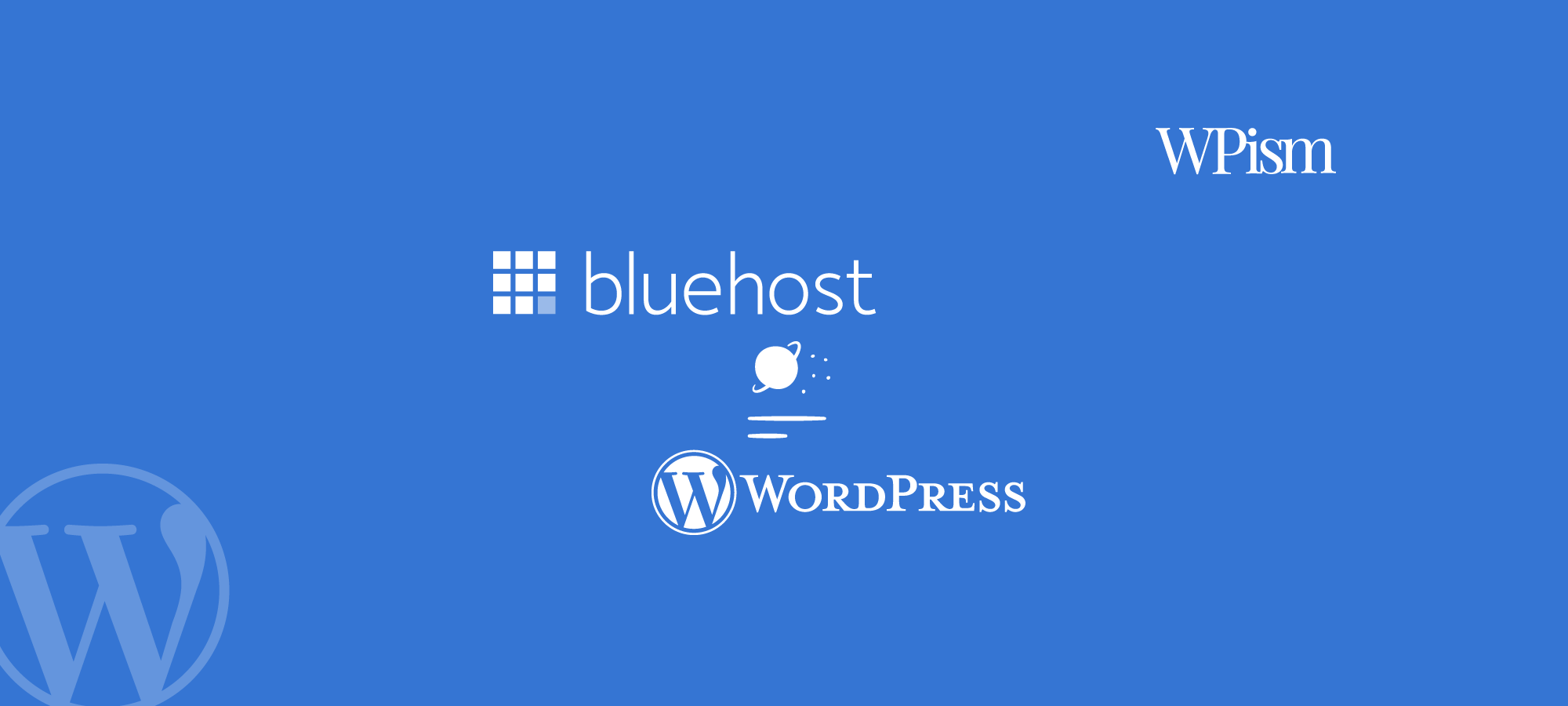
See our review of Bluehost managed WordPress hosting – WP Pro features and what makes it different from other shared hosting plans.
Price: 2.95
Price Currency: USD
Operating System: web
Application Category: SoftwareApplication
4
Pros
- Built and optimised for WordPress software
- Staging Environment for WordPress sites
- Efficient website caching for improved speed
Cons
- Expensive compared to regular web hosting plans
- Not as robust as other managed WordPress services
- Unnecessary integrations bundled into plans
Sign up for Bluehost Optimised WordPress Hosting
(You can also check out our Bluehost Coupon Codes page to get the best deal available exclusively for our WPism users.)
Let me know if you have any questions about the optimised WordPress hosting of Bluehost in the comments below.
Bluehost WP
Bluehost is the officially recommended hosting provider for WordPress. Get its WordPress focused hosting solution today.
Hello Pradeep,
WOW!! Bluehost wordpress hosting looks very cool and promising. Indeed it has been a quite known and popular hosting platform
for the bloggers.
The in-depth set up guide from yours has short out every doubt in the mind and the steps would be of great help in getting
started with this superb hosting platform.
Thanks for the share.
Shantanu.
Bluehost WordPress plans looks attractive and cheaper when compared with others. Though I’m not sure about their speed and performance when compared with others.