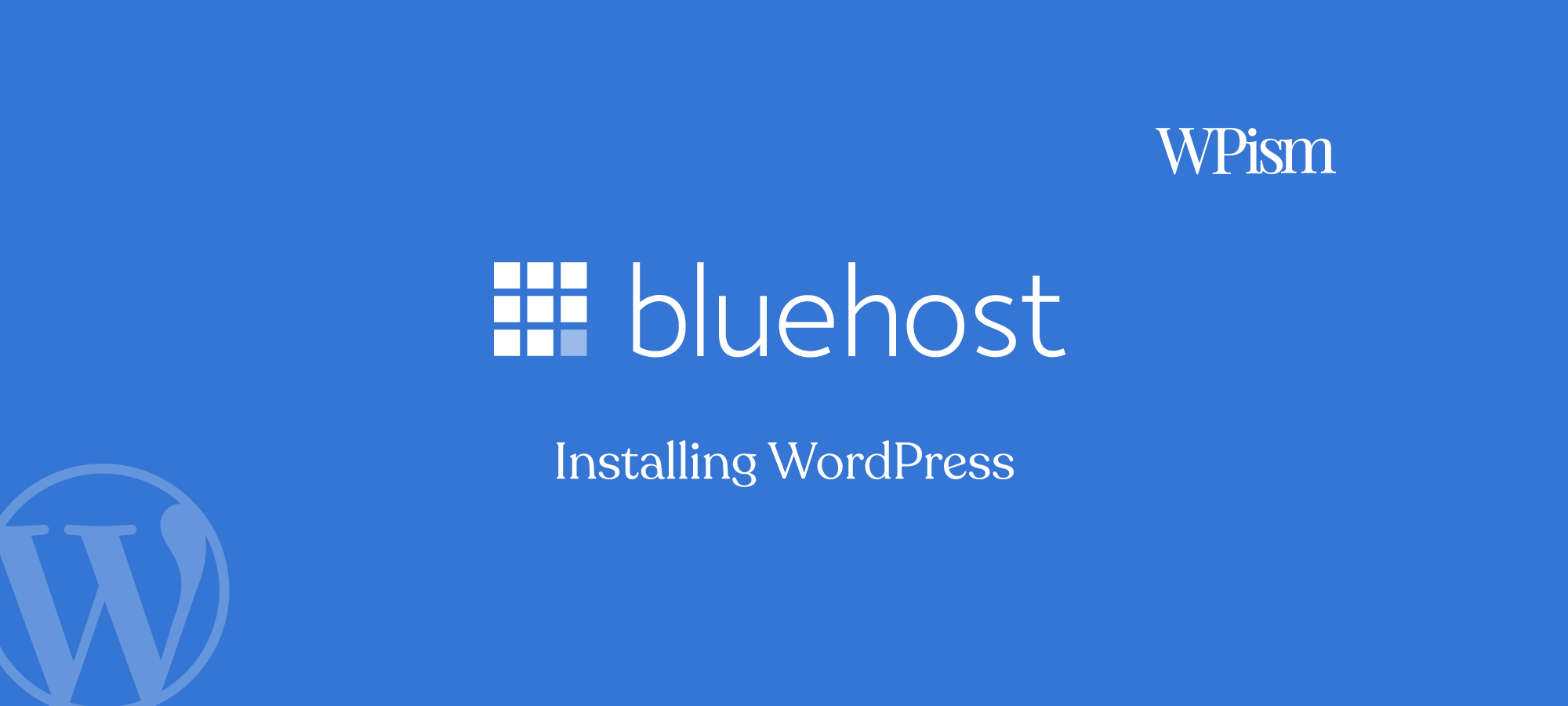As one of the most popular WordPress hosting service providers, Bluehost has completely simplified the process of setting up a WordPress website.
No wonder it’s one of the top recommended hosting providers from the official WordPress software community!
With Bluehost’s streamlined WordPress installation process, getting your WordPress site up and running is a seamless experience. The best part is that it will only take a few minutes of your time.
Please note that if you have just signed up for a new account, Bluehost will automatically install the WordPress software on the domain that you have selected during the sign up process.
Get started with our exclusive Bluehost coupon code if you haven’t signed up already.
For those with Bluehost plans allowing multiple installs, you can follow this guide to learn how to install the WordPress software.
If you are looking to Install WordPress using Bluehost, follow this step-by-step guide to go through the entire process.
1. Getting Started with Bluehost and WordPress
First, let’s get started by logging into your Bluehost account and navigating to the dashboard.
Logging into Your Bluehost Account:
Access the Bluehost control panel by logging in at Bluehost.com.
Navigate to the Hosting tab in the side menu.

Starting the WordPress Installation:
Click on “Add Site” in the control panel.

Choose “Install WordPress” and proceed by clicking “Continue“.

Setting Up Your WordPress Site:
Enter your website’s name in the “Site Title” field. If undecided, you can skip this for now.

Provide your domain name or opt for a temporary domain during the setup process.

Click Continue to get the process started.
Finalizing WordPress Installation:
Bluehost will begin installing WordPress on your selected domain.
Once installed, click “Log into WordPress” to access your WordPress dashboard.

2. Managing Your WordPress Site
Once you have installed WordPress, it’s fairly easy to manage the installation. Let’s look at some of the main options to manage your installation.
Accessing Your Site Management Tools:
- Go to the Websites tab in the Bluehost menu.
- Select your site and click “Edit Site”.
- To edit WordPress settings, click “Log Into WordPress” in the top right corner.

3. Troubleshooting Installation Issues
Common Installation Errors:
- An error may occur if WordPress is already installed on your domain.
- To troubleshoot, check if WordPress is linked to your domain and verify its status.
Steps for Troubleshooting:
- Under the Hosting tab, select your website and click “Manage”.
- Attempt to access the WordPress dashboard to check for existing installations.
- If the dashboard opens, WordPress is already installed, and you can start adding content.
- If you encounter an error, check error logs, verify core files, examine .htaccess codes, review the PHP version (see WordPress requirements), and scan for malware.
Alternative Installation Methods:
If the one-click installation fails, consider a manual WordPress installation. Detailed guides are available for this method on Bluehost’s knowledge base.
4. Additional Bluehost Support
If you are stuck in the process or need any additional help and support, you can always reach out to Bluehost support.
Reaching Out for Help:
- Bluehost offers Chat Support via a live chat widget on their website.
- Phone support is available at 888-401-4678 (US) or +1 801-765-9400 (International).
Bluehost also has several Knowledge base guides and tutorials that you can refer to if you can’t get help from their live chat or have to wait for their support response.
Utilizing Bluehost’s Knowledge Base:
- For further guidance, Bluehost’s Knowledge Base contains articles on various setup, configuration, and troubleshooting steps.
Easy Installation Process?
Installing WordPress on Bluehost is a straightforward process and shouldn’t take much of your time at all.
Their platform’s user-friendly interface and robust support system can ensure a hassle-free experience to install and manage your WordPress website.
Start your WordPress journey today with Bluehost and unlock the potential of your online presence.
We also have other Bluehost guides that you can refer to here at WPism. You can see our Bluehost Login page tutorials and free Bluehost migration guide among others.
Also, if you are considering signing up for Bluehost, why not get started using the best coupon deal available for new users?