WordPress 5.5, codenamed “Eckstine” is now available to download and update directly from your dashboard.
This is a major software update made possible by over 800 contributors. The release was led by WordPress co-founder Matt Mullenweg along with Jake Spurlock, and David Baumwald.
With the support of community translators, WordPress 5.5 is already available in more than 46 languages at the time of its release.
Updating to WordPress 5.5
If your website hasn’t been updated automatically to WordPress 5.5 by your hosting provider, here’s how you can update to the latest version.
You should see a notification for the update available on your Dashboard menu.
Head over to Dashboard > Updates and you can see that WordPress 5.5 is available to download and update.

Click on update now and your website should be automatically updated to the latest version of WordPress 5.5.

If you are updating manually, you should see the above WordPress 5.5 welcome screen with some of the main features and updates.
New Features in WordPress 5.5
WordPress 5.5 introduces several new features and updates focused on speed, SEO, and security.
Let’s now look into some of the major updates and new features in the latest version.
Improved Block Editor Updates in WordPress 5.5
The block editor also referred to as the Gutenberg editor was the primary focus of the latest updates in WordPress 5.5.
It has got significant attention in the last few updates primarily because block-based editing is a new shift from the classic editor that has fundamentally changed the writing and page-building experience on WordPress.
The editor is also the place where users spend most of their time and so it’s important to keep iterating to make it better and more powerful.
Although this change in editing attracted strong criticism initially, I think more and more users are getting used to this experience and gradually changing their initial cynical thoughts.
With the introduction of all these new features, it’s not difficult to see that block-based editing is the future of WordPress.
You can clearly expect a lot of changes in the block editor as 11 updated versions of the Gutenberg plugin were merged in the core block editor for this update.
Here’s an overview of the major block editor updates;
New Block Patterns
Although you could already save blocks and make them reusable, the new block patterns bring powerful capabilities to help you save complex layouts that are easy to reuse and replicate.
Think of Block Patterns as combinations of blocks with your pre-configured settings that you can easily insert or save while creating new posts or pages. This can help you make your editing process easier, faster and consistent.

The block patterns can also be extended by additional WordPress themes and plugins offering more choices to users.
New block directory
The block directory in WordPress 5.5 makes it easier to find and install additional blocks. Think them of as similar to plugins that you add for additional functionality.
Making it easier to find and install new blocks within the editor can definitely speed up the editing process of most users.
The block directory, however, is different from block library plugins that you might have installed in the past to add a set of additional third-party blocks.
New UI of the block editor
One thing that you can immediately notice is the new and shiny UI of the block editor which looks more polished and visually appealing.
It’s also more accessible and looks more compact than the previous version.
Inline image editing
The new inline image editing feature introduces the ability to crop, rotate, and zoom your images right inside the image block.
WordPress had limited image editing functionality that you could access from the Media library. Bringing those capabilities directly within the image block certainly enhances the editing process.
Add an image block to see all the built-in editing options. Crop, rotate, zoom, change proportions – as you wish!

I can certainly see the inline image editing feature helping new users maintain consistent images and improve editorial workflow for most users in general.
Faster WordPress with Lazy Loading Images
Speed is one of the main priorities in the latest update of WordPress.
WordPress 5.5 introduces lazy loading in the core version of the software. This adds the native HTML loading attribute, a recent web standard in the WordPress core.
The loading attribute is supported by most of the major browsers and will be simply ignored for those browsers that do not support the attribute yet.

With lazy loading, the images on the page are only loaded when the users scroll to that view instead of loading them all at once. Several hosting providers such as SiteGround had already been offering this feature with their plugins.
Lazy loading has several benefits to website owners including;
- Improves your page speed and performance which adds to the overall website experience for your users (also preferred by search engines)
- Improves your SEO as speed is considered a ranking signal for both desktop and mobile searches by Google
- Helps website owners save bandwidth and server resources
- Helps users save money on downloading data and preserving the battery life of their device
Auto-updates for Plugins and Themes in WordPress 5.5
Another new feature in WordPress 5.5 is the ability to enable auto-update for WordPress plugins and themes.
The auto-update feature further strengthens the security feature of overall websites by helping users keep their plugins and themes up to date. Most security compromises have been seen in WordPress with users having old and outdated plugins.
You will need to enable this feature for the plugins and themes that you want to update automatically.
Enable auto-update for WordPress Plugins
To enable auto-update for plugins, go to the plugins section and click on the “Enable auto-updates” under the Automatic Updates column.
See the screenshot below that can help you find where to enable it for plugins.

Enable auto-update for WordPress Themes
The auto-update feature isn’t just limited to plugins, you can enable it for themes too.
For themes, go to Appearance > Themes and click on the theme that you want to enable auto-updates for.
Click the “Enable auto-updates” link below the theme name. See the screenshot below for guidance.
Update Themes and Plugins by uploading ZIP files
Another update related to the themes and plugins is the ability to update them manually by uploading ZIP files.
If you don’t like the automatic update and want to update your themes and plugins manually, you can now do so by uploading the ZIP files.
This might also be useful with many third-party themes and plugins that might not offer automatic updates.
When you upload ZIP files, WordPress will detect that you have a previous version of the plugin installed ad you will see options to “Replace current with uploaded” version or “Cancel and go back”.
Default XML sitemap in WordPress 5.5
Another SEO aspect updated in the latest WordPress 5.5 version is the inclusion of the XML sitemap feature in the core.
XML sitemaps generate a file with the structure of your website that is easy to read for search engines. The sitemap generated is in XML format and can be submitted to search engines for them to understand your site better.
The default sitemaps will be generated in the following formats;
Post type – posts: sitemap-posts-post-1.xml
Post type – pages: sitemap-posts-page-1.xml
Taxonomy – categories: sitemap-taxonomies-category-1.xml
Users – sitemap-users-1.xml
Most SEO plugins used by WordPress users have this feature and there are even popular plugins solely dedicated to this feature.
WordPress already has a good reputation for being an SEO-friendly platform. It is incredibly useful to generate XML sitemaps by default as it further strengthens the SEO of all WordPress websites. It also benefits search engines as they can now better understand more than 35% of the websites on the web.
While the default XML sitemaps are useful, they aren’t as rich or advanced compared to the ones generated by the popular SEO plugins. And as such, popular SEO plugins such as Yoast and Rank Math will disable this sitemap feature in favour of their version of the XML sitemap.
Developer Updates in WordPress
There are loads of developer-related updates in WordPress 5.5. Of course, all these changes and new features were possible with updates in the core software.
Some of the major developer-related aspects include;
- REST API changes: Server-side registered blocks in the REST API along with 36 other updates
- Updated Dashicons library: The Dashicons library has been updated to include 39 block editor icons.
- Updated PHPMailer library: The PHPMailer library has been updated to version 6.1.6.
- Other Updated Libraries: WordPress 5.5 includes updates of several bundled libraries including SimplePie, Twemoji, Masonry, imagesLoaded, getID3, Moment.js, and clipboard.js.
See the field guide for WordPress 5.5 to learn more about developer-related updates in detail.
Welcome to WordPress 5.5
Overall, the new features and updates definitely make WordPress 5.5, the latest and greatest version of WordPress.
It’s exciting to see the rapidly evolving block editor with significant updates. These updates are incredibly useful to improve the workflow and productivity of many WordPress users.
WordPress 5.5 is the second major update of 2020. You can see previous WordPress updates and a summary of the main changes here.
I hope you have managed to update to the latest WordPress 5.5 version and explore the latest updates by now.
What do you think of WordPress 5.5? Are you impressed with the latest new features? Let us know if you find anything exciting!
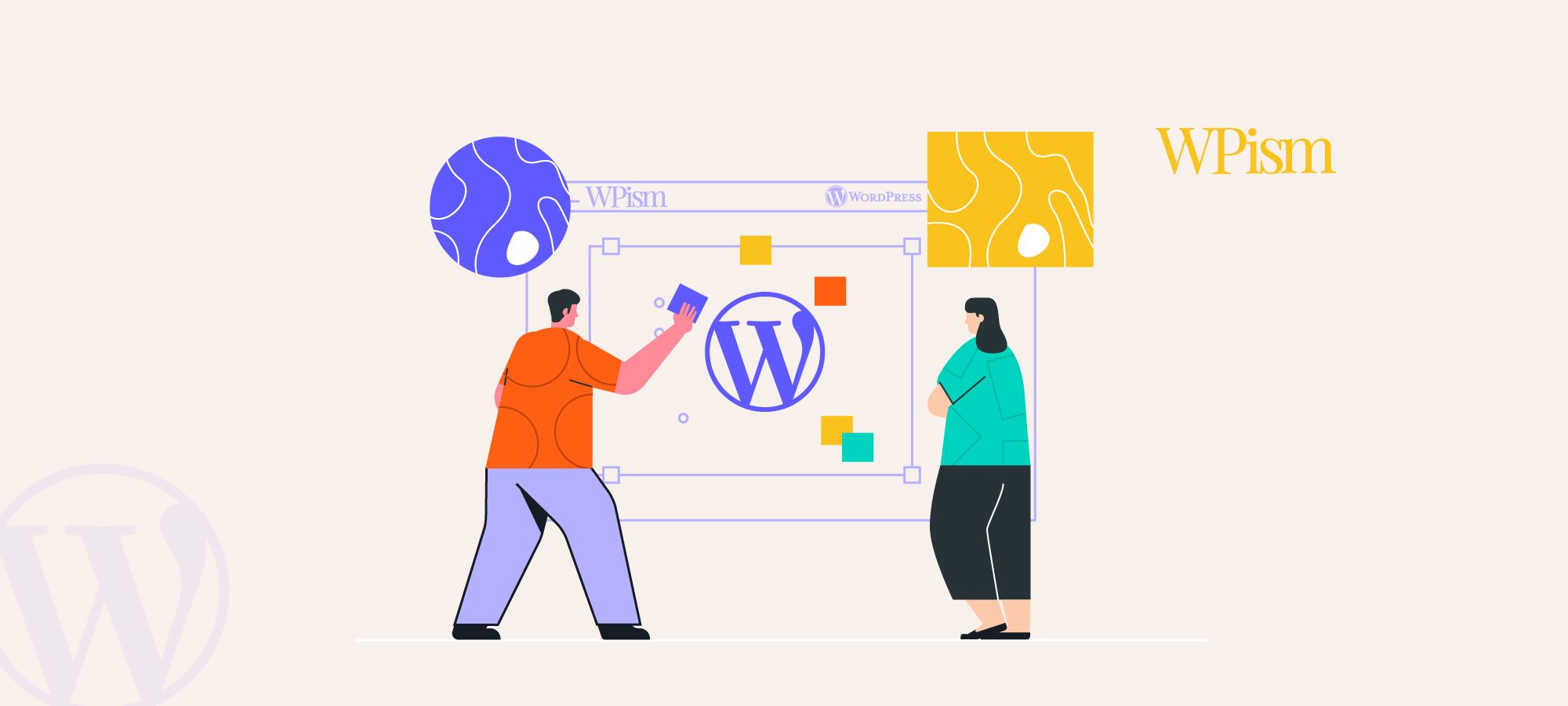
I don’t see the option to revert to the classic editor in the settings.