Learn how to switch back to the old classic WordPress editor and disable Gutenberg based blocks editor enabled by default in the latest WordPress 5.0 ‘Bebo’.
The latest version of WordPress has been released with a highly debated and arguably futuristic editor, which makes it easy to build posts and pages using drag and drop blocks.
Gutenberg might be the “future” of the editing and publishing experience, but the bigger WordPress ecosystem, including themes and plugins, were definitely not ready for this big change.
Pushing the latest version of the software, WordPress 5.0, with Gutenberg enabled by default has left many users frustrated and thus to look for solutions to revert back to the previous WordPress editor.
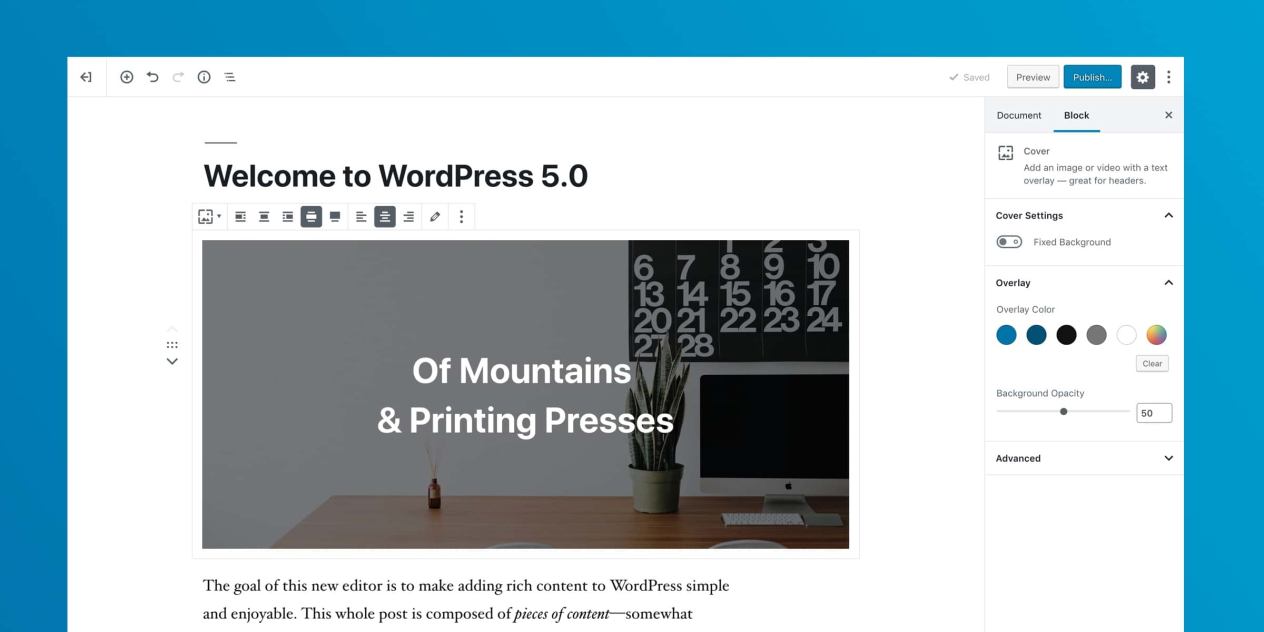
Fortunately, the WordPress team along with the latest update have published a Classic WordPress editor for users who might not be ready for the new editing experience with Gutenberg.
So, if you want to revert back to the previous editor and maintain compliance with your existing themes and plugins that haven’t been updated to support the latest Gutenberg enabled WordPress, the Classic WordPress editor might be your answer.
Classic WordPress Editor Plugin
The classic WordPress editor plugin has been published and maintained by the WordPress Contributors team with plans to be officially supported through 2022.
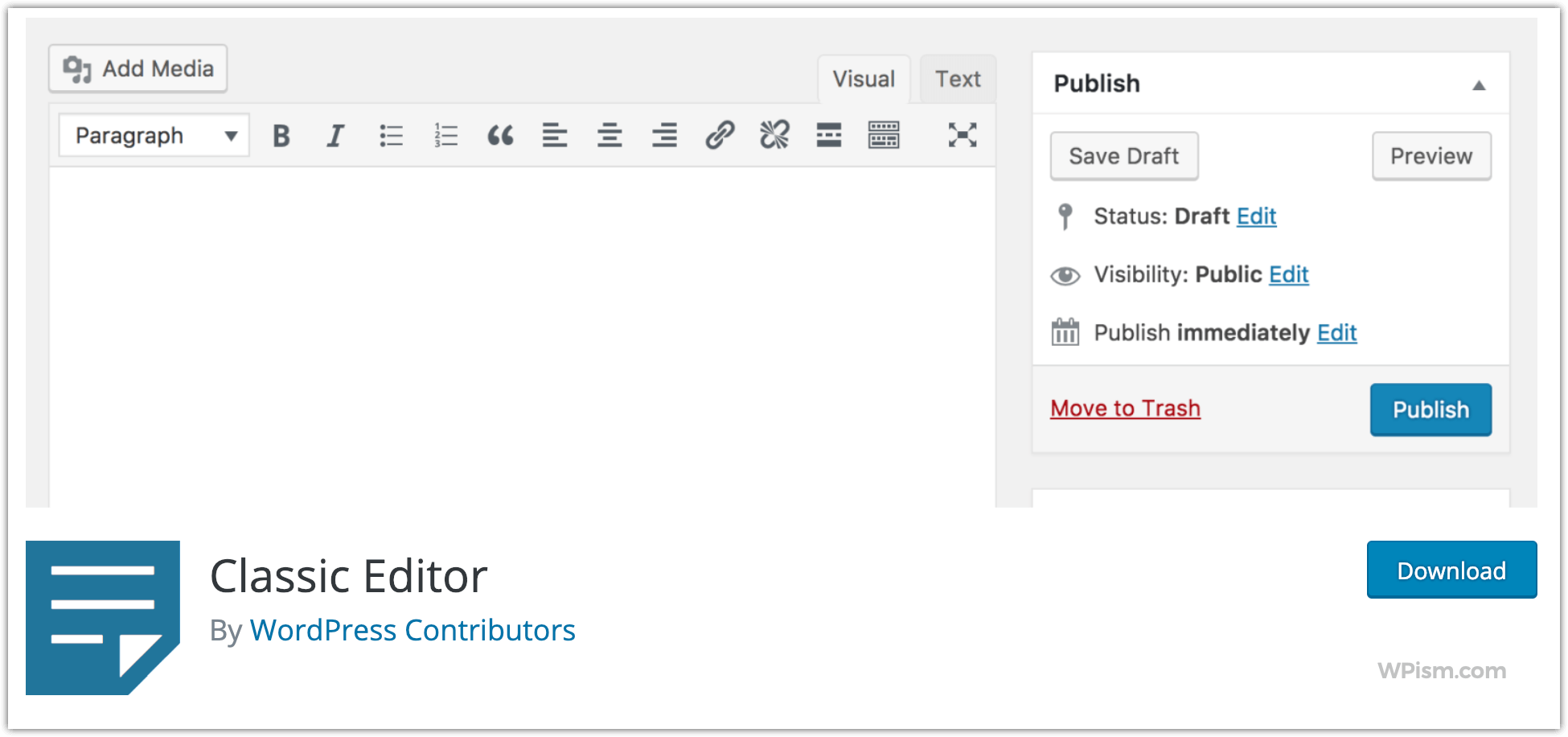
The plugin makes it possible to completely disable Gutenberg and all of its new block editing functionalities.
You will be able to switch back to the old WordPress editor, which allows supporting your existing plugins that extend the editing and add old-style meta boxes to the page.
Steps to switch back to Classic WordPress Editor
Let’s look into how you can revert back to the classic WordPress editing experience.
Follow these basic steps to install the plugin and select the Classic Editor settings that suit your editing needs.
1. Search and Install the Classic WordPress Editor Plugin from the WordPress repository.
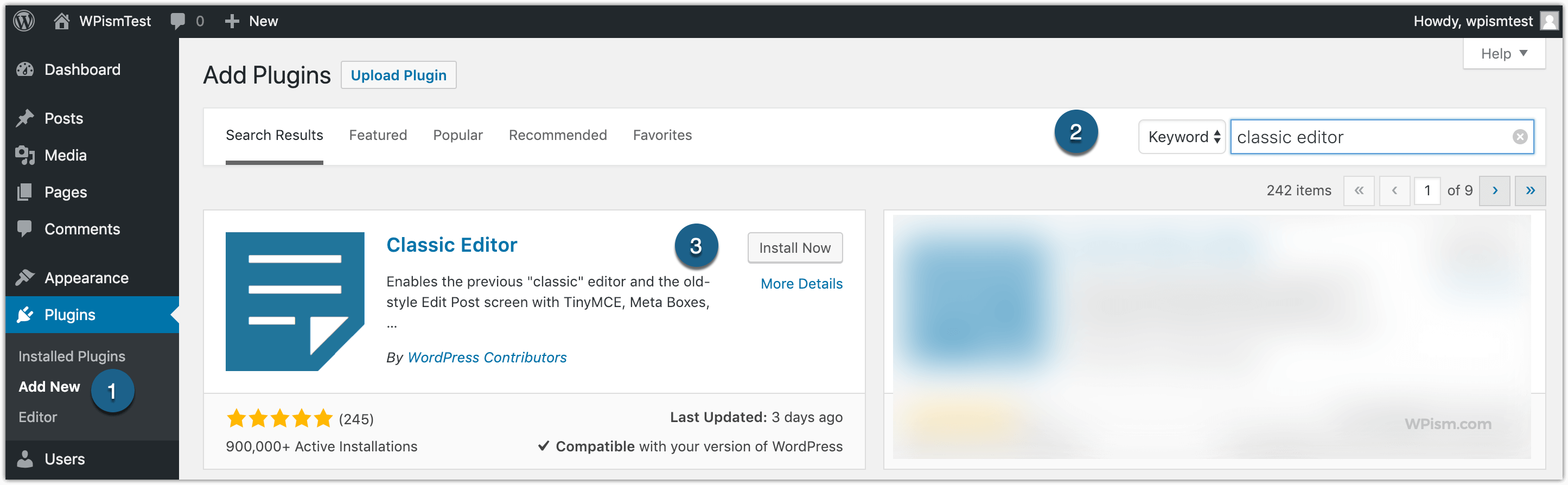
You can also see the Classic Editor plugin listed in the Featured section of the WordPress plugins directory for your convenience.
Activate the plugin, once installed.
2. Go to the Writing Settings of your website. You can click on the Settings link under the installed Classic Editor plugin listing.
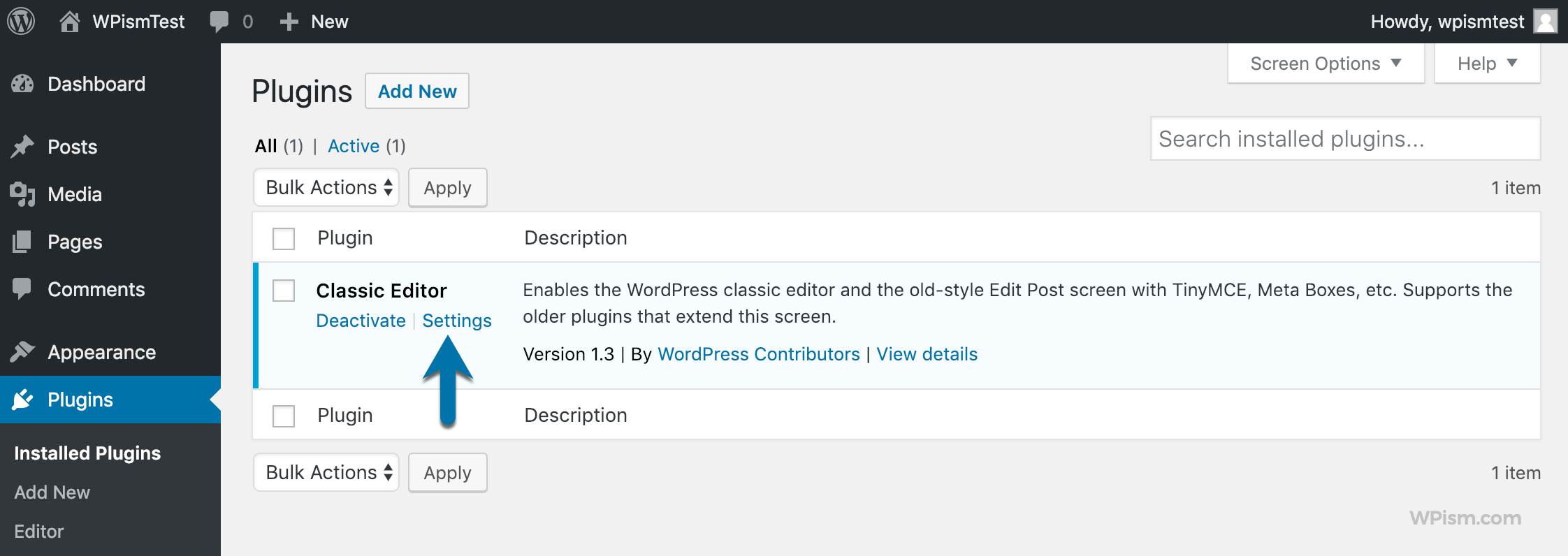
Alternatively, from your WordPress dashboard go to Settings > Writing and you will see the options activated by the plugin.
3. The plugin now allows you to choose the Default editor for all users, where you can choose “Classic Editor” to revert back to the old WordPress editor.
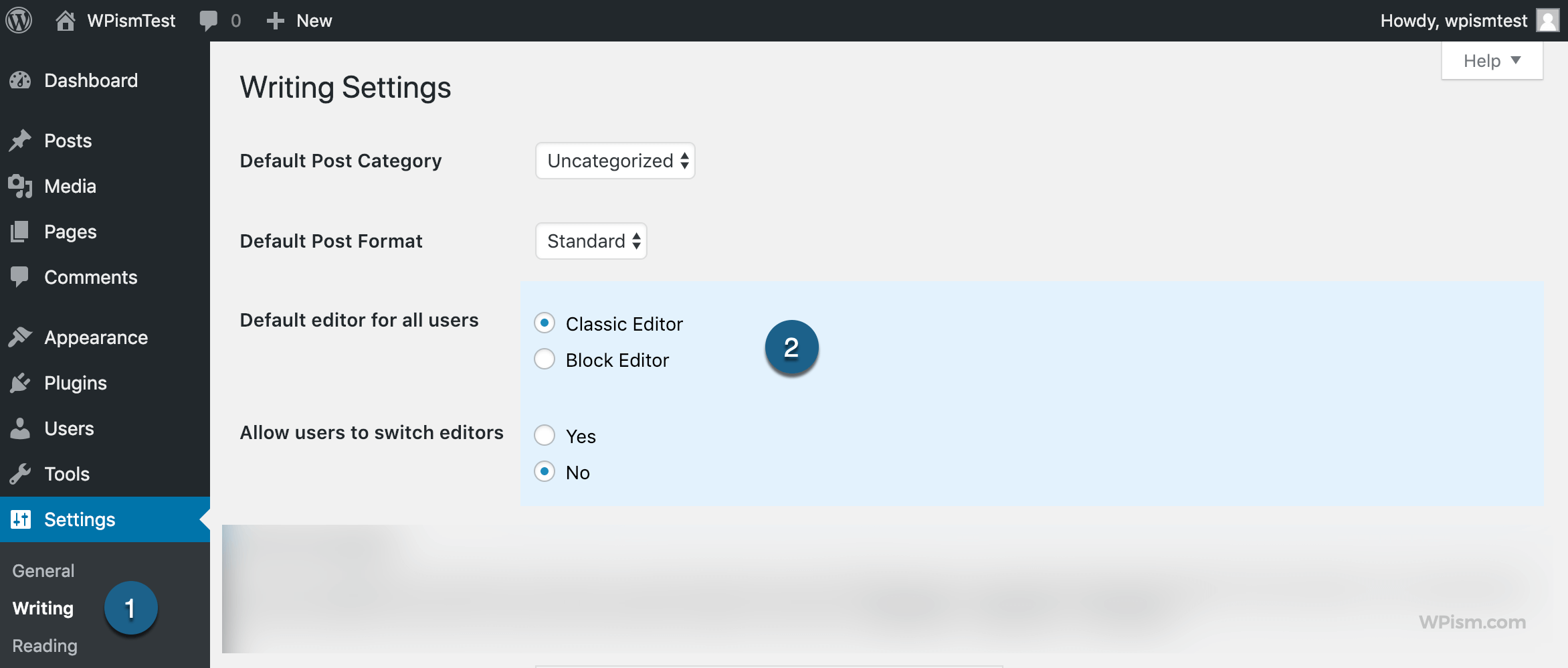
You can always change this setting back to the Block Editor when you’re ready for the Gutenberg experience.
There is also an additional option if you want to let your users on the WordPress website to switch editors. This can be useful for multi-author blogs where some editors might want to work using the Gutenberg blocks editor.
4. That’s all required to get back the classic editing experience on your WordPress blog or website.
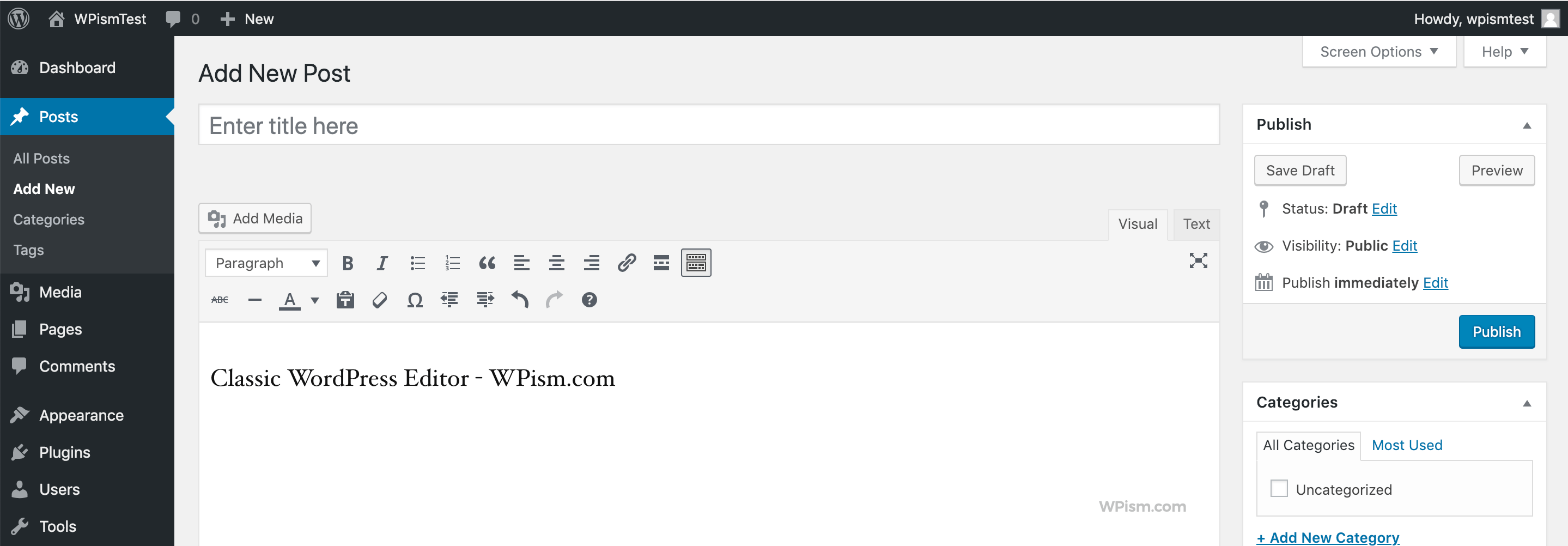
Go to the WordPress editor, and you should see the old and friendly editor of your choice.
Switch to Old Editor on WordPress.com
For those on WordPress.com plans (usually the WordPress.com Business plan, which allows you to install third-party themes and plugins), you will be welcomed to the Gutenberg world – the wonderful world of blocks!
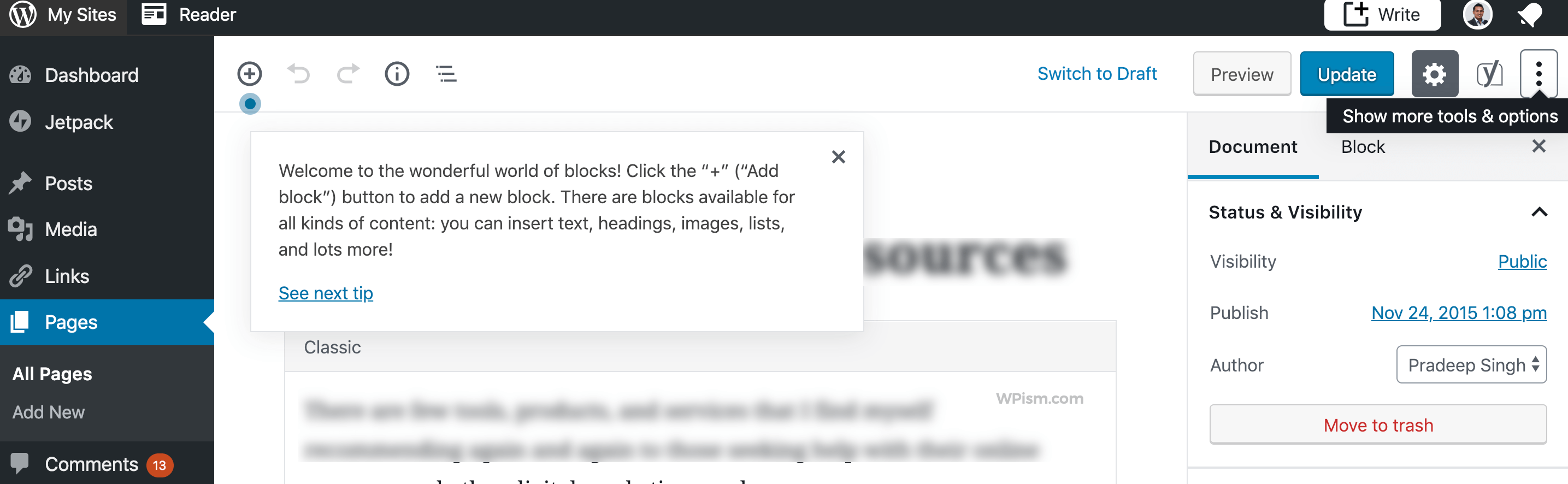
“Welcome to the wonderful world of blocks! Click the “+” (“Add block”) button to add a new block. There are blocks available for all kinds of content: you can insert text, headings, images, lists, and lots more!”
followed with another Gutenberg tip,
“You’ll find more settings for your page and blocks in the sidebar. Click “Settings” to open it.”
Fortunately, you can also switch back to the old WordPress editor on the WordPress.com business plan platform when using /wp-admin.
The classic WordPress editor plugin is already installed on your website by default as it’s a default managed plugin by WordPress.com (similar to other plugins such as JetPack).
All you have to do is activate the Classic Editor Plugin from the list of installed plugins on your website.

An Aside: I reached out to WordPress.com support to ask them to switch back to the old editor on one of my business plans websites and they were kind enough to ask if anything wasn’t working with the new editor.
You might want to reach out to their responsive support team if you need help with the new editor without immediately reverting back to the classic WordPress editor.
For WordPress.com Free Plans
If you are on the free plan of WordPress.com or other plans where you don’t have control over installing plugins, it’s even easier to switch back to the classic editor.
When you are on the editing screen, click on the ‘. . .’ settings icon in the upper right corner of the editing screen and click on Switch to Classic Editor option from the list. (See the screenshot below)
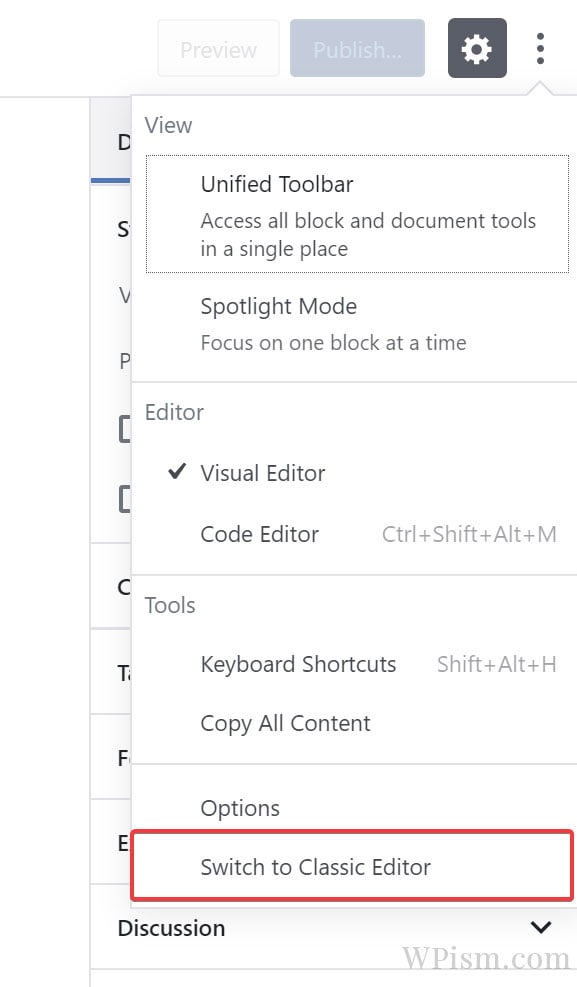
Latest Update:
WordPress.com has been making several changes lately making it difficult to switch to the classic editor. If you don’t see the advanced options to switch this is what you might have to do.
- Go to your WordPress.com Account Settings page.
- Enable the Dashboard Appearance Option.
See the screenshot below showing the Dashboard Appearance option which must have been disabled by default.

Should you actually disable Gutenberg and Switchback?
If you are wondering if Gutenberg is actually terrible and you should switch back to the old editing experience, it might be worth giving more thought and time.
Gutenberg is debuted as the modern editor that aims to revolutionize the publishing experience. You might want to check our separate page on the Gutenberg WordPress editor to learn more about the new experience.
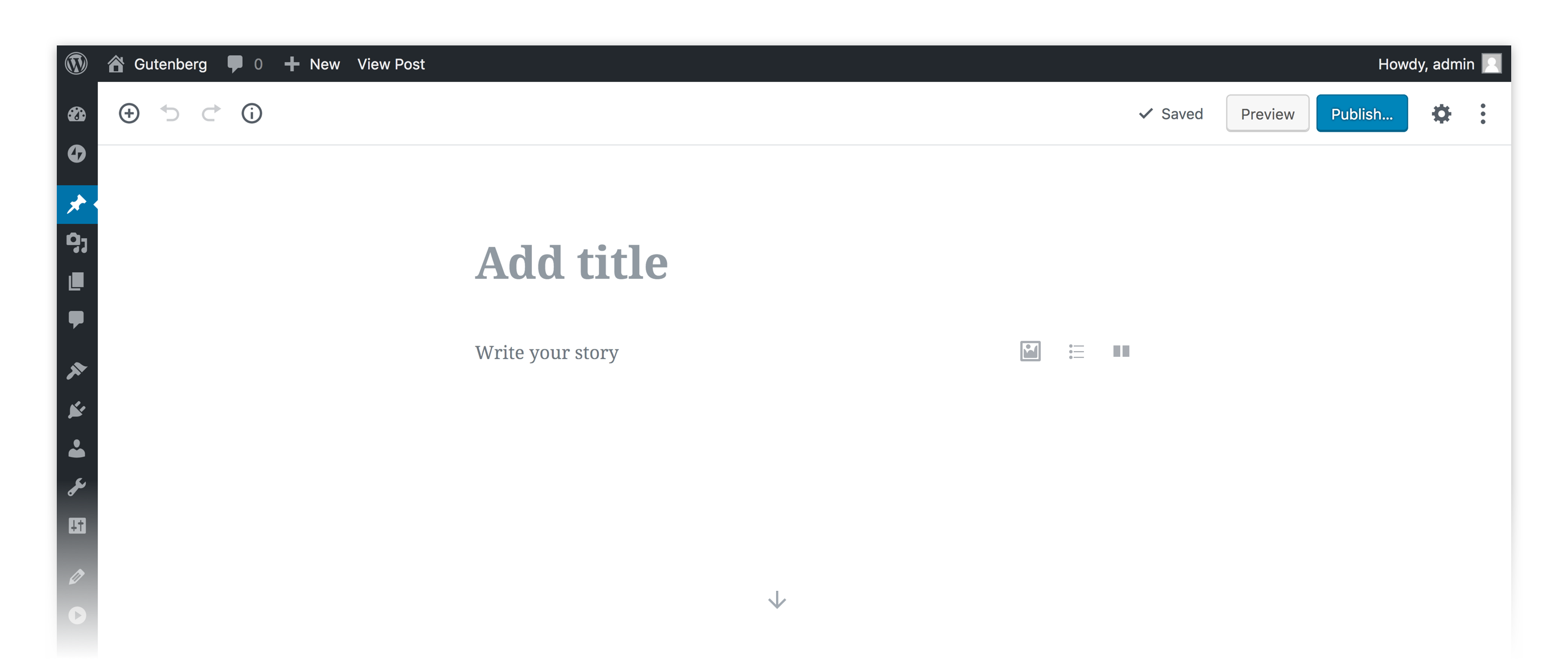
I also recommend watching the State of the Word 2018 delivered by Matt Mullenweg at the recent WordCamp US, which comprehensively covers the discussions around Gutenberg Block Editor.
The Gutenberg editor, however, might be just early in the process. The fact that millions have already reverted back to the old editor installing the classic editor plugin (also leaving over 200 five-star reviews of praise) suggests many users aren’t yet ready for the new Gutenberg experience.
Again, this might not be because users don’t like the block editing experience entirely. For many users, their existing themes and plugins might not have been compatible with the latest blocks based version and thus they might have switched back to maintain the compatibility.
More and more plugins and themes are slowly releasing updates to become compatible with the latest version. As users start receiving these updates, they might actively try the new block-based experience and actually find it more user-friendly and intuitive as the WordPress team has envisioned.
I urge you to at least try the new editing experience and form your own opinion. It will definitely take some time for your favourite plugin or theme to be updated to support the latest Gutenberg experience and it might be a safe bet to keep this plugin active until then.
If you installed the classic editor plugin and didn’t like the new Gutenberg blocks based experience, I would love to hear your opinions in the comments below.
12th August 2020 Update: WordPress version 5.5 has been released with significant updates to the Gutenberg editor. See all the block editor updates and new features in the WordPress 5.5 here.
20th August 2020 Update: WordPress 5.8 update bring even more updates to the blocks based Gutenberg editor along with advanced abilities such as managing widgets with blocks and introducing WordPress Patterns in the core.
26th August 2021 Update: WordPress has decided to support the Classic Editor Plugin through 2022.

Thanks for this article, I searched for ways to get back to the classic editor but couldn’t find a reliable source.
Many plugins still don’t support the Gutenberg. Especially the add no follow to link plugin. I write articles where I point back to lots of other websites. But unfortunately, the plugin doesn’t work with Gutenberg. Plus it’s time-consuming to play around with blocks. This is the reason why I choose to use the old classic editor.
If you know any add nofollow to link plugin which supports Gutenberg, then please tell me.
Took me forever to find out how to switch back while using the free version of WordPress.com. Finally found it. I would have left WordPress if I hadn’t been able to switch back.
Please tell me how you did it! I’m extremely frustrated!
Just found it! click on Posts on the right side.
At the top is says “add new” with a down arrow to the right.
Click on the arrow and it will give the option of the classic editor.
Why this isn’t mentioned anywhere in this article or anywhere else I have no idea.
I agree with Judy! Please post how you did it! I follow the directions and I don’t have the option to change back. I just want to write my blog, not waste time to figure out how to use new software.
The editor is easy to change but how in the world do you get the widgets back to normal?
Do you know if they have any plan to make Gutenberg actually worthy ? Some functions from basic are actually missing, like… select and paste tags, which I use quite often
Can’t we disable it without plugin ?
How long can we continue using the classic editor. I spent a great amount of time learning how to use it… and simply do not have time or desire to learn a completely new one. Totally annoying. You should have just gradually upgraded the classic… HOW long do I have?…
Today is the day I decided to defeat the new Gutenberg Editor by installing the Classic Editor plugin, now with 1+ Million installs.
Waiting a year or two until WordPress improves or gives up on Gutenberg, because Gutenberg was just “too little, too late” to compete with the dozens of excellent Page Builder Plugins out there today.
As of 3/2021, it costs just under $300 to convert to a business account in order to install the plugin. WordPress has become a total ripoff.
Awesome, love it, love it. Gutenberg not better that classic.
Pradeep Sir Thanks a lot, Since I need to do lots of post and was habitual of classic editor I was finding it really hard to adjust with gutenburg. Lastly i had to switch to the classic one and Your article helped me a lot.
Gutenberg is a usability disaster. As an instructor half way through a course this has created enormous disruption for a group of learners who had only just familiarized themselves with the earlier interface. I get that today’s designers are hot for minimalist modernist aesthetics, but to replace a classic interface with something so non-intuitive and procedurally abstract is incredibly ableist and user UNfriendly, particularly for folks with cognitive or learning disabilities who might not be able to guess the location of an icon that is now 3-5 clicks away. I don’t get why you’d enforce such an arbitrary and non-intuitive design concept on ordinary users to insist on this as the default. I have never been so angry about any update on any platform. As an instructor who has been teaching with blogs for a decade I can’t emphasize more how disasterous this update is going to be for teachers and learners in non-technical courses and programs who are not interested in anything more advanced than putting some text and a few multimedia elements onto a page in a single go.
After recent WordPress update, Gutenberg editor is pain in ass when it comes to drafting article.
In beginning, I tried to adapt it as it is but later when I found myself struggling to update article. It just became headache in a moment.
Then I just started looking for what I could do in this case then ” CLASSIC EDITOR ” saved life and time as well.
I don’t know how long we can use it but Gutenberg Editor sucks.
You are not wrong. I’m grateful to Pradeep Singh for showing me how to get back to Classic editor.
Actually, I also had the problem with the editor after upgrading my WordPress to 5.2. I feel that the old editor had a much better user interface although this new one has got more features. Thanks for this guide, I will try to implement your steps to switch back to the classic editor.
I think it’s gonna take far much more than words for Gutenberg and this silliness around “blocks” to take root!
If the moment you press enter, you force yourself (irrevocably, please note) into another block, when all you wanted to do was go-to-the-next-line (for whatever reason one pleases), I agree and multiply by infinity all the negative comments about Gutenberg and support change only when it is actually better than the old.
Thank you!!
Tried to like Gutenberg, really did. But after developing WP sites for more than 20 years, and I know hate is a strong word, I hate, hate, hate it!
Over a million developers obviously dislike Gutenberg at a minimum as well based on the Classic Editor plugin stats. Let that sink in… over a million! Who knows how many more have completely left WP for one of the rising online site builders? What more public comment is needed?
Although well intended Gutenberg is clearly a fail of epic proportions. New Coke failed. They made a mistake and admitted it. WP folks need to do the same.
For those that want drag and drop web building there are so many options that are so much better.
For those of us that truly appreciated WordPress up until now, it’s time to revert or lose us. For the tiny few that were raised on Gutenberg, becoming accustomed to the original WP editor will be a snap – certainly far easier than the other way around – and they will unlearn it in a heartbeat.
Nice try, but it’s past time to dump Gutenberg IMHO.
I’ve really tried to give the block editor a chance, but have found it cumbersome. Where I’ve been especially stymied in in the insertion of photos. In the classic editor it was easy to insert them into a paragraph, align left, right center, wrap text around, make them smaller or larger, and position them exactly where I wanted. With the new editor you can’t do any of that. The text is above and below and that’s it. It’s been incredibly frustrating to loose that functionality, and I’m giving up. Back to classic for me. Unfortunately I installed the plug in this morning, and found out that it won’t allow me to activate it follow your instructions. I have a paid account but not a business account. So I’m stuck in the middle. Now I have to keep seeing the annoying “do you want to try the new “block editor?” announcements! ARRGHH. No, I want the damn things to just go away.
I’ll attach my comments as a reply to yours, Beth. I had the same issue that drove me to do a google search for how to revert to Classic editor. Our website is on wordpress.org, the free type, and I had no problem at all installing the classic plug-in, activating it, immediately going to the page I had been struggling fruitlessly with for days (with Gutenberg), trying to get a photo positioned correctly to match the existing entries on our site. In literally just 15 seconds with Classic, my entry looked perfect. I just hope Classic editor will continue to be supported beyond the end of 2022. Thanks ever so much to Pradeep Singh!
Thanks for the article.
I totally hate the new editor. Huge stupidity to force feed it to all WordPress users. I sure hope it’ll be abandoned altogether ASAP!
Newbie user, fine with the “new” editor.
It’s easy with a free plan to change to the classic editor, single click, feels like an experiment- so why not?
but… How do you change back?????????????
Where did you find the option to switch to classic editor? I can’t find it; I don’t have it in the “…” settings that the screenshot above shows. My settings are totally different, there’s nothing related to editors except code-vs-visual. Yours is the only comment from 2020, so I’m hoping we’re still on the same layout and you know where it is?
Did you manage to figure out how to switch back to the block editor? If it’s not on the post-editing menu, try settings > writing. If it’s not there either, I have no idea. I would assume “switch to block editor” is in the same place where you found “switch to classic” but you can’t really assume anything with WP, with how often they keep moving stuff around. This is such a disaster!
I have a free plan of WordPress.com, and I don’t have a “Switch to Classic editor” in my “…” options.
When you go to create a new post, hover over “Add New.” It gives you the choice of Block Editor or Classic Editor. Choose Classic Editor.
Today my link to the classic editor (I had preserved this) was ‘upgraded’ to only allow the new system. The ‘switch to classic editor’ per this article is still there but does not function (brings you back to the new program.) WordPress is ungrateful (at best) as I am a premium (paying) customer.
I could imagine I am paying to be forced back to school…
Epic Fail.
No special symbols? No em dash, copyright?
How can I be a writer on the subject of language and etymology without characters with accent marks?
No, I do not want to learn the HTML codes, nor do I want to copy and paste the symbols from my word processor.
Like several users above, there is no “Classic Editor” listed under my “Settings?’ Where else might I find it?
Thank you.
When you go to create a post, notice the black down-arrow next to Add New. Click on that and it gives you the option to create in the Classic Editor.
I tried it and I did not like it. So why do you still force newbies into Gutenberg? How am I going to help newbies with WordPress when you mess up everything? Do give people a choice when starting a new blog, at least! I am a very friendly peaceful individual, so please be friendly and let people choose editor and let them switch easily between them!
Please simplify the method to return to Classic Editing. I want the old one because it is more suitable for my blogging needs.
Why are you now charging $300 for this plug-in? I’ve been with WordPress for a decade and I’ve had a paying account for years. This is extortion! I’ve led other bloggers to WordPress in the past but I will no longer do so.
This “improvement” seems like an effort to force people off of the free version and onto paid versions … by irritating us to no end. I am looking for another blogging site.
The option to “Switch To Classic Editor” in the free WordPress.com is no longer there. That means every time I start a new post I have to remember to click the tiny down arrow under “New” and click Classic Editor. And every time I open a post already published, I have to remember the first option to edit a post in the old editor is no longer the first option, it’s now the second one, which means I have opened an existing post in the Gutenberg editor maybe a trillion times. SO frustrating.
If they ever make the Classic Editor unavailable, that’s the day I’ll never, ever go back to WordPress again, except to copy what I want to keep and then delete the account.
You have ruined all the good experience I’ve ever had with wordpress.
This new editor is utter crap and I’ve just realised I can’t switch to the classic one anymore!
You’ve made blogging a real nightmare on your site, probably to make people pay for business plans and the plug-in to fix the shit you’ve made.
Hey all,
I’ve recently had this problem too, I’m so frustrated at this change, it’s too overcomplicated now. But I FOUND A SOLUTION. Here’s what the help desk told me to do, this works:
“Let me get this right: to edit with the old editor you will need to do the following steps:
1. Navigate to your wp-admin backend (reached by yoursiteurl.com/wp-admin or from the Dashboard menu)
2. Select either Posts or Pages, depending on what you wish to edit.
3. To edit an existing page or post, simply hover over the post’s name then select the ‘Classic Editor’ from the hovering menu options.
I’m afraid that there is no permanent solution for this, and this is the only manual process you can go through at the moment to reach the old editor. Hopefully this will help!”
Good luck everyone, it’s frustrating we can’t have this as a permanent feature, but it’s the closest to it actually working.
You Are Right! I posted a comment still under approval, but went back and re-read everybody’s comment and did what you said. Oh how can I Thank You.
I posted a blog on Dec. 9th, 2020 with no problems of adding picture. So I must have did this from there. I must be getting senile.
It does have a drop down button to click that say’s Classic editor from Dashboard menu. My God I hope they keep it. TY so much.
Can’t STAND BLOCK EDITOR! I clicked 1 button by mistake and changed everything to block editing!! Very Frustrating that we can’t revert back! I installed the Classic Editor to fix.
I hate the Block Editing!
I absolutely despise the block editor. And I think it is terrible that WordPress rolled this out without notifying us. They could have sent an email with a link to this post but they did nothing. And they did not make it easy to find information about it. I Googled it to no avail. I have had my blog for 13 years, happily using the Classic Editor. I logged in one day and found the Block editor. I struggled with it, hated it, and barely posted anything on my blog for several months. It was cumbersome and not intuitive. Not knowing I could revert to the Classic Editor with my free account, I upgraded to the Business account (at a cost of $300!) so I could get the plugin that would allow me to do so. Then I found out the Classic Editor was available for free users. This was quite distressing. The Classic Editor should be kept as an option for free and paid users indefinitely.
I’ve read every single comment including this last one by Charlie. It states in plug-in’s to get the classic back is to upgrade to business. Well I cannot afford to upgrade anything. Charlie said he Installed the Classic Editor to fix but I don’t know how to do this. I have been writing on WordPress.com since 2009. I add a lot of pictures to my blogs. Now of course with this jet pack disaster, no Image button to click on. or add media.
I went to the forums and encountered a anything but happiness helper. I did state I’m still on a Windows XP, sorry but I cannot afford a new computer. Only have 512 mb on this one so can’t even try to download Windows 7. I am stuck with what I have. So the not happiness went for my jugular and said well the reason you can’t do anything is because of my computer.
On Dec. 9, 2020 I added a blog with one picture and YT video. I had NP adding a pic. but again I think it still had the option of using classic editor. Jan. 20, 2021 I could not do anything. All the things stated in these comments I cannot even see to do.
I still have an old work around for stats Page.
But when you click on Posts then add new from there you automatically get this jetpack editor. Don’t see anything else. Tried everything people stated here and no dice. Any help appreciated. This is depressing.
I can’t even edit older blogs to add pictures. WordPress has destroyed my ability to write another blog because of this jetpack block madness. Please is there anything I can do. Please don’t yell at me about the XP, there is nothing I can do about it. I have no $$$.
Not sure I understand your problem. If you’re using the free version of Wordpres (WordPress.com) you don’t have to upgrade to business. Looking at the “Add New” button – see the downarrow next to it? Click on that and you’ll have the option of using the “Classic Editor.”
I agree with you though, WordPress really mucked things up for many of us. That new block editor is just awful.
From what i can see, these options have been removed. There is no option for the classic editor anymore, and you can’t install the classic editor plugin without upgrading to the business plan
Exactly. XP will no longer even open many of the screens. They need to offer older releases that we can use at our own risk or offer the classic editor plug-in in a package cheaper than business. Disaster.
Dear Pradeep,
I woke up this morning to find my entire WP site’s appearance radically different than it was the last time I checked it. I couldn’t get anything to work as it used to. I couldn’t figure out how to do even the most basic of things! As far as I know, I never asked for that Gutenberg update. I was Happy with the “old” WP Classic Editor!
Now granted, I’m not real tech savvy. I mean… I have a website and write/maintain a blog… but the entire process has been a painfully slow journey that has repeatedly required me to venture outside the box of my comfort zone.
‘That’s not a “bad thing”—but it DOES mean that when I work THAT hard to conquer my fears and accomplish something, the progress I make is PRICELESS to me! It also means that most of my energy has been used up just mastering the basics. I don’t have the mental energy to endure changes to my website that have been made without my consent during a weekly update!!!
This morning? I was ready to throw my computer across the room!! And somehow? I stumbled across this page of yours. In 15 minutes, I had my website’s admin page back to the way it used to be!!! I quickly and efficiently posted my blog, made a handful of tweaks—just as I always have—and hit Publish! VIOLA!!
Because of you, All was suddenly OK in my world again!! (I wish you could come spend an hour with me. I imagine all the technical issues I’ve struggled with for so long could be fixed in an hour!) LOTS of people have Knowledge—- but being able to transfer that knowledge to others through teaching is a true GIFT!
THANK YOU SO MUCH!!
Looks to me, as of April 2021, that the classic editor is no longer available without upgrading to the $300 business plan. The classic editor option is not showing, and to install the classic editor plugin, you have to upgrade.
Gutenberg is awful. Future of publishing? No.
It’s overly complicated and not at all intuitive.
I hate it. Sadly, I have no way to switch back that works in free blogs.
And you know what’s terrible. Blogger is similarly corrupted. I have blogs on both Blogger and WordPress. I’m finishing with the WP blog because I just can’t blog with Gutenberg.
I ONLY want to write and add a picture. All other gadgets are completely redundant and pointless.
Blogger makes it difficult to add pictures, but fortunately writing is still normal.
Sometimes I wonder how product development works in web companies?
That could have been that someone suggested that what if, in addition to Worpress’s reading list, added comment tracking. And then another colleague replied:
Have we ever been praised for good ideas ?! believe me, it is not even noticed. We need media coverage. No, we are still doing something that would evoke emotions and make people evil. For example, could it be more difficult to add pictures?
And then the vote was taken, and most were in favor of it?
There is a way to use the Classic Editor without upgrading your plan. I just discovered it via WordPress’ FAQ, but it can be a bit difficult to figure out initially…
What you need to do is start a new post. Once there, you can either click the “+” in the body of the post and select “Classic Editor” or go to the top and click on the “+” icon and select “Classic” in the middle of the first set of blocks.
I’m still attempting to fully learn this, but it appears that you can manipulate the entire post, by and large that way. The editing tools will hover over the body of the post until you switch back. It works, but seems to come off confusing as you’ll still have some of the current editor tools nearby; you just have to ignore those.
Hope this helps.
I’ve got this plugin installed as I don’t like Gutenberg but it has stopped working after the latest WordPress 5.9.1 update. Once I publish a page or post, I can’t revise or edit it unless I go into Blocks.
I’ve opened a ticket at WordPress.org but there is no response from the plugin developers.