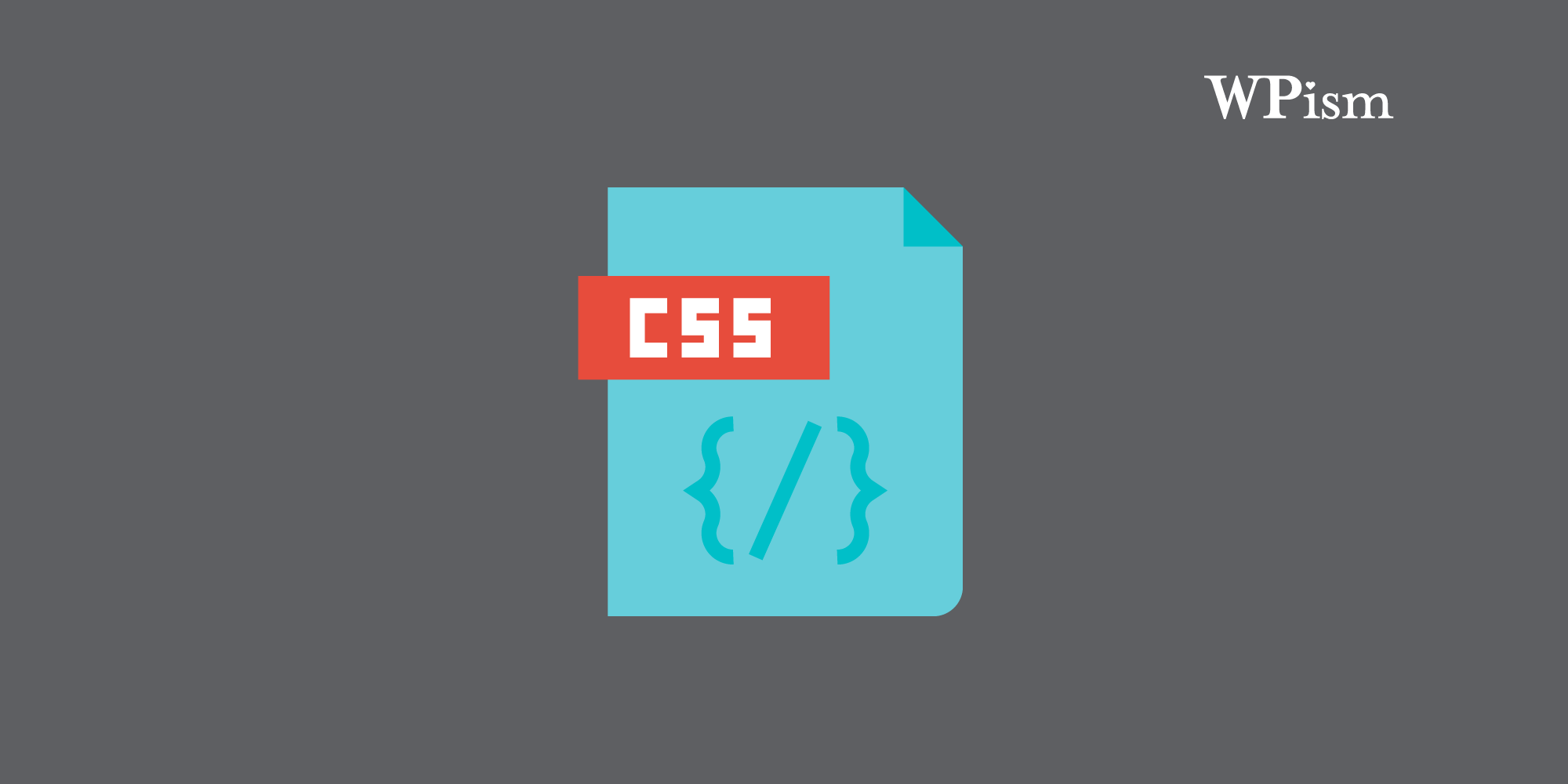CSS, or Cascading Stylesheets, is one of the core technologies used on websites to style and layout pages. It is a presentation language for the content on web pages.
Learning Cascading Stylesheets (CSS) basics can be useful to customise the overall look and design of your WordPress website. It can help you customise your WordPress themes and make some minor tweaks to the design.
Follow this quick basic guide to CSS to understand the basics of the language and continue your CSS learning journey using the amazing resources around the web.
This is one of the basic topics covered as part of our WordPress Glossary terms. Visit the glossary for more terms and definitions related to learning WordPress.
CSS Basics – Introducing CSS
CSS, or Cascading Style Sheets, is one of the core languages that power your website.
CSS is a style sheet language that helps you add presentation styles to your website. It’s responsible for the presentation layer of your website.
HTML, CSS, and JavaScript are the major technologies that run the web.
- HTML – Markup Language
- CSS – Style-sheet Language
While HTML helps you define the structure of your website, CSS helps you to add styling and presentation to the structure.
CSS was introduced in HTML4 to solve styling problems and made it possible to separate the presentation layer from the content layer. Keeping the style separate from the content makes it easier to maintain a large number of web pages.
CSS provides web designers and developers with greater flexibility to build websites.
CSS 3, the latest version of CSS and has introduced many in-browser designs, such as box shadows, gradients, animations and new layout options.
CSS and WordPress
In WordPress, CSS is primarily used to customize the look and feel of WordPress Themes. Themes are collections of template files that determine the overall design and layout of a website or blog.
A combination of template files, template tags, and CSS files are used by WordPress themes for their design.
Every WordPress theme includes at least one style sheet, which contains all the styling rules for the theme. The rules in the style sheet determine how HTML elements are displayed on the page, such as the size and colour of text, the background images used, and more.
Besides themes, you can also use CSS to customize individual WordPress sites by adding custom CSS code to a child theme or directly into the WordPress Customizer. By changing various styling rules, users can create a unique look for their WordPress site without having to modify the underlying code.
If you’re looking to tweak your WordPress theme design or want to make your WordPress website design unique, CSS is a great place to start.
By understanding how CSS works in WordPress, you can customize the look and feel of your websites. Although CSS may seem daunting at first, it’s actually quite simple once you understand the basics. See the resources below for a quick primer and tips on customizing WordPress with CSS.
Custom CSS in WordPress
Custom CSS can be added to a WordPress site through the appearance customizer screen, starting with WordPress 4.7, without the need for additional plugins or directly editing themes and child themes.
Changes made in the customizer can be previewed before they are saved and will be tied to the current theme. If the theme is changed, the custom CSS will no longer be active.
You can use Custom CSS to customize the look and feel of your WordPress theme without changing the underlying code of your theme.
By using custom CSS, you can make small design changes to specific elements on your website or completely overhaul the appearance of the entire theme.
Besides adding CSS using Customizer settings, you can also make use of several plugins that allow you to add custom CSS to your WordPress website.
Some best practices to keep in mind when using custom CSS in WordPress:
Use a Child WordPress Theme: If you’re making significant design changes to your WordPress theme, it’s a good idea to use a child theme. This will allow you to make changes to your site’s design without modifying the underlying code of your parent theme, which can make it easier to update your theme in the future without losing your customizations.
Keep your CSS Organised: As you add more and more custom CSS to your site, it can be easy for your code to become cluttered and know what certain code is used for in the future. To keep things organised, try to use clear and descriptive names for your CSS and keep your code organized and easy to maintain. Learn how to add comments so that you can find the code that you want to change in the future.
Test your changes on Staging Site: Before you save any custom CSS, it’s a good idea to test your changes to make sure they look the way you want them to on different devices and screen sizes. You can use a tool like Responsive Design Mode in your browser’s developer tools to see how your site looks on different devices. Many hosting providers also offer you an option to create a staging site which can be a great option first to test your CSS tweaks and then push the changes to your production site when you are happy with how everything works.
CSS Learning Resources
Mozilla Developer Network, Web Platform Docs, and W3C are the most useful CSS resources with learning tutorials and documentation on CSS topics.
These useful websites can also act as reference websites and free you from memorizing every single CSS property.
Mozilla Developer Network (MDN)
The Mozilla Developer Network (MDN) from Mozilla foundations maintains an exhaustive list of references for every property and concept of CSS.
Visit Mozilla Developer Network
Web Platform Docs – WebPlatform.org
A community-driven website for learning and contributing to topics on HTML, CSS, and JavaScript from the World Wide Web Consortium.
W3C – Official Standards
W3c develops and maintains the official standard of CSS. Most of the information catered to the browser developers and those looking to maintain official compatibility with the language.
I hope you now know the basics of CSS and how to explore the essential CSS resources listed above.
Please visit our WordPress Glossary for more terms and definitions. You might also be interested in exploring our courses and the learning section of the WordPress resources page to advance your further learning.