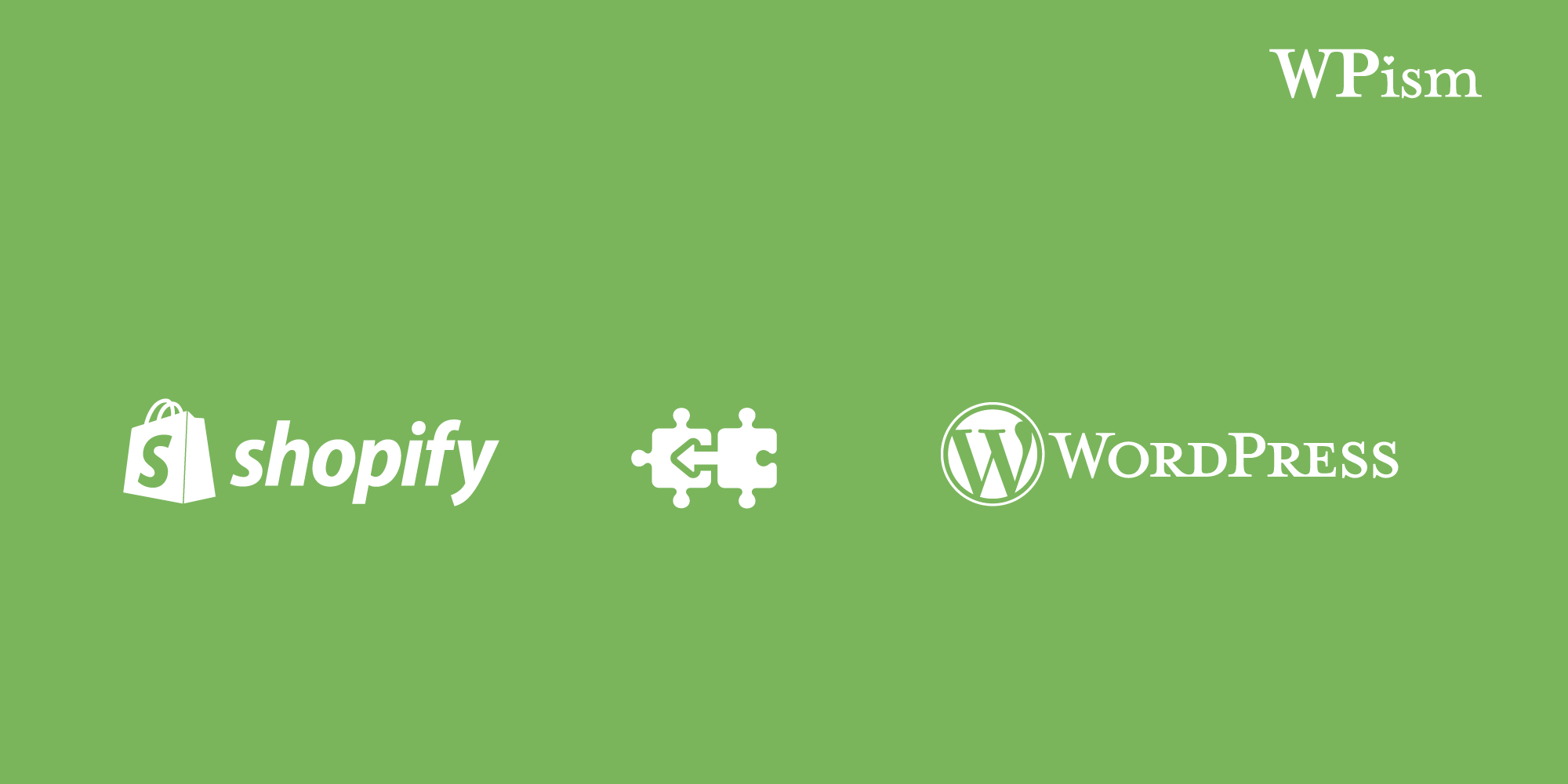Shopify has officially released WordPress specific products including themes and plugins to make it easier for WordPress users to integrate Shopify with WordPress.
Update: Shopify has recently discontinued its official WordPress plugin in favour of its Buy button. Please follow this Shopify WordPress integration tutorial to learn how you can use the Shopify Buy button.
Shopify’s WordPress plugin and themes have really simplified the process of setting up your store with WordPress. I will walk you through the steps of installing the official Shopify plugin and adding products from your Shopify store to your WordPress website.
Install Shopify WordPress Plugin
Shopify has recently released an official WordPress plugin to make the integration between the platforms much easier.
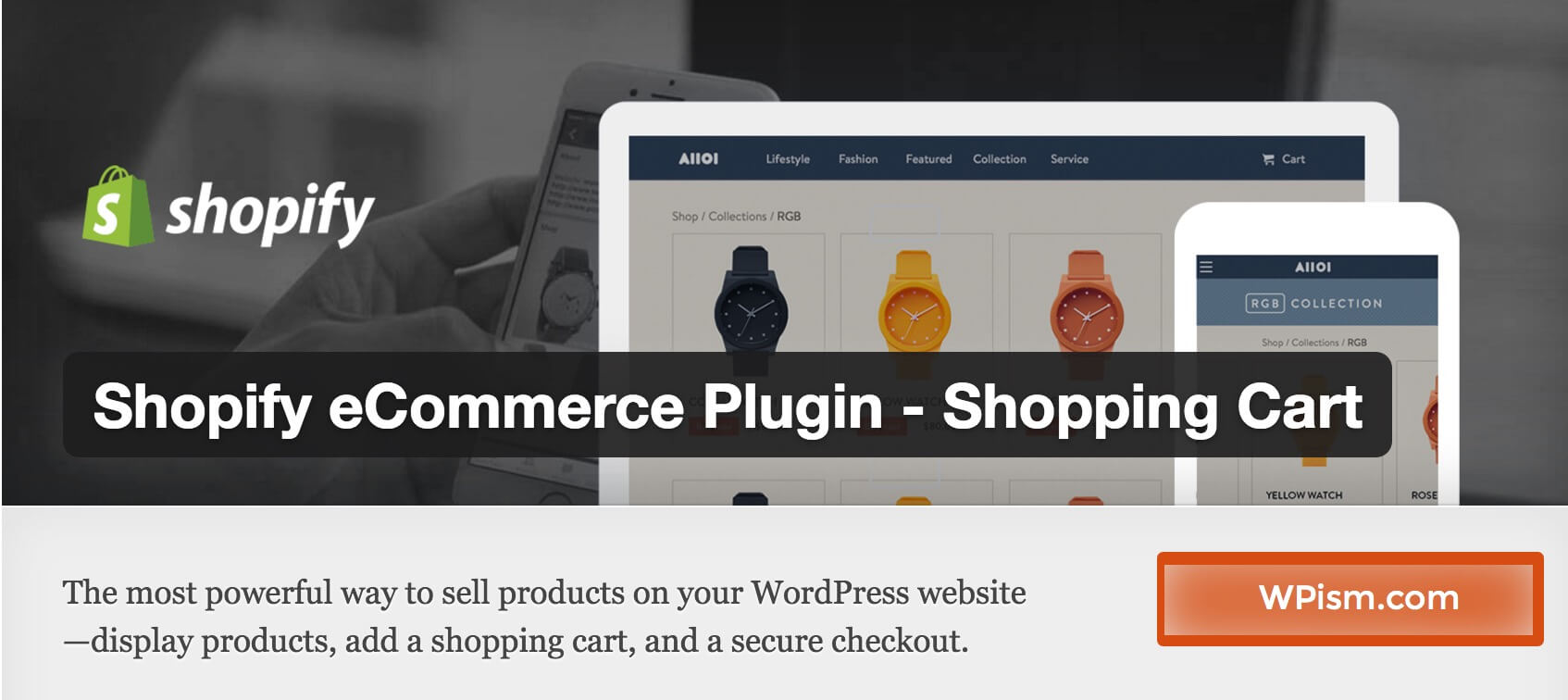
This official plugin makes it possible to display products easily and add a secure shopping cart directly within your WordPress website.
The Shopify Plugin for WordPress makes it possible to:
- Connect self-hosted WordPress websites with Shopify.
- Add shopping cart options to WordPress website.
- Sell products with Buy button within posts and pages.
- Add WordPress widget for your Shopify products
The plugin is currently available in multiple languages including English, French, and Spanish with more languages coming shortly.
Steps Installing Shopify Plugin
- To install the plugin, Go to Plugins > Add New and search for Shopify. Make sure you install the official plugin by Shopify. (Other third party Shopify plugins still exist in the WordPress app store.)
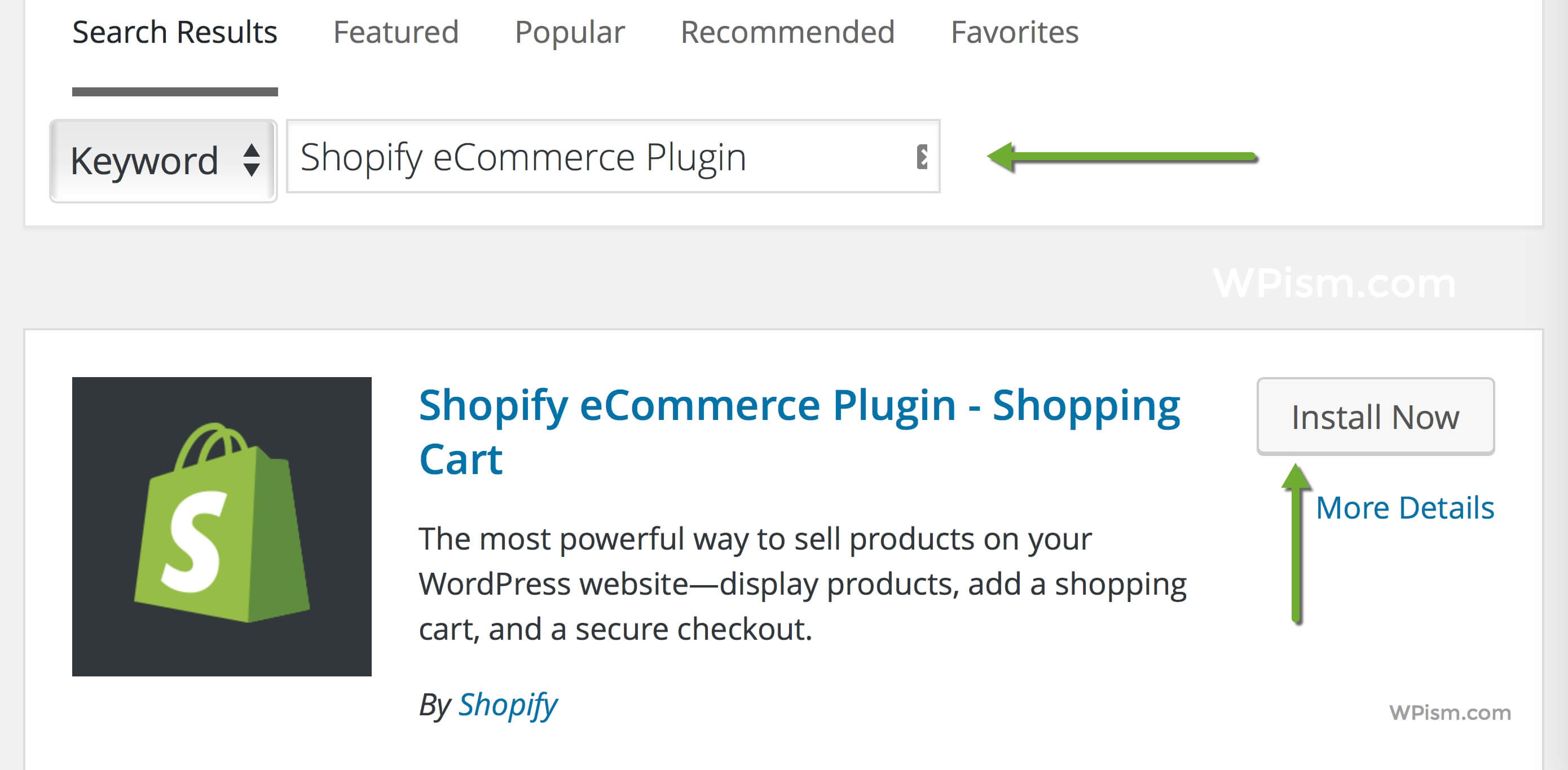
- Activate the plugin and you should see Shopify tab on the menu bar of WordPress dashboard.
- Go to Shopify > Settings and enter your store name to connect your WordPress website with Shopify.
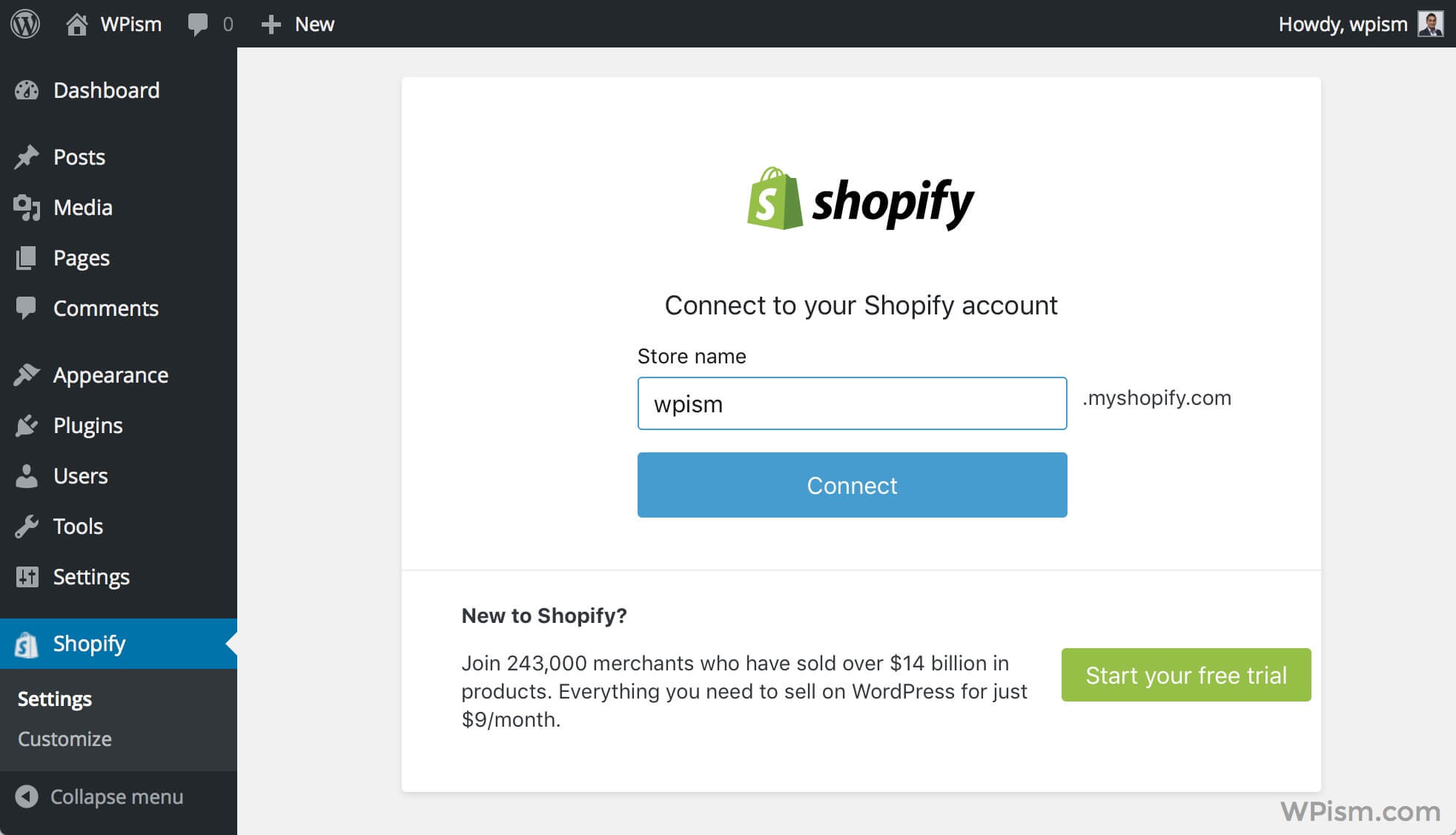
- It will take you to Shopify store page asking you to log in and manage your store.
- Once connected, you should see the settings page for your Shopify store along with your shop name.
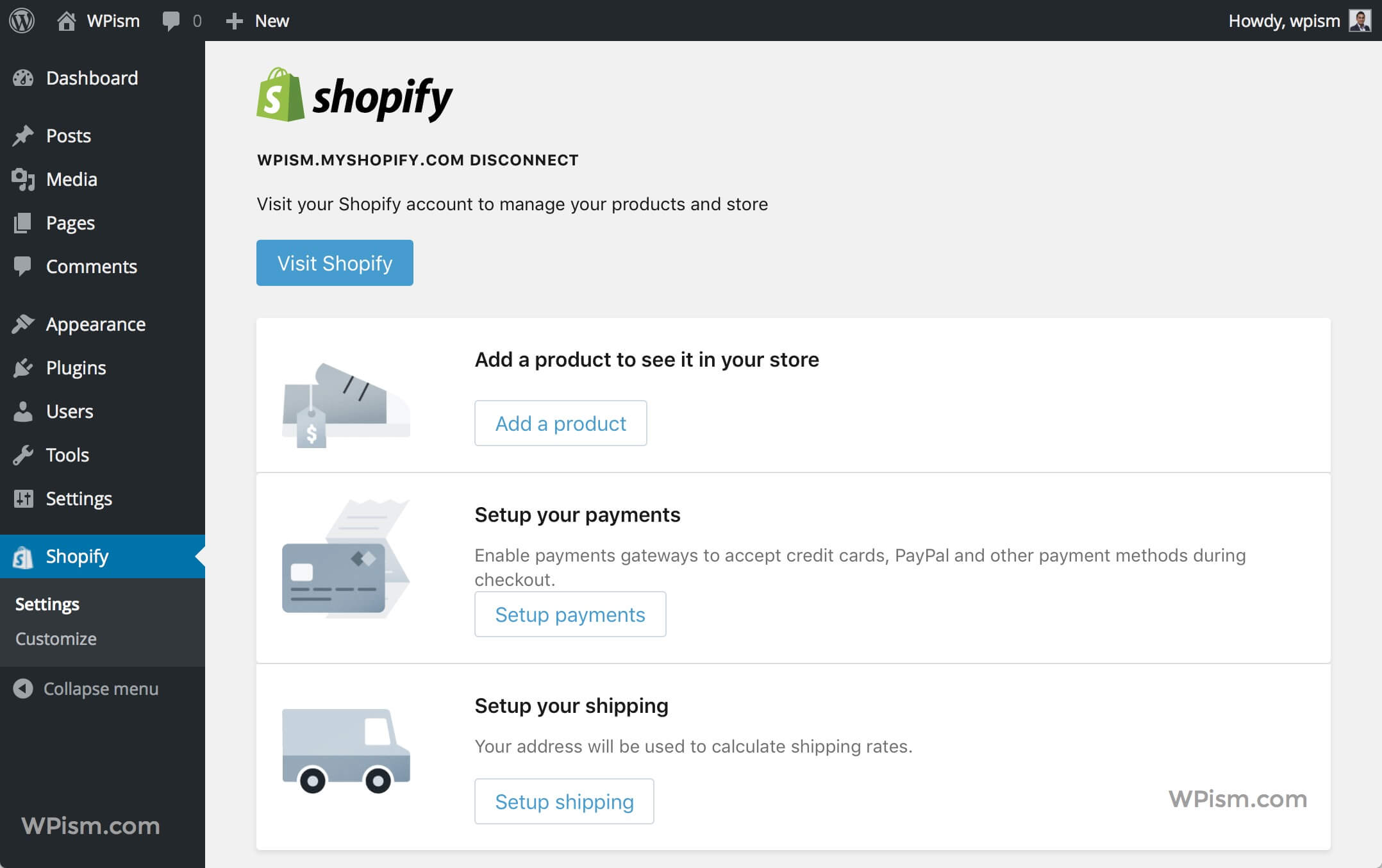
As you can see in the settings page, there are three major things that you need to configure to start selling your products with Shopify.
Adding Products to Shopify Store
The first step after setting up your store is to add products that you want to sell in your store.
Click on Add a Product to add your first product to your Shopify store.

This will open Shopify’s page for adding products in a new tab. Just to keep things simple for this example, I will add WordPress for Dummies book as a first product in the store.
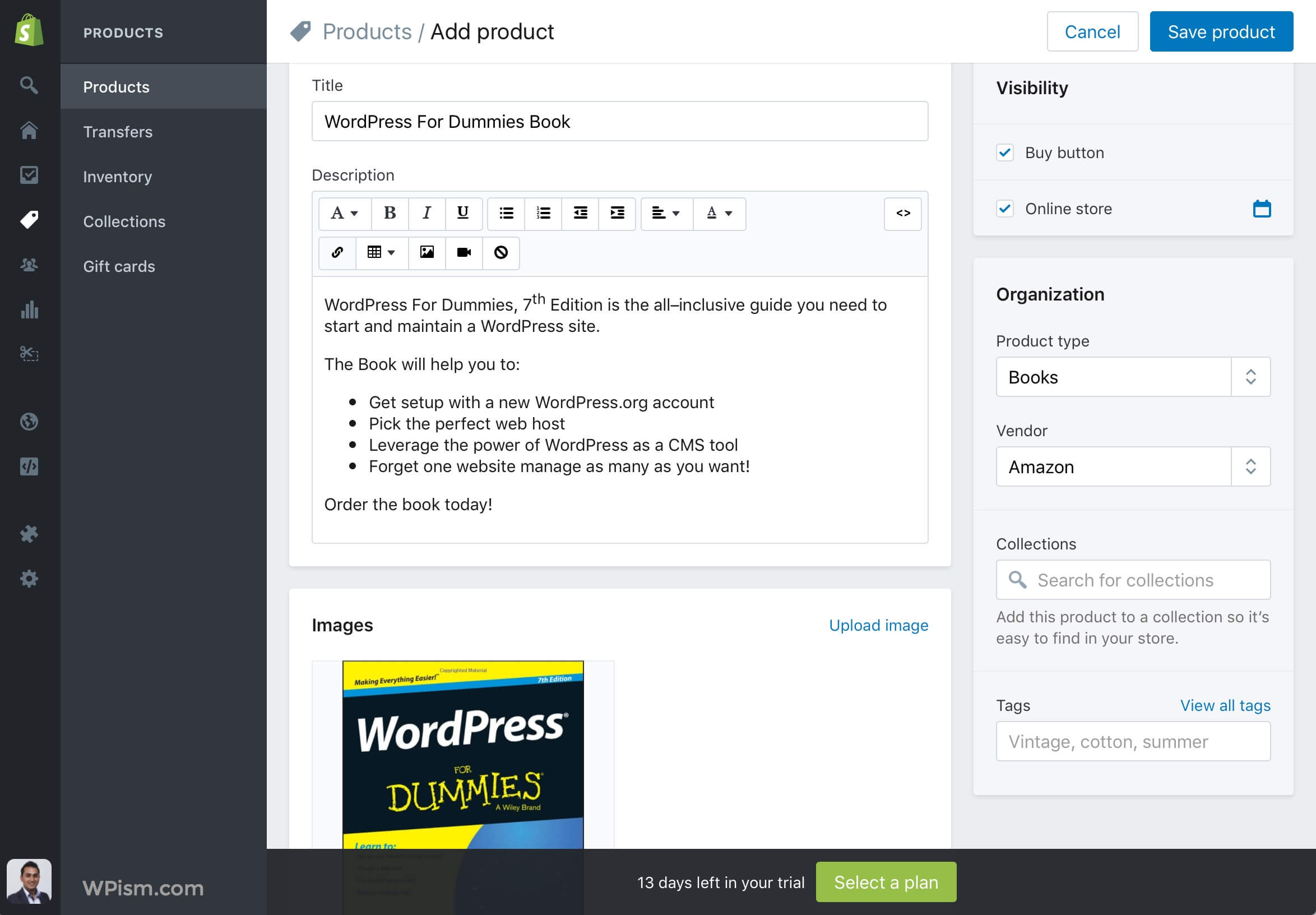
You can go ahead and add your real products in your Shopify store.
Adding Shopify Products to WordPress Posts and Pages
You can now return to your WordPress dashboard to add your Shopify products in your WordPress posts and pages.
Now, when you want to add a post or page, you should see a Shopify Add Product button included in your WordPress editor. This will enable you to insert the Buy Button for your any Shopify product.
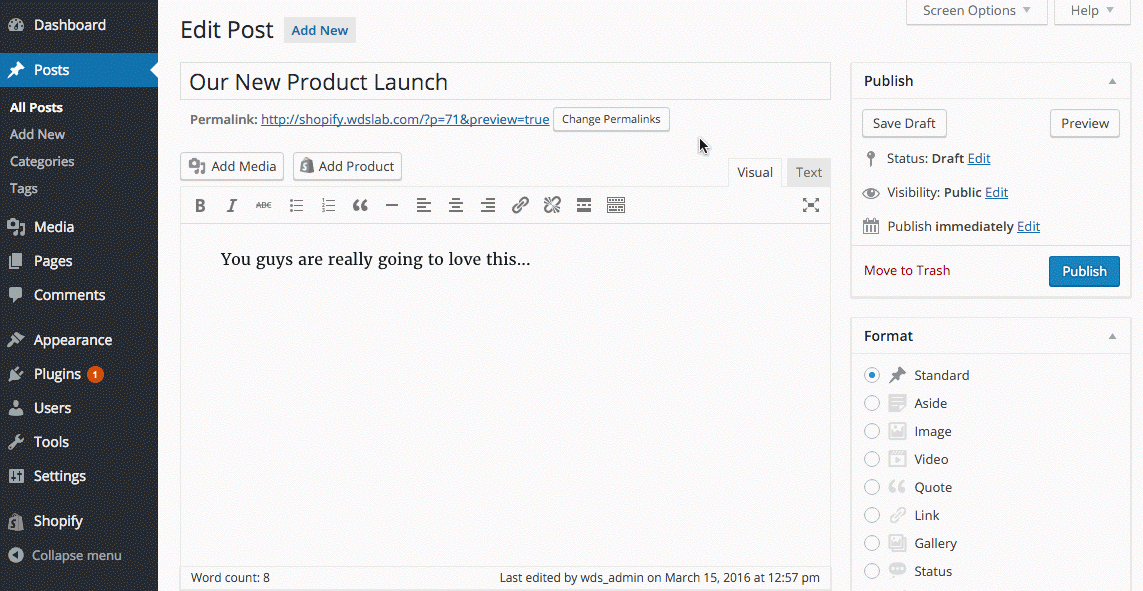
Here’s how you can insert your products step-by-step.
- Click on Add New under Posts or Pages, where you want to add your Shopify product.
- When you are ready to insert a Product in your page, use the Add Product button just beside the Add Media button on top of your WordPress editor.
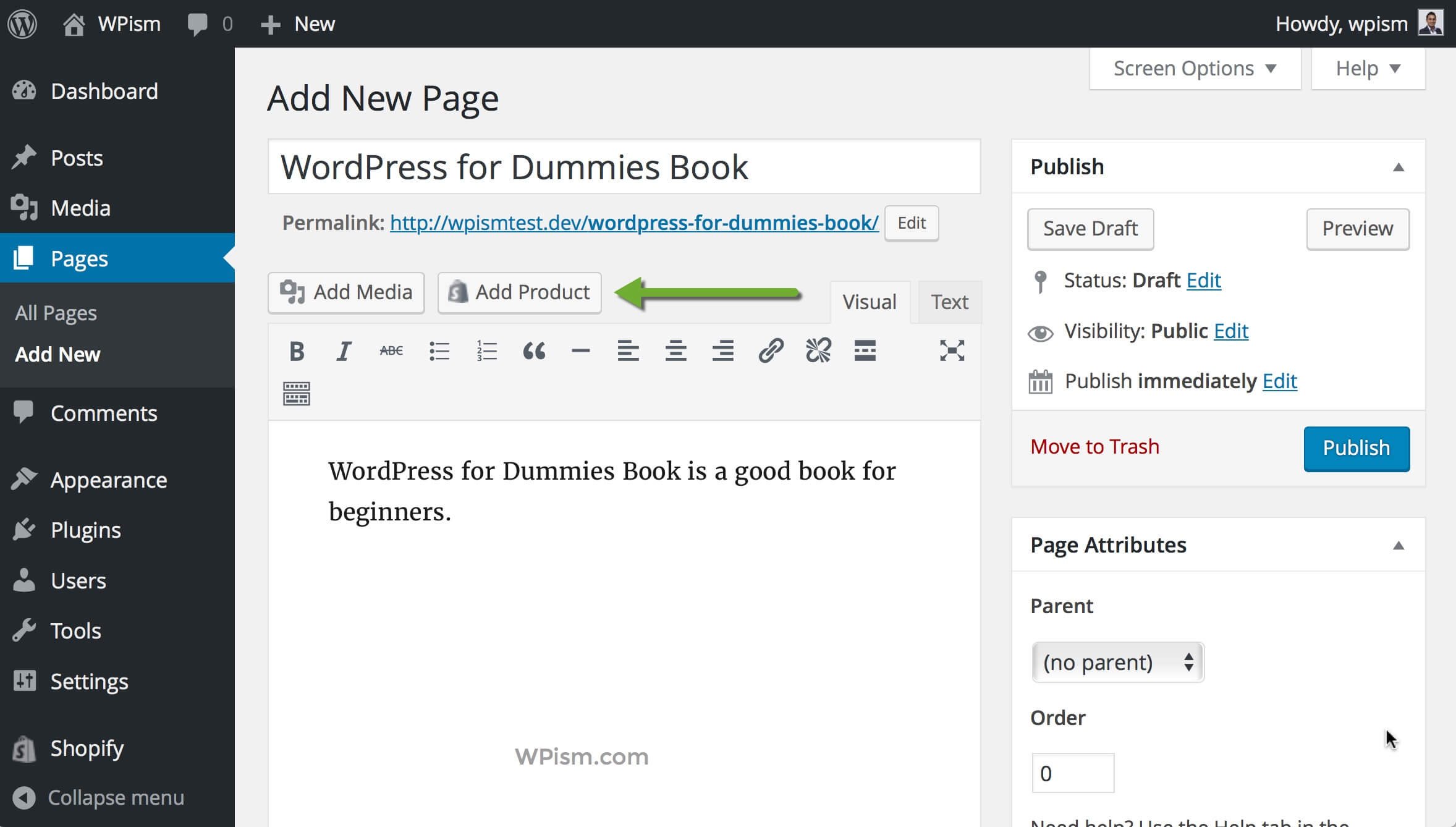
- You will now see a window to select your products or collection. You can also search for products in your Shopify store using this popup window.
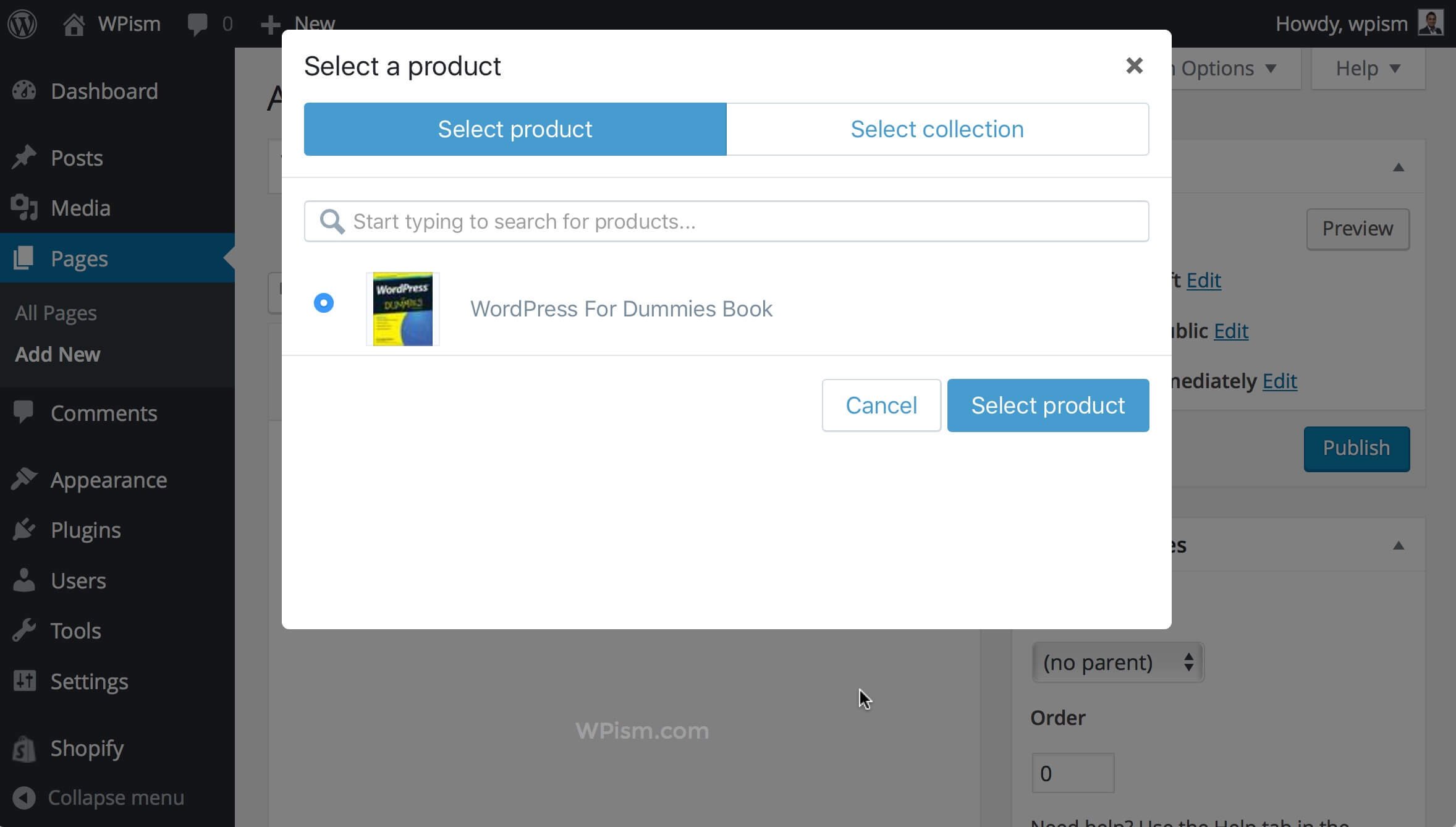
- Click on Select Product and you should see two additional options for embedding your product.
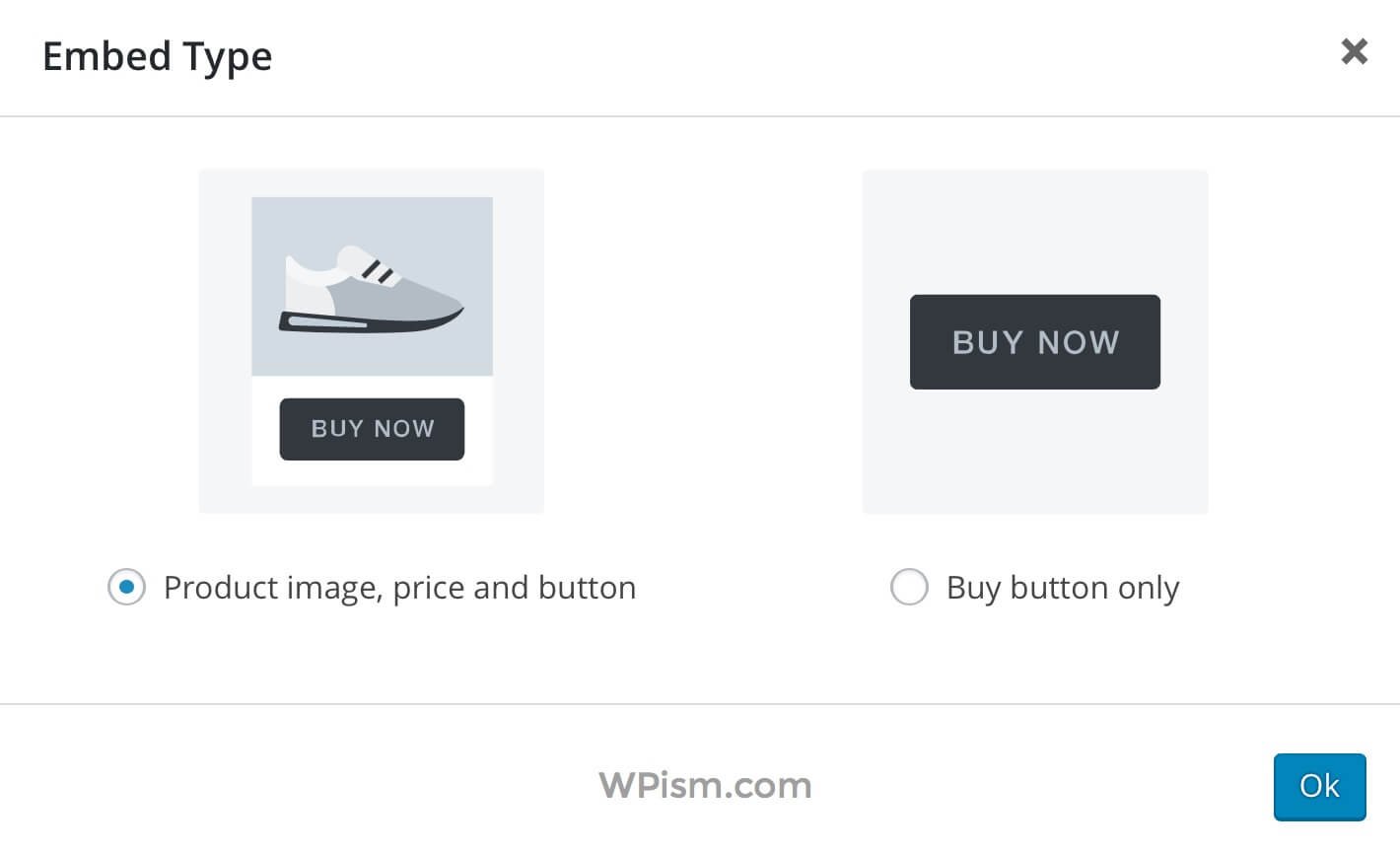
- You can either choose to display your product along with the product image or add only the Buy button.
- Click on OK and you should see Shopify sort codes for your products inserted into your post or page. Go ahead and publish your post or page when you are done.
This is what it looks like on 2016 theme when I selected my product with the option to embed along with Product image, price and button.
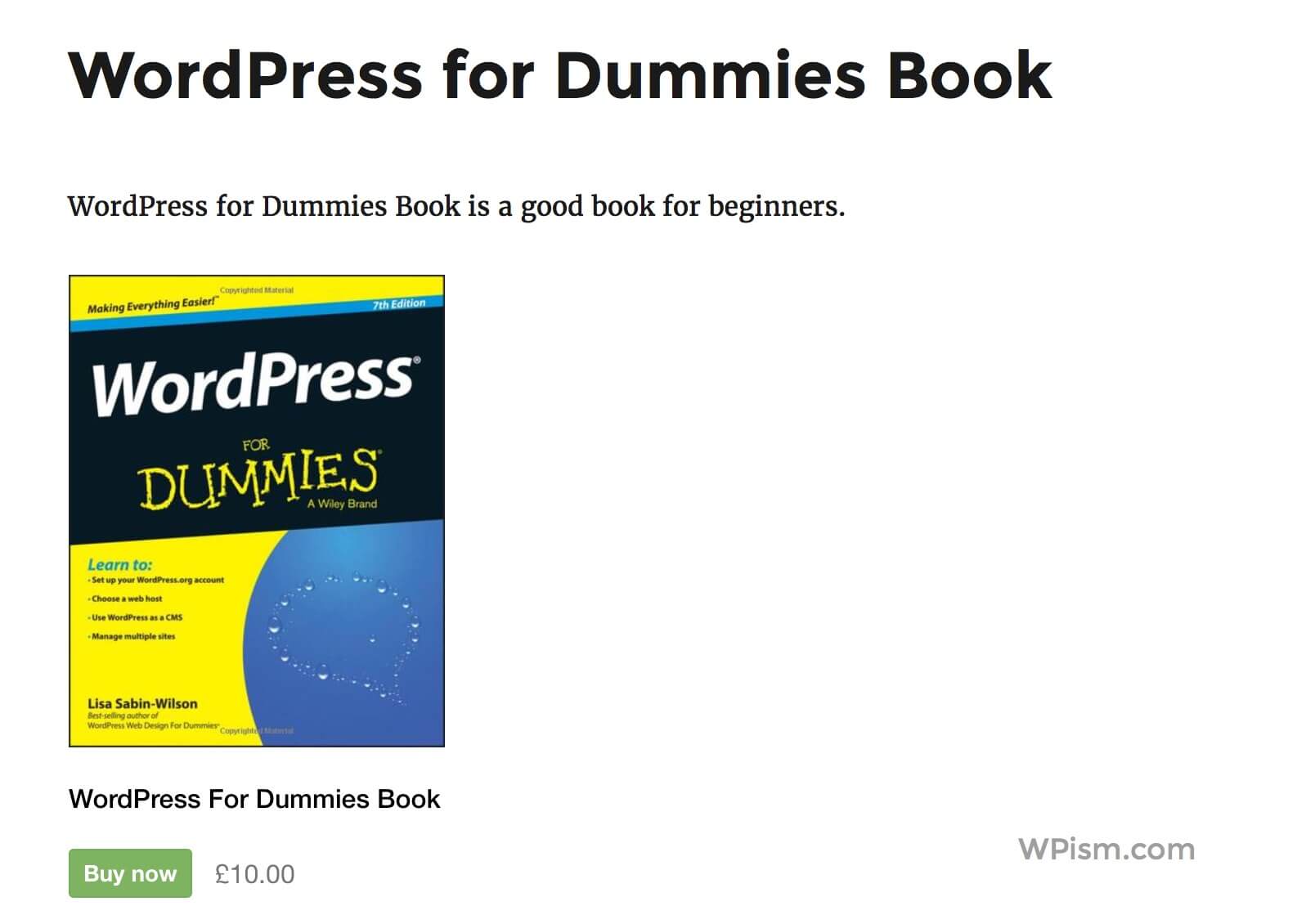
Adding Shopify Widget in WordPress
In addition to adding your Shopify products within posts and pages, you can also choose to display them on your WordPress sidebar.
Go to Appearance > Widgets from your WordPress dashboard and you should see Shopify under available widgets.
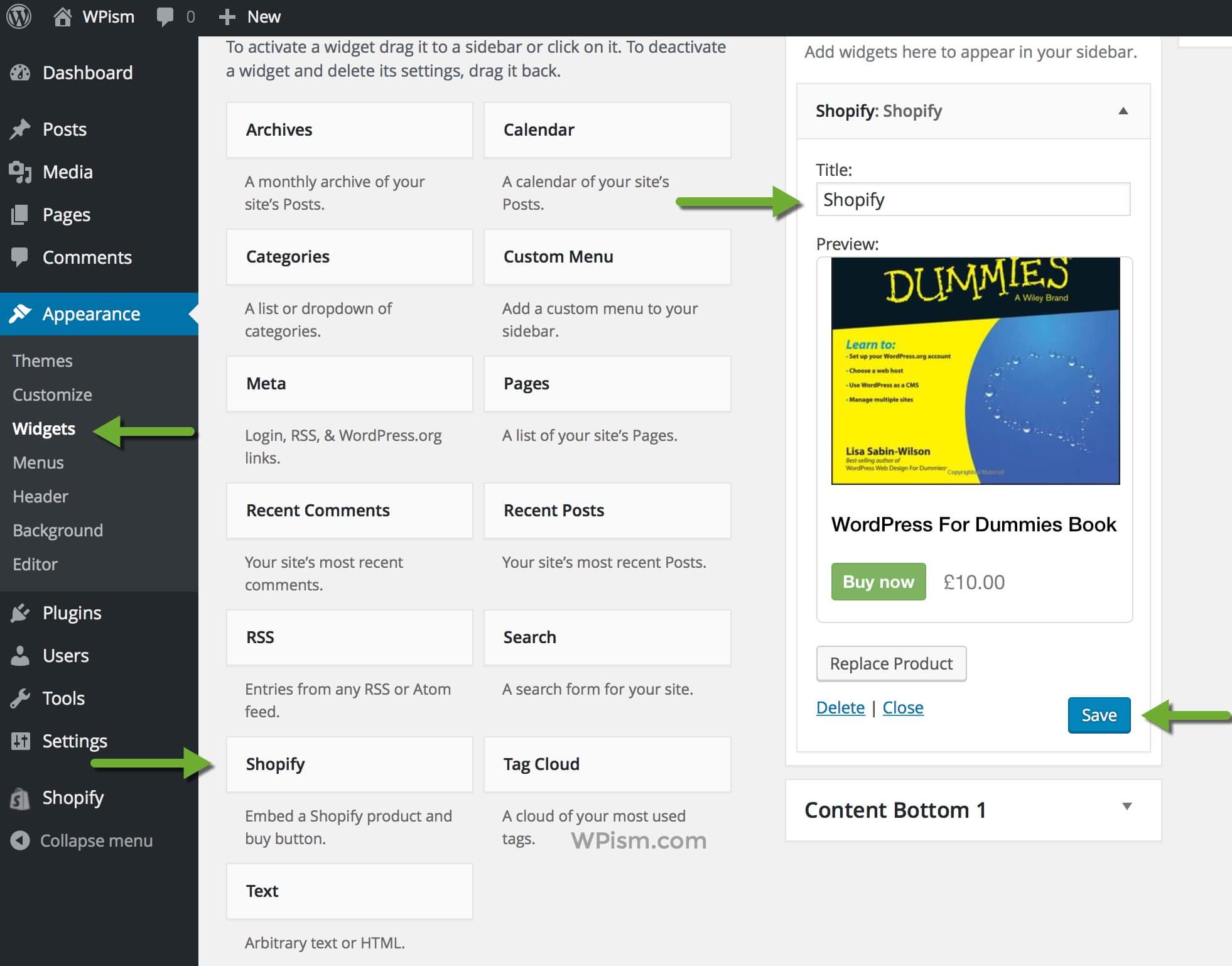
Add it to your desired widget area and you can further configure to show the product of your choice.
Save it after choosing the product. This is what the product looks on the sidebar of default 2016 theme.
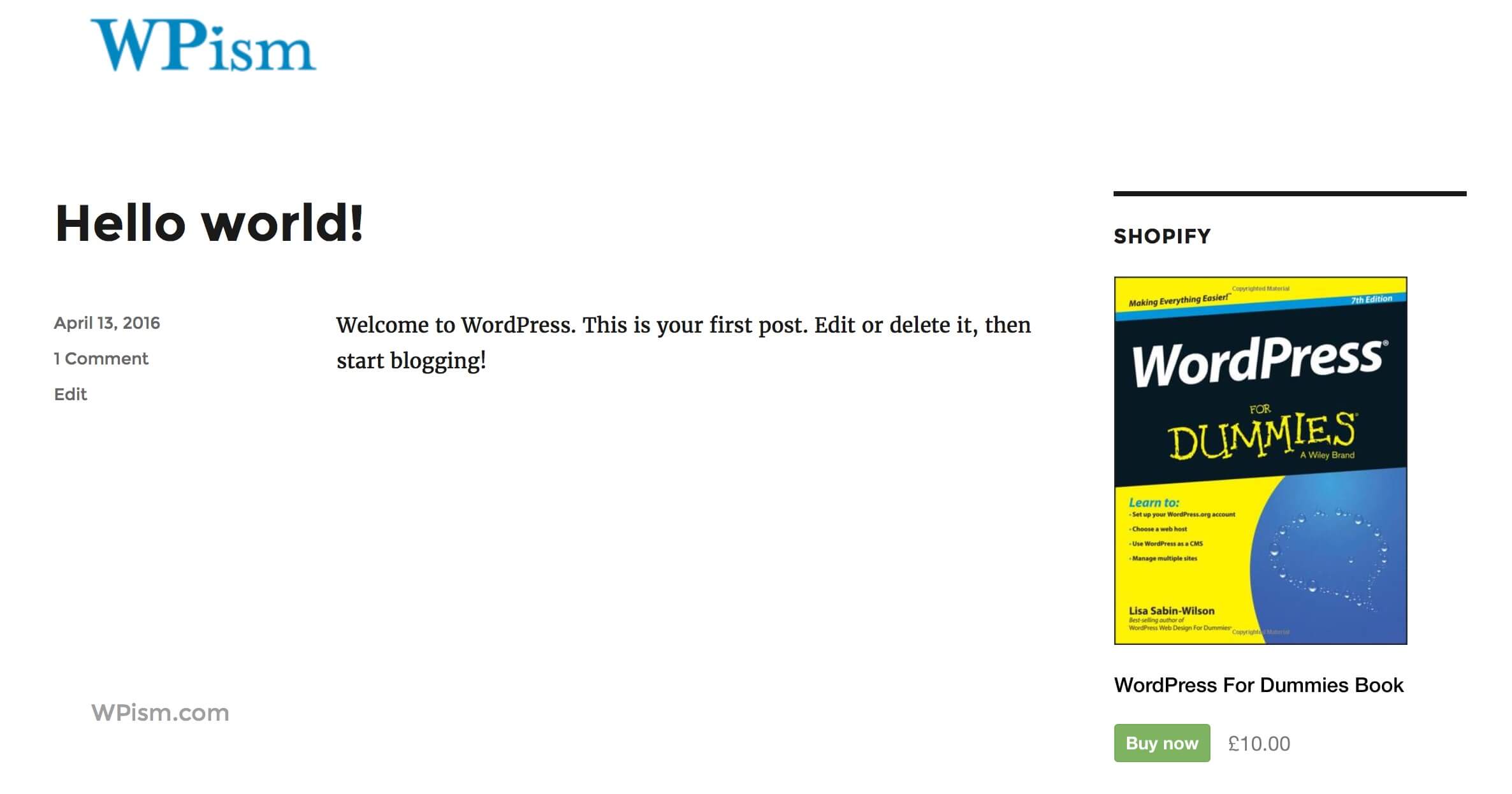
Shopify WordPress Themes
Although the Shopify integration works with any WordPress theme, there are times you might be looking for a professional WordPress theme that helps you beautifully showcase your products.
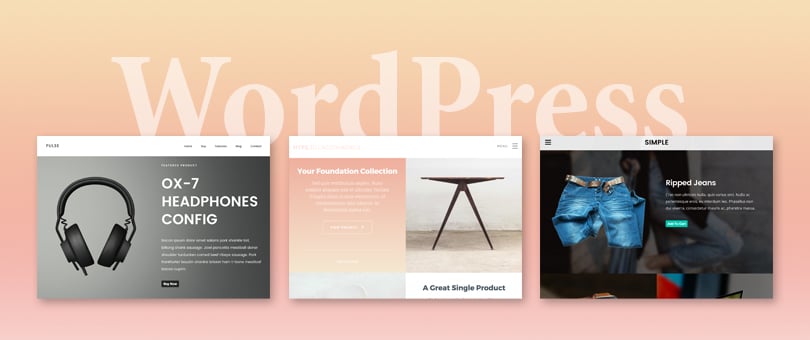
Shopify has designed and released a few WordPress themes to help you with the integration. They have released a few free WordPress themes with Shopify Buy Button e-commerce functionality pre-installed.
Themes that are specifically built for Shopify WordPress integration include;
- Simple WordPress Shopify Theme by Themify
- Pulse WordPress Shopify Theme by Ultralinx
- Hype WordPress Shopify Theme by Themezilla
Here’s some more information on some of those Shopify themes specifically designed for WordPress.
Simple WordPress Shopify Theme by Themify
Simple WordPress theme is designed by Themify to make the integration of WordPress and Shopify simple. It’s built specifically to work with the Shopify Buy Button plugin that lets you add the Buy buttons for your Shopify products.
The theme lets your users buy products without having to leave your WordPress website.
Simple looks beautiful and is responsive to work on different screen sizes. The theme is free to download from Themify, WordPress themes shop.
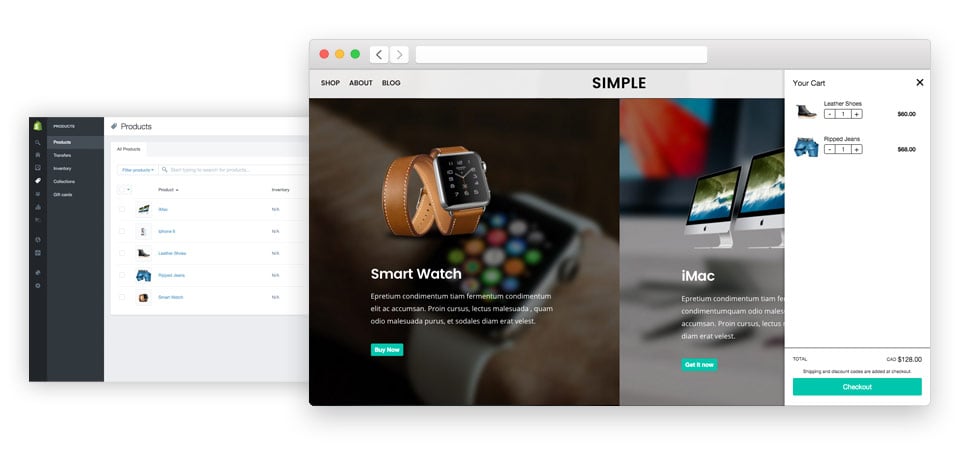
Simple Theme Demo | Download Simple Theme
Pulse WordPress Shopify Theme by Ultralinx
Pulse by Ultralinx Themes is another Free WordPress theme designed to integrate Shopify and WordPress. The theme has built-in buy buttons to help you add Shopify products with ease.
The theme looks clean and sharp and integrates Shopify’s buy button. Pulse is a perfect theme for those looking to sell a single product on their WordPress website.
The theme is available to download for free from Ultralinx WordPress themes store.
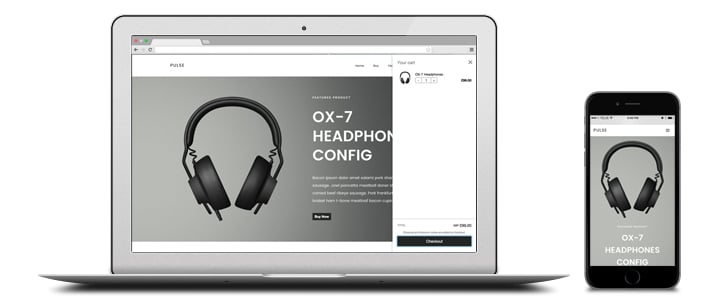
Pulse Theme Demo | Download Pulse Theme
Hype WordPress Shopify Theme by Themezilla
Hype is a well-designed beautiful WordPress Shopify theme by Themezilla. The theme comes with several customization options and helps you showcase your products in a beautiful way.
The theme is powered by Zillacommerce, a framework from Themezilla specifically built to integrate Shopify with WordPress. Hype is ideal for portfolio websites and lets you beautifully display your products along with the Buy Button from Shopify.
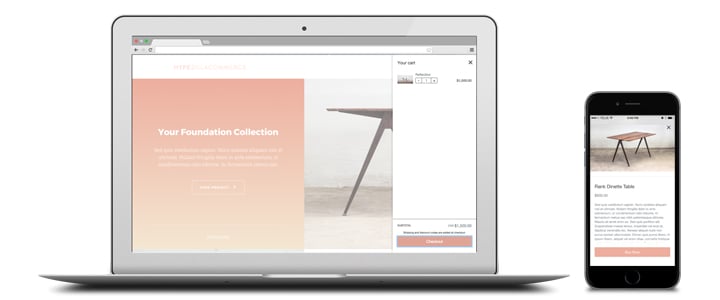
The premium theme is available to buy and download from Themezilla.
There are several Shopify plugins and themes to help WordPress users add e-commerce capabilities integrating between the two platforms.
The official WordPress plugin and themes from Shopify have made it even easier to integrate between these amazing platforms.