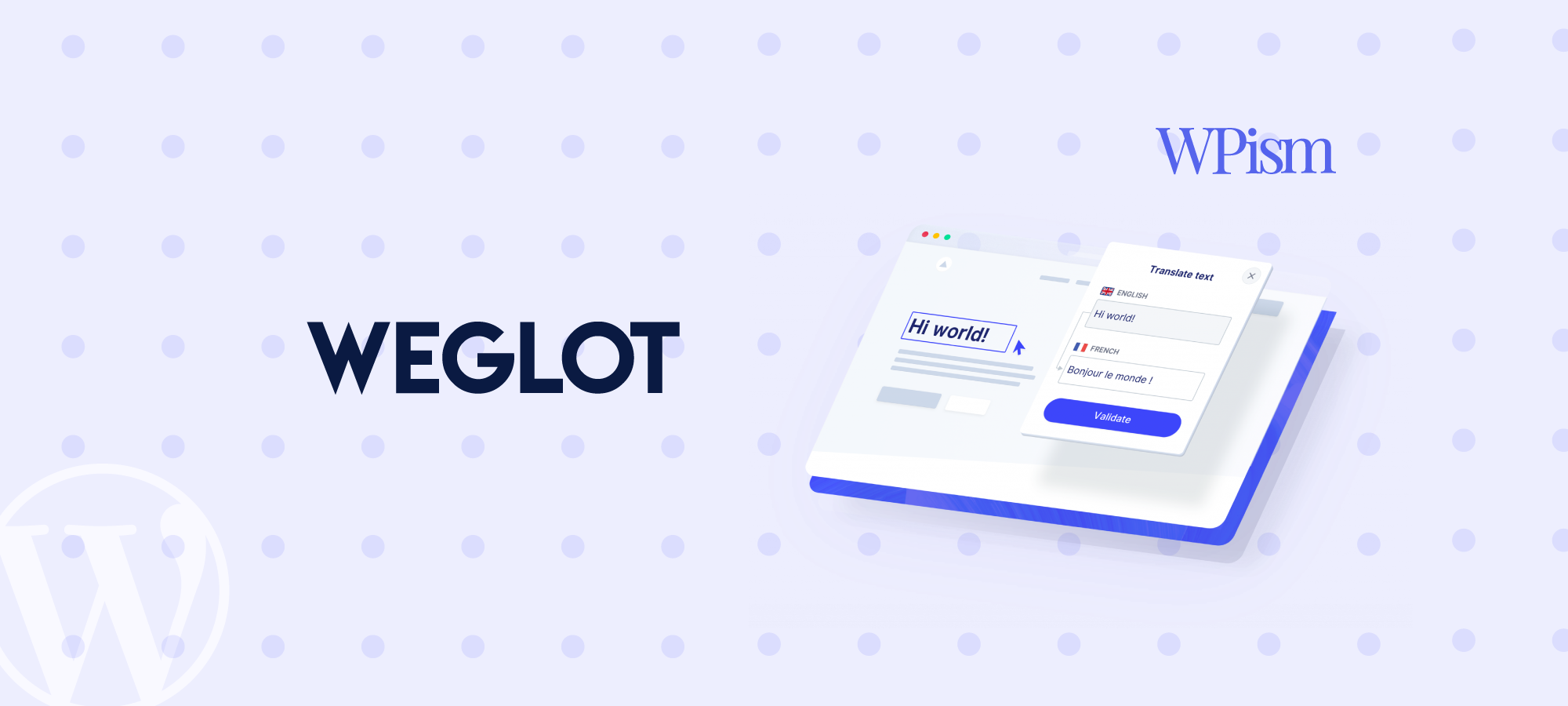Creating a multilingual WordPress site is a surprisingly simple way of reaching new audiences and scaling into new markets.
Though it’s easy to assume that most internet users communicate in English, just a quarter use English online.
Over 70% of web users browse websites written in their own language. And this same percentage is more likely to buy something if the product information is written in their own dialect.
In light of that, it makes sound business sense to consider adding other languages to your website.
Creating a multilingual WordPress site adds a personal touch for visitors wishing to navigate your content in their native language. Needless to say, this makes your website appear more trustworthy.
On top of that, polylang sites are more likely to bypass saturated audiences, enabling you to tap into emerging markets and rise above the competition.
Other benefits of a multilingual WordPress site include the following:
- Reaching new audiences to convert more customers
- More robust search engine optimization (SEO)
- Driving sales to scale your business
Now that we’ve highlighted the benefits of creating a multilingual WordPress website, we’ll explore one of the best WordPress plugins to help you achieve precisely that.
We will now run you through a quick multilingual WordPress plugin setup. By the end of this post, you’ll see just how easy it is to create WordPress multilingual sites.
Weglot’s Multilingual WordPress Plugin
Weglot is a highly rated multilingual solution for WordPress users. It supports over 100 frequently updated languages and is continually expanding to add new dialects.
Best of all, this platform combines the benefits of automatic translation with the professionalism of human editing so that Weglot users can enjoy the best of both worlds.

The plugin also handles international SEO, making your multilingual WordPress site easier for global visitors to search for and find. Needless to say, this makes engaging a wider audience much more straightforward.
Each language is entered into an automatically-generated subdirectory. For example /es/ or /fr/. A button (which you can personalize) sits on your web page, enabling visitors to simply select the language of their choice.
Hreflang tags are also added to the <head> section of your site, making it easier for Google to recognize.
Weglot works with all WordPress themes, ensuring automatic compatibility (plus all plugins, WooCommerce). You also have the option of translating everything at page-level, too.
This includes posts, pages, custom post types, taxonomies, and translatable custom fields (this includes a straightforward integration with Yoast’s SEO plugin).
Weglot’s pricing hinges on how much traffic you drive to your website and the number of words and languages you need. The free tier entitles you to translate into one language with a cap of 2,000 translated words.
However, depending on your chosen plan, you can convert your site into unlimited languages with a cap of 5,000,000 words. There’s also a trial period where you can test Weglot for free to see if you like it.
We have partnered with Weglot to offer you an exclusive Weglot Coupon. Use our coupon code WPISMLOT15 to get 15% discount and 2 Months Free with annual plans.
Is Weglot right for you?
If you’re a small business owner, then Weglot’s straightforward machine translation could be enough for you.
On the other hand, if you already have a large WordPress site, you could benefit from its full spectrum of services, including human translation support.
This is vital for ensuring every piece of your website’s copy is crystal clear in the language(s) of your choice. Both plugins are highly regarded, so whichever you choose will be an asset to your site.
To highlight the ease and simplicity of installation, we’re going to provide a quick guide to setting up this multilingual WordPress solution.
Installing and Using Weglot
Make a start with Weglot’s free WordPress multilingual plugin, available to download and install from the WordPress repository.
First, go to your WordPress Dashboard. Select the ‘Plugins‘ tab, followed by ‘Add New.’
Search for Weglot, then Install → Activate. Click Settings, and follow the prompts to create an account.

To start installing this WordPress multilingual plugin, select the first language you want to translate your website into.
You’ll need to disclose the original language your website’s written in and then choose the first language you’d like to translate your web copy into.
As mentioned previously, the language switcher button enables visitors to switch between languages without having to set a default language. We’ll come to this shortly.
Once you’ve chosen, save your settings. Then, Weglot will automatically add a language-switcher button to the bottom-right of your site.
You can change the location of this button (i.e., you can place it wherever you want on your website).
To make the most out of your WordPress language switcher, we suggest that you do the following:
1: Change the appearance of icons
Take control over the icons displayed on your WordPress language switcher. It’s easy to change these images from the main configuration menu. Check out how to do this here.
2: Make sure translations are accurate
You’ll want to ensure your translations are accurate. So, head to the Weglot Dashboard to manually review your automatic translations.
You can enlist the help of a pro by clicking the ‘Professional Translations’ tab. Here you can collaborate with a native translator who will review your translations for accuracy.
This service comes in handy if you don’t have access to in-house translators. It’s one of the easiest and most cost-effective ways of ensuring your WordPress site reads professionally in the language(s) of your choice.

Also, don’t forget to translate any text you have inside your images. (Please note: You should avoid this because this isn’t great for SEO).
Still, you can use Weglot to replace translated versions of these pictures. Or perhaps you just want to replace an image so it works better for your new audience.
Head to the Weglot Dashboard and sort your Translations List by Content Type → Media (remember to switch on ‘Enable Media Translations’ in your settings).
Then customize the URLs of the images you want to translate.
You’ll then need to re-upload these images separately via your WordPress Dashboard by heading to your ‘Media Library’ and then selecting ‘Add New.’
Your Multilingual WordPress Site is Ready
You now have all the tools you need to fully customize your site to reflect any language you like. Above are the first steps to crafting a fully immersive, localized experience for international website visitors.
By adding a multilingual WordPress plugin to your site, you’ll remove barriers between you and foreign audiences, making it even easier to tap into global markets.
You’ll stand out from the competition and to customers and site visitors by demonstrating greater respect for going the extra mile to communicate to them in their native language.
Multilingual WordPress plugins like Weglot will automate this process for you and help reduce your heavy workload.
Weglot provides a more personalized experience for international visitors, enabling you to customize your language-switching button to complement your website’s aesthetics. You can make this as prominent or as subtle as you choose.
On top of that, you could take customization to the next level by catering to the cultural specifics of your chosen language.
For instance, offering native customer support, adding local working hours, acknowledging business etiquette(s), and/or celebrating local holidays.
However far you take your website’s customization, enabling visitors to familiarize themselves with your product and/or services in their mother tongue ensures greater site visibility, higher sales, and even happier customers.