MotoPress Page Builder is one of the first and most popular drag-and-drop editors for WordPress.
A drag-and-drop pioneer, the page builder by MotoPress was introduced a few years back when there were no alternatives and “drag-and-drop” wasn’t a buzzword in the WordPress industry.
Many people in the industry were initially sceptical about such drag-and-drop editors and until recently, it was not clear which direction to follow in adjusting and improving the page builders.
There are now more than a dozen WordPress page builders and the drag-and-drop editing has worked wonders with WordPress users. Following such popularity, it’s not surprising to see the advancing features of several page builders.
Besides, the growing usage and feedback from the users have made it easier to understand the expectations from modern page builders. Over the years, we have seen the following user expectations and the feedback received has helped shape our product.
What Users Expect from Page Builders
- Faster and richer functionality set in one place without a need to install additional plugins
- Maximum interface intuitiveness focused on beginners
- Several Ready-made layout solutions
- Compatibility with popular plugins, themes, responsiveness, support, documentation
- Affordable prices or even free/freemium product.
Keeping all such user expectations in mind, we have continuously developed our MotoPress page builder and today, it’s one of the most used page builders among WordPress users.
In this post, I will introduce you to the WordPress Page Builder by MotoPress and walk you through some of the best features of the product.
MotoPress Page Builder
A flagship product of the MotoPress team, MotoPress page builder is a pioneer drag-and-drop page builder for WordPress. The page builder is available as a WordPress plugin and helps you create and edit WordPress pages, posts and custom post types on the front of your website.
MotoPress page builder lets you build pages visually by transforming the default WordPress editor into a visual and feature-rich front-end composer.
Needless to say, the product works well with WordPress beginners as they find it intuitive and easier to build the layout they want without any coding or development experience.
Besides, MotoPress is also beneficial for WordPress developers and designers who manage multiple client websites or create their own themes, enabling them to whip up both basic layouts and add complex functionalities using a set of multipurpose content modules.
As one of our MotoPress users puts it, “it actually helps you focus on your business or personal goals instead of tinkering with HTML or TinyMCE”.
Watch the official introductory video from the MotoPress team below.
Getting Started with MotoPress Page Builder
MotoPress is a freemium product. A free version of the plugin, with limited features, is available to download directly from the WordPress plugins repository.
Free Plugin – MotoPress Page Builder
As of writing this, the lite version of the MotoPress plugin is used by more than ten thousand websites with an almost perfect rating of 4.8 out of 5.
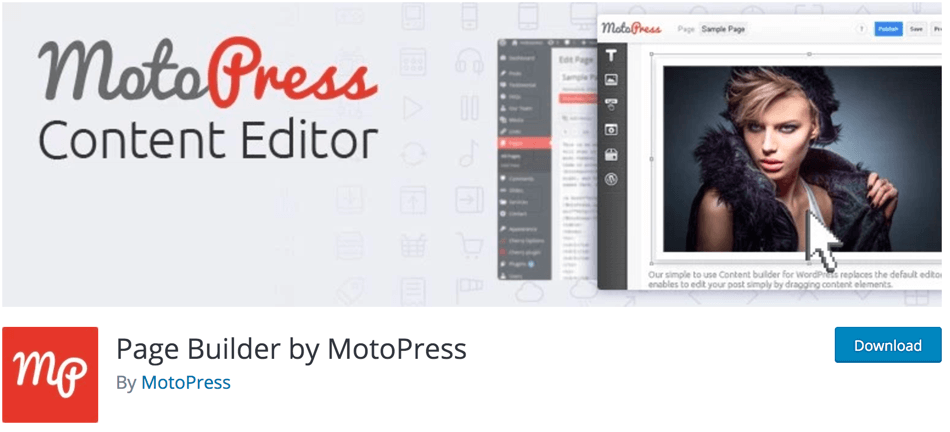
The plugin has received several amazing reviews from its users. You can see the rating page of the plugin on the official WordPress repository for more than eighty five-star reviews.
Download Free Page Builder by MotoPress Plugin
Premium Plugin – MotoPress Page Builder
The fully-featured premium plugin of page builder by MotoPress can be purchased directly on the MotoPress website. You can see the Buy from $29 button on the MotoPress page builder landing page. (Pricing details are discussed in the later section).
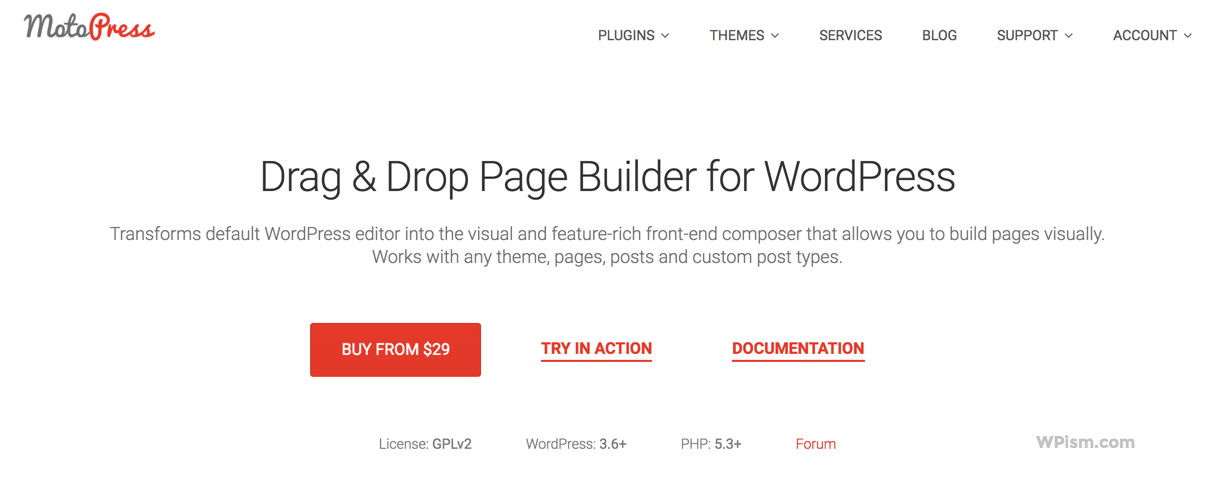
Among several other premium-only features, the plugin comes with priority updates and support via a tickets system.
Download Premium Page Builder by MotoPress Plugin
Installing and using MotoPress Page Builder
You can install the free or lite version of the Page Builder by MotoPress directly from your WordPress dashboard by searching for the plugin.
When you are logged in to your WordPress Dashboard, go to Plugins > Add New and search for MotoPress.
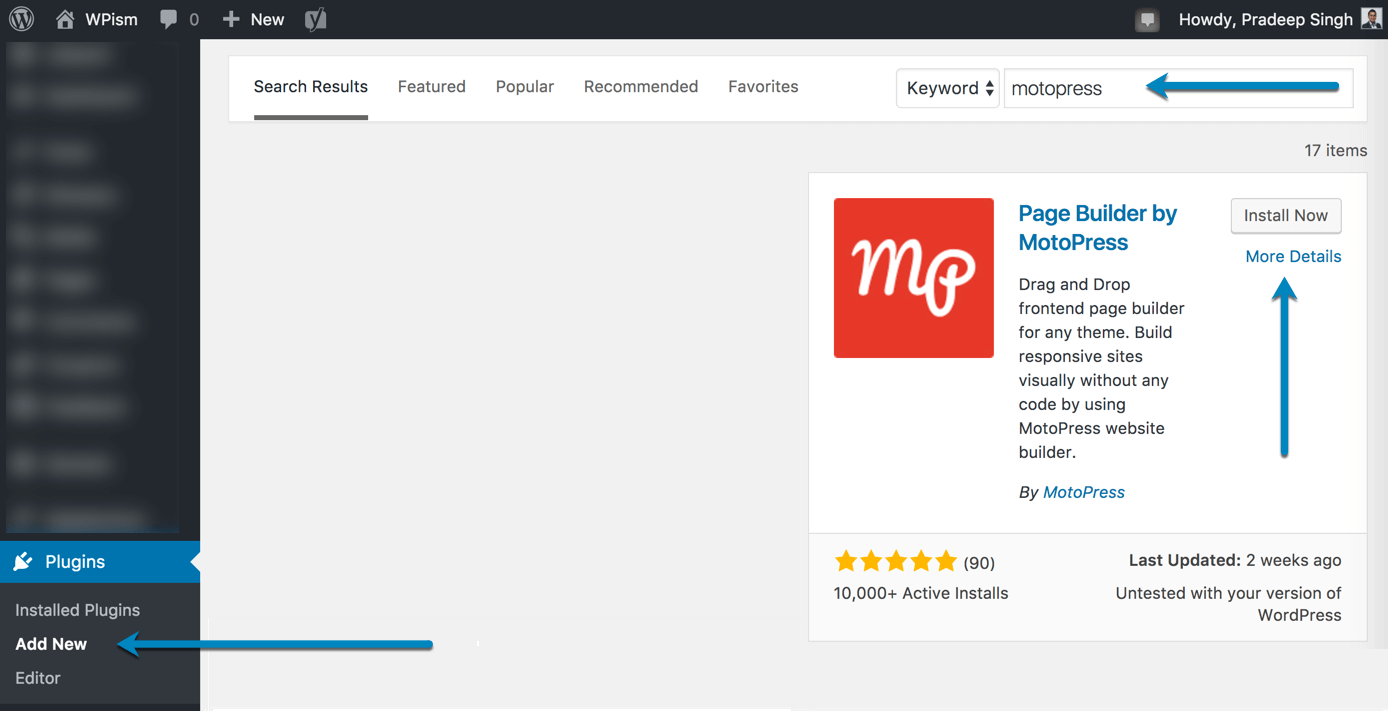
Install and Activate the plugin.
If you are uploading the premium version of the Page Builder by MotoPress plugin, click on Upload Plugin from the Add New Plugins page and choose and upload your file.
Once installed, Activate the plugin and you should see the MotoPress section in the left bottom corner of your WordPress menu. You will also need to add a valid licence for the premium plugin in the License section.
Once you have activated the plugin, you will see the MotoPress Content Editor button while editing any page or post.
Creating Posts and Pages with MotoPress Page Builder
MotoPress Page Builder uses its own drag and drop interface while creating posts and pages. When you Add New Post or Page, you should see a Visual Builder tab in addition to your regular Text Editor.
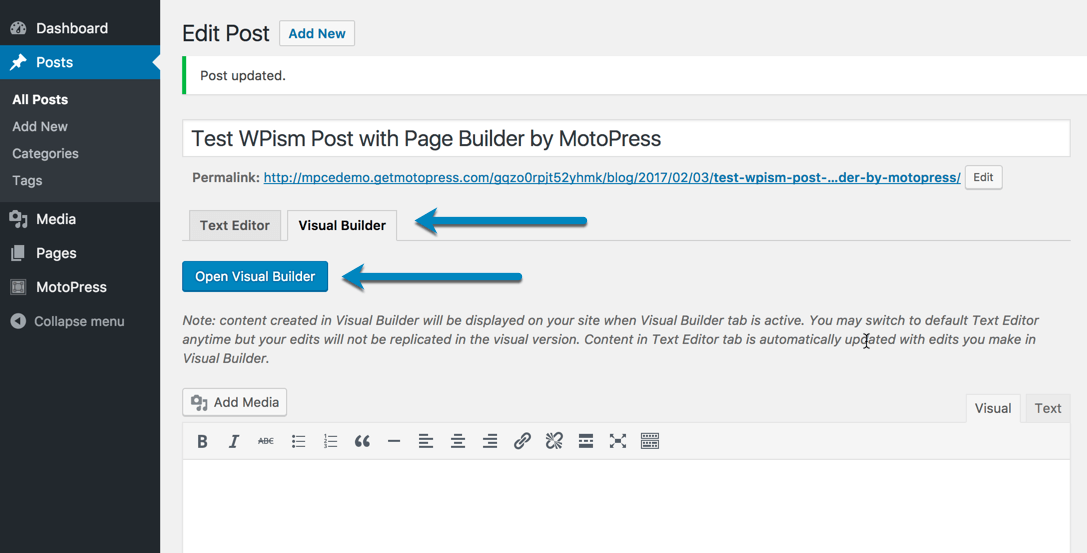
Click on Open Visual Builder if you want to use the drag and drop page builder by MotoPress. You will now see a new content editing interface.
MotoPress page builder interface can look completely unfamiliar if you haven’t used any drag and drop editors before. But the whole point of the page builder is to make it easy to add what you want.
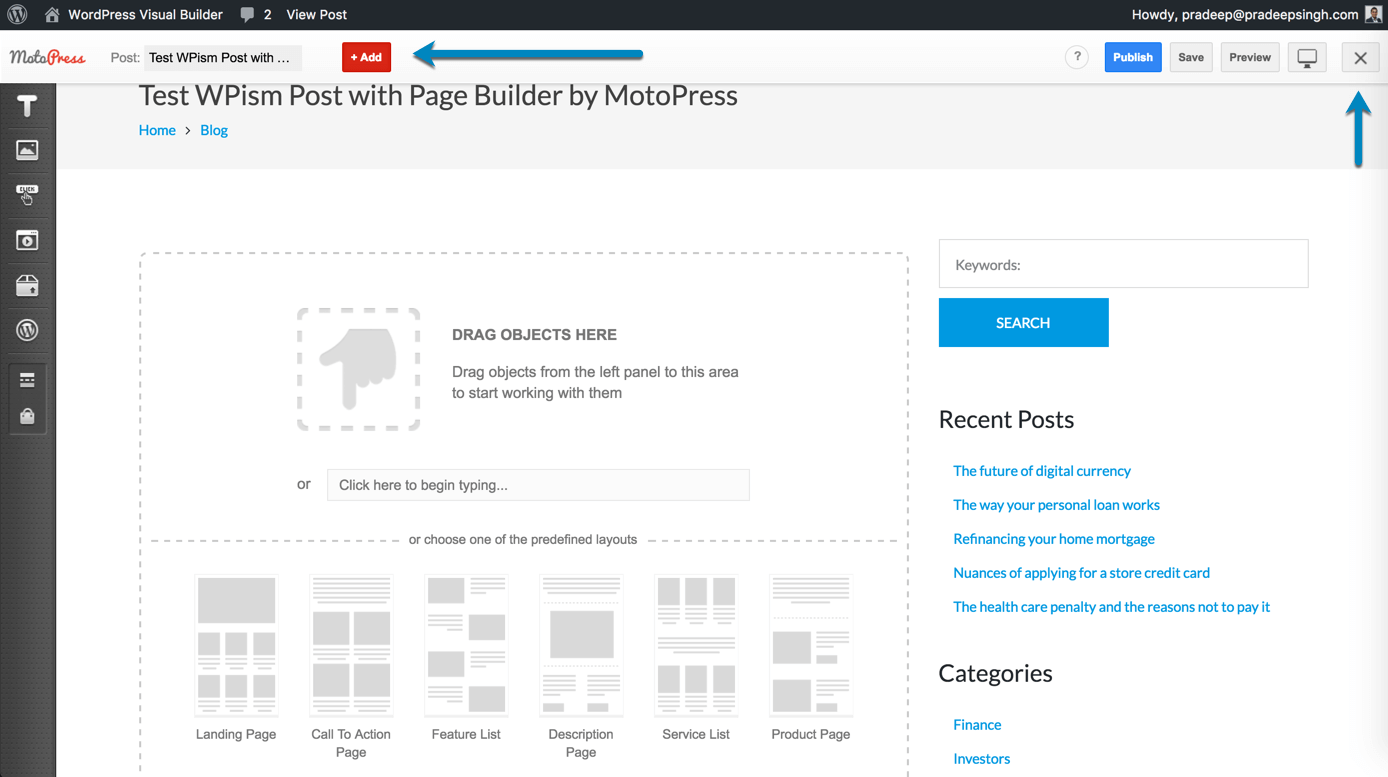
Just click +Add on top of the page builder and start dragging objects from the left panel to the content area to start working with them.
You can also begin typing and a paragraph element will be added automatically. Alternatively, choose from one of the predefined layouts if you want the elements populated for you. Standard WordPress editor buttons such as Publish, Save, and Preview are on the top right of the page builder interface. Click on the close icon to return back to the default visual editor.
Let’s continue looking at some of the MotoPress page builder features to see what you can achieve with the page builder.
MotoPress Page Builder Features
In this section, let’s look at some of the main features of the MotoPress Page builder to help you decide if the plugin is suitable for your WordPress needs.
Frontend Editing Experience
Your editing process is not limited to the “in-vacuum” page layout. For example, if you edit a blog post template with the sidebar, the latter is visible as well during the editing process, so you see the final result even without going to the page preview.
Click on Visual Builder in the WordPress navigation bar on top of any page or post you want to edit and you can see the intuitive front end editor of the page builder.
Several Predefined layouts
You have options to choose from several predefined layouts so you are not obligated to add rows and columns beforehand.
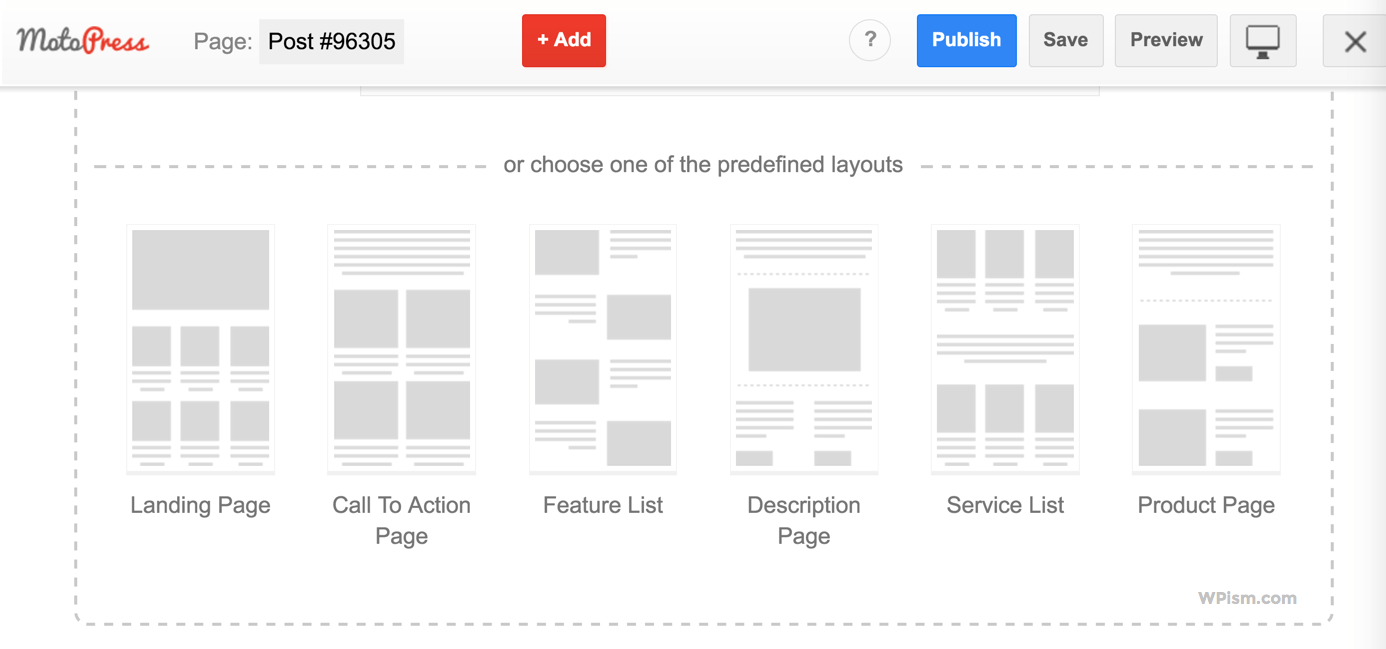
The predefined layouts have been made considering different content needs and can serve as your starting template. Layouts include Landing Page, Call To Action Page, Feature List, Description Page, Service List, and Product Page.
Style Builder to Edit Element Styles
The style builder comes with lots of manual settings to change colors, sizes, paddings, margins, etc. of the needed content modules; it also allows you save and reuse your custom styles for further editing.
To create and use the style features, simply click on any added content element > go to Style > Press Edit Element Style.
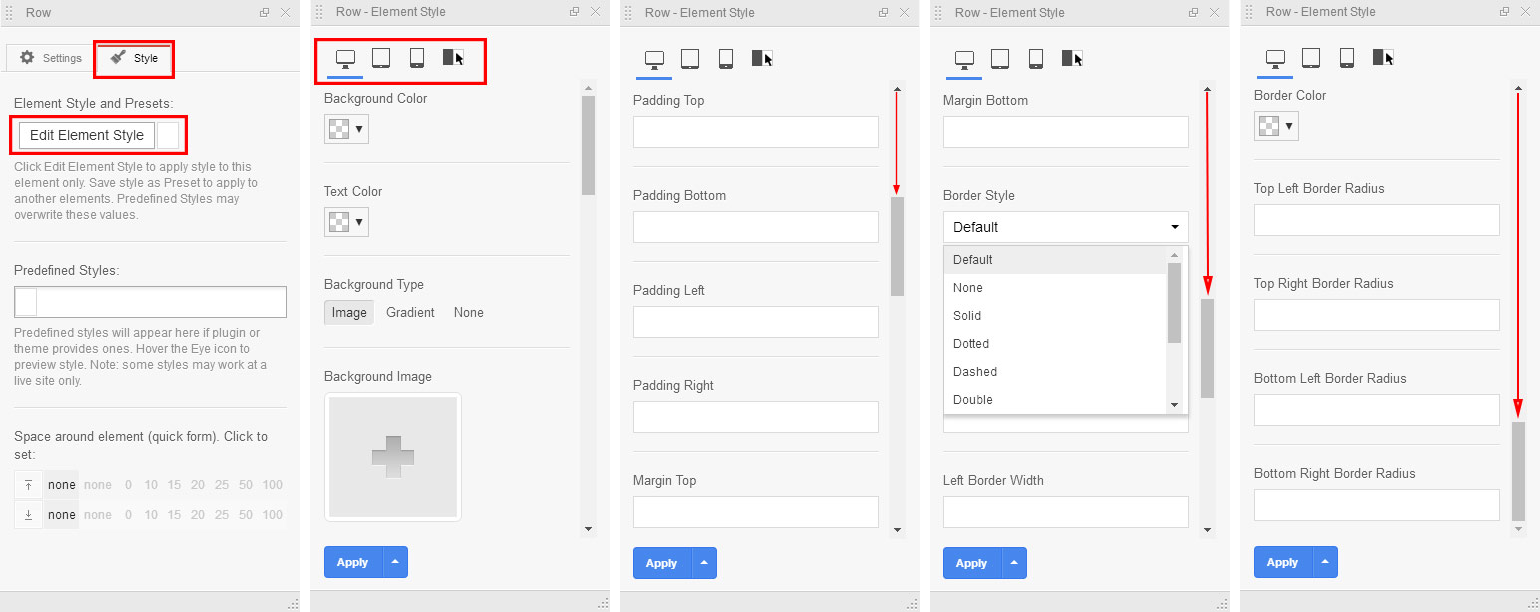
You can then choose to modify the content element for the following features;
- Background color
- Text color
- Background type (image, gradient, none)
- Paddings
- Margins
- Border styles (default, solid, dotted, dashed, double, groove, ridge, inset, outset)
- Border parameters, radius and colors.
See the following screenshot of editing element style in action.
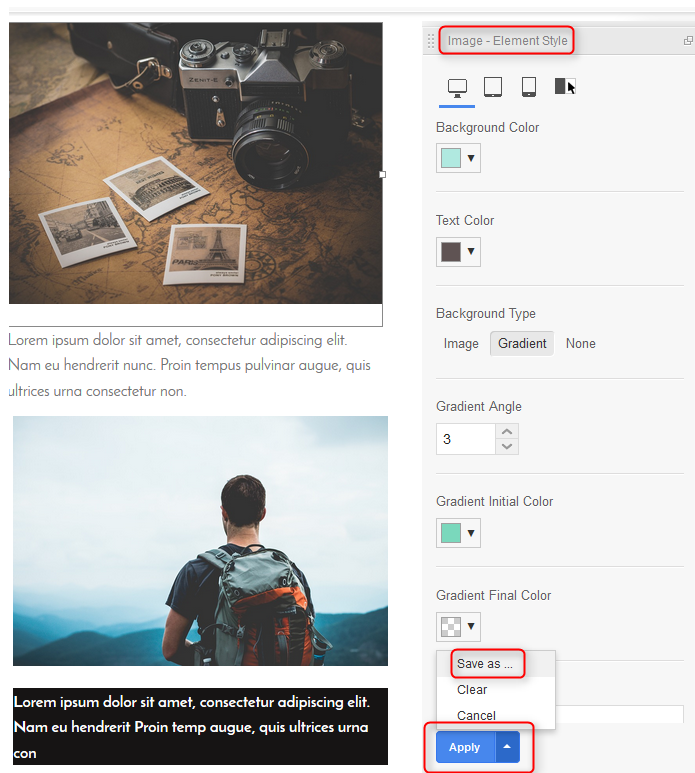
You can also save them as presets to apply the same style to other elements. The presets are available under your Styles tab.
Parallax Effects
The page builder comes with parallax effects with full support for full height and the full width of the row, which are very trendy now and are able to make your website more attractive. It’s pretty easy – First, add any content module (e.g. video) and then add parallax background effect and scroll it to see the results immediately.
See the video tutorial from MotoPress on how to enable the Full-Width Parallax effect in the background.
Embedded Emulators
You can use the embedded emulator to preview the responsiveness of your page and see how it looks across desktop, mobile phones and tablet devices.
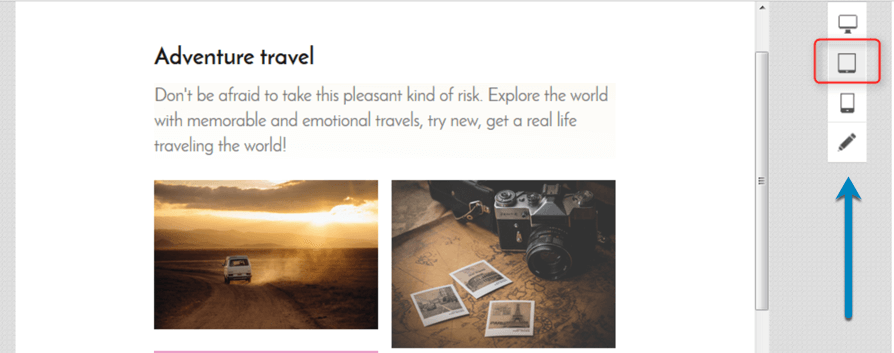
Multilingual and WPML compatibility
MotoPress Page builder plugin is already available in 11 languages and comes with full WPML compatibility for building a multilingual website. You can also join the translation project of the plugin if you are interested.
Other MotoPress page builder features include the availability of Google web fonts, unlimited colours and full WooCommerce integration allowing you to edit your e-commerce shop website visually.
MotoPress Page Builder Content Elements
The plugin is supplied with a full range of content modules that can be simply dragged and dropped to the page – their sizes and location can be changed either manually or with a help of an additional toolkit. The design of the elements is also easily editable with an individual set of settings.
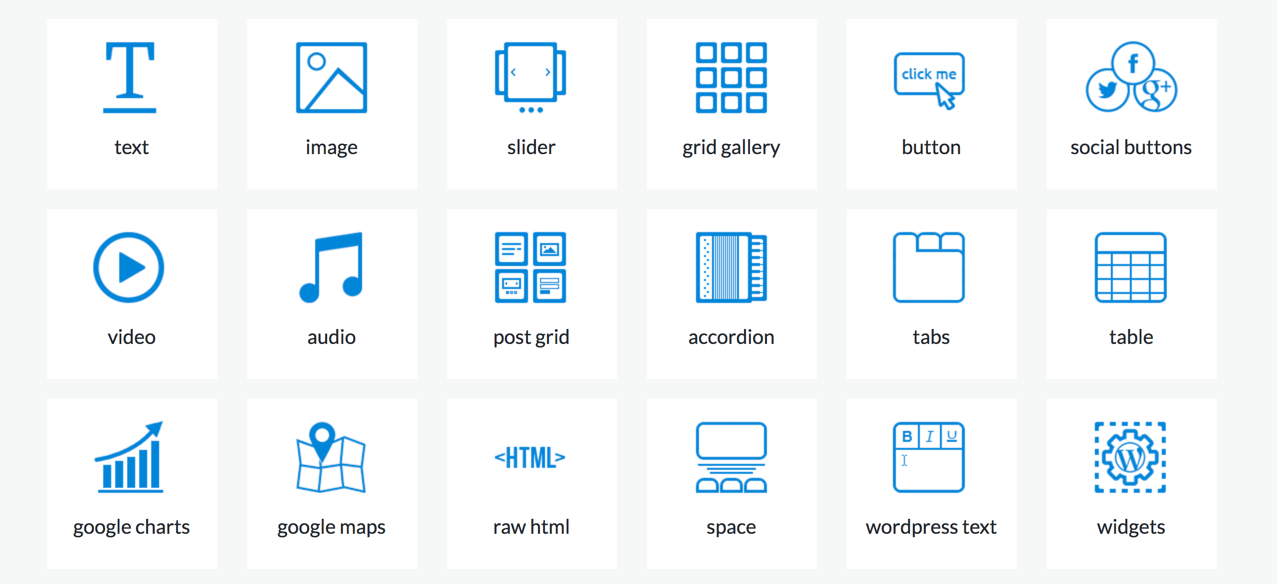
All content elements are logically categorized into different sections for quicker access.
So, you are free to add and style any of the following MotoPress page builder elements.
MotoPress Page Builder Modules
MotoPress page builder comes with several modules listed under six sections to the left bar. The sections include module elements for Title, Images, Buttons, Video, Custom Code, and widgets.
1. Title – Page Builder Modules
The first Title section includes options for Title, paragraph, WordPress text, Quote, Members Content, List, and Icon.
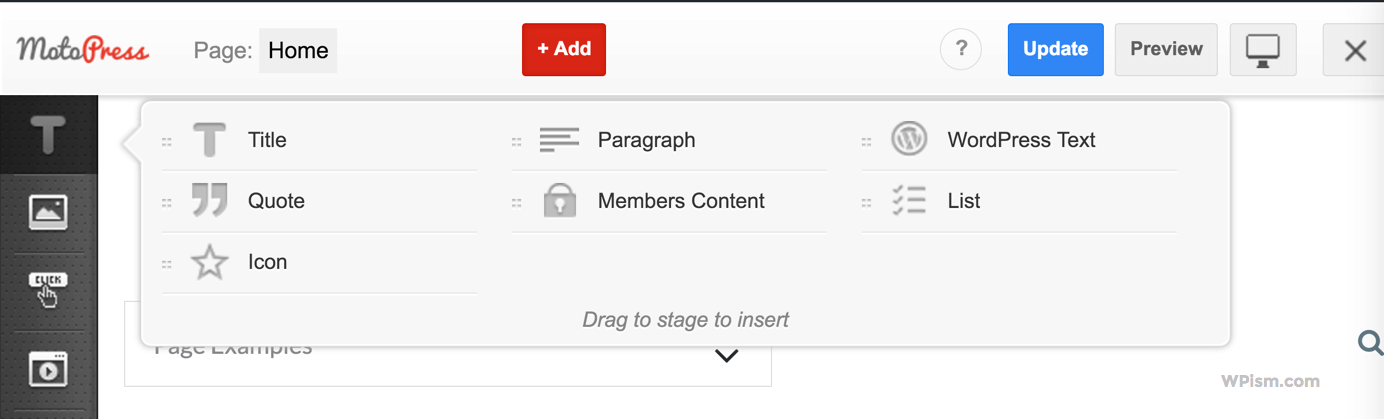
All of them are customized with an individual set of tools. For example, you can make all needed adjustments to the title and icon such as change their size, color, link, etc.
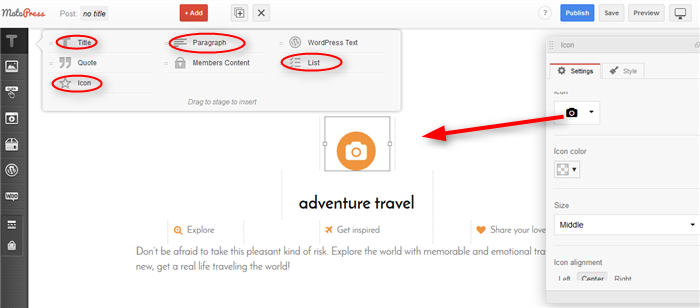
2. Images – Page Builder Modules
The second section with image icon includes modules for Image, Slider, and Grid Gallery. Just drag the modules to insert them in your content.
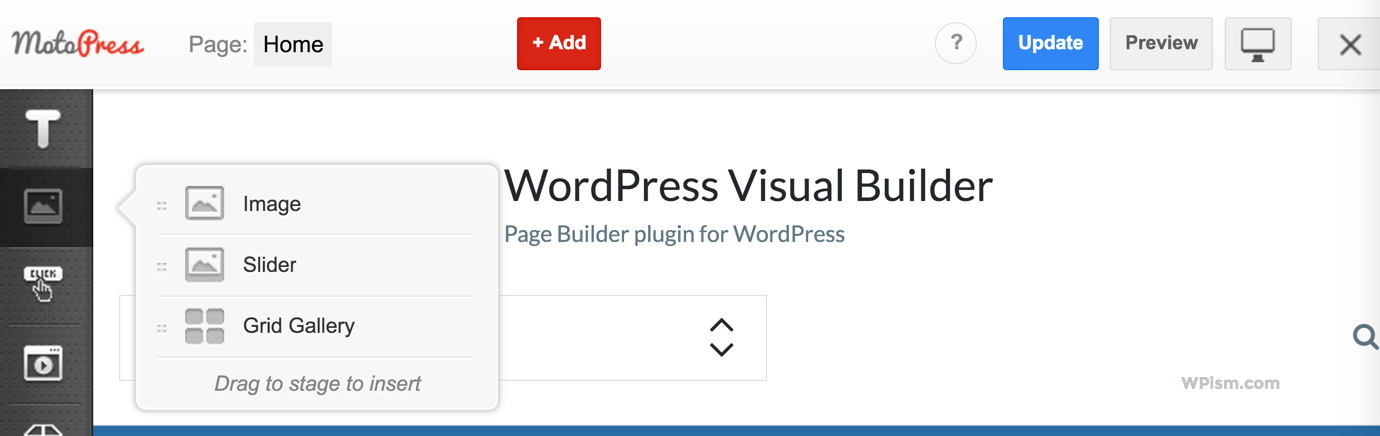
Without any additional tools, you can create attractive galleries, sliders or just put an image. For example, while working with the slider, you are free to set the appropriate image size, enable automatic slideshow and define its speed, add animation effects, show or hide bullets, etc.
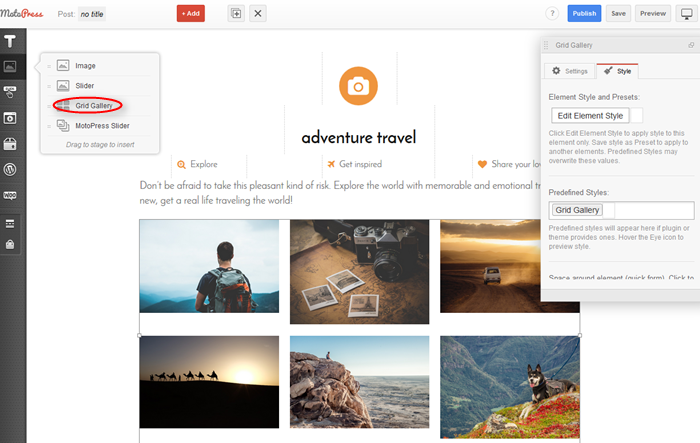
3. Buttons – Page Builder Modules
The buttons section represented with a click icon includes modules for Button, Button Group, download button, social share buttons, and social buttons.
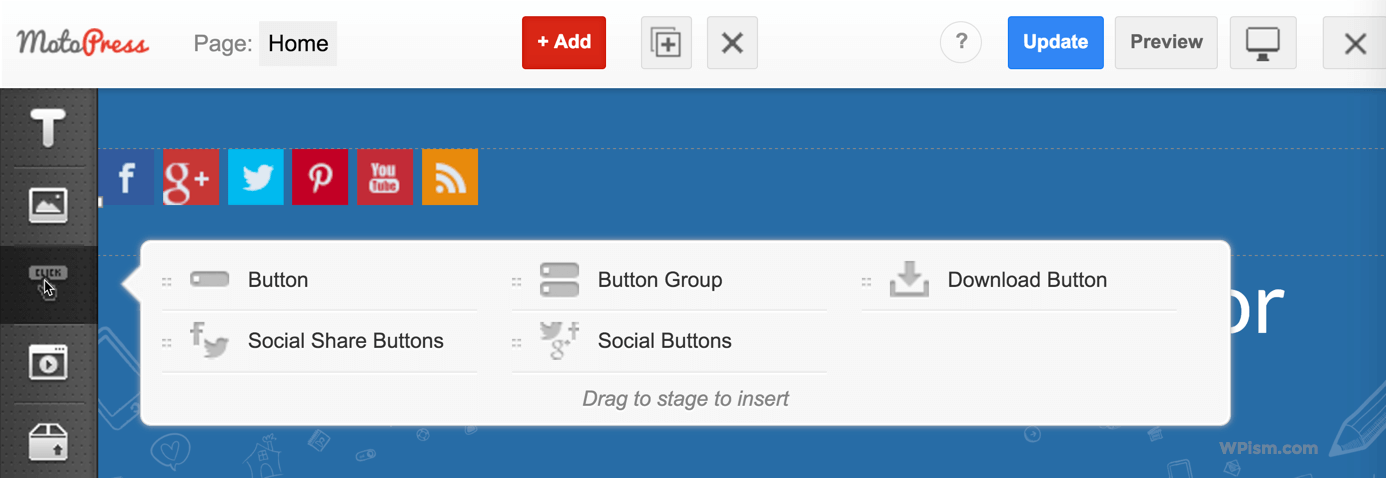
You can change their styles like colors, sizes, button text, and links.
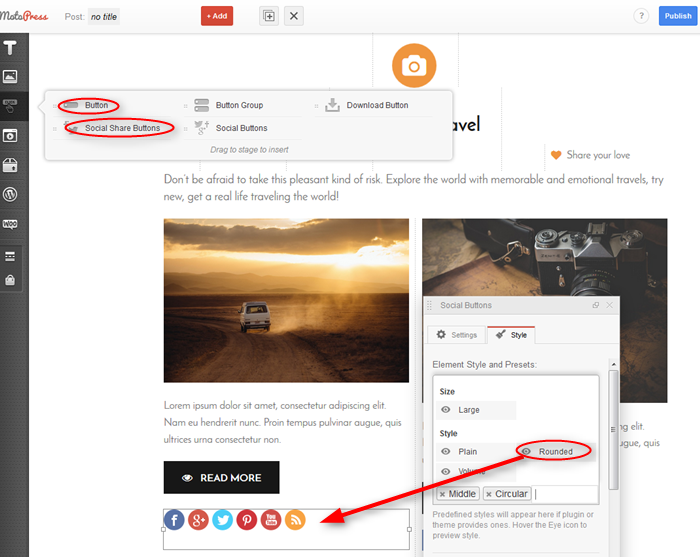
4. Video – Page Builder Modules
The video section has page builder modules for Video, audio, video lightbox, and video slider.
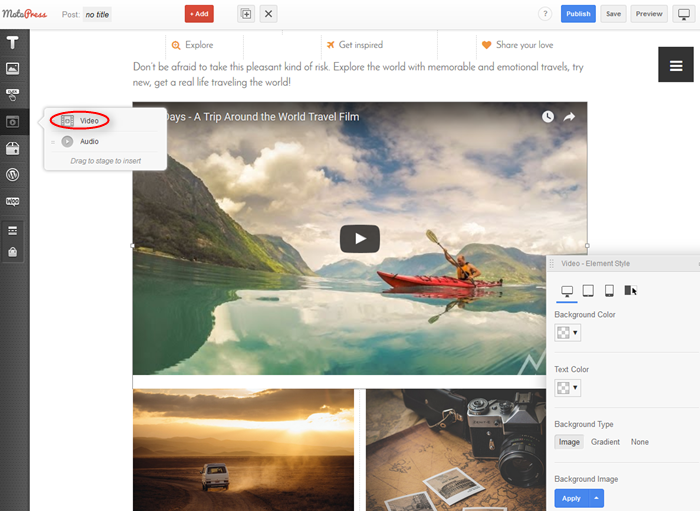
You can add Youtube or Vimeo video to the page and also set it as a background (supported formats are WEBM, MP4, OGV). The cover image of your video can be optionally changed. You may also apply more settings to the video like repeat, mute, etc.
5. Multipurpose – Page Builder Modules
Multipurpose modules offer a variety of elements for more specific niches: Posts grid, Accordion, Call to action box, Splash screen, Countdown timer, Space, Service box, Table, Google map, charts, tabs, etc.
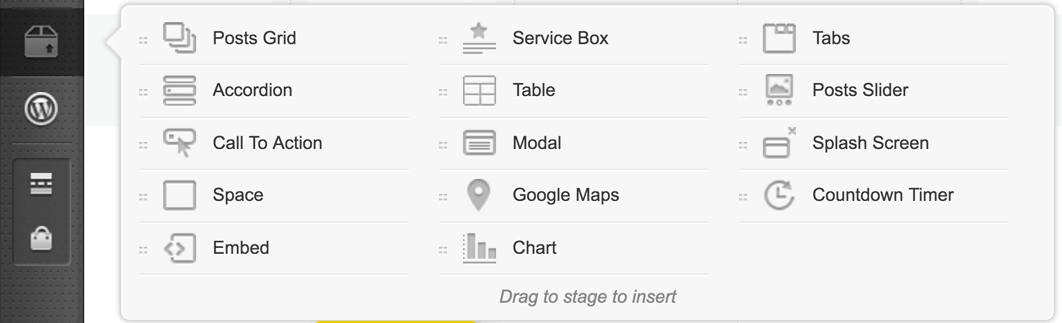
See some of the multipurpose features modules in action in the screenshot below.
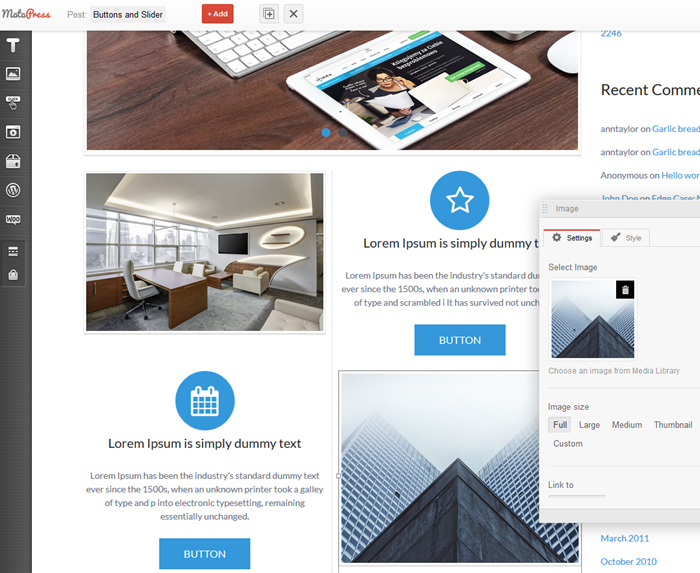
6. Widgets – Page Builder Modules
The widgets section has blocks for all supported widgets in that section. Simply drag to insert the widget from the available list.
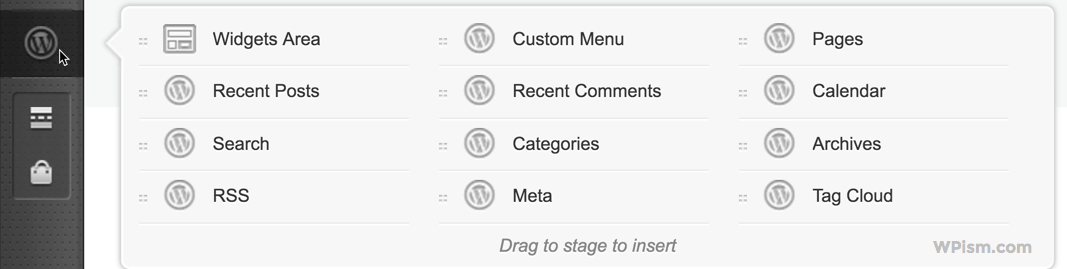
MotoPress Page Builder Addons
MotoPress Addons lets you easily extend the functionality of MotoPress plugins, similar to how plugins extend the core functionality of the WordPress software.
A range of free and premium extensions like simple contact form, video slider and video lightbox, pricing table, countdown timer, advanced Google maps etc. are available to download from the MotoPress Addons page.
For example, here’s how the Image Hotspot Addon can allow you to add animated pointers with descriptions to any photo.
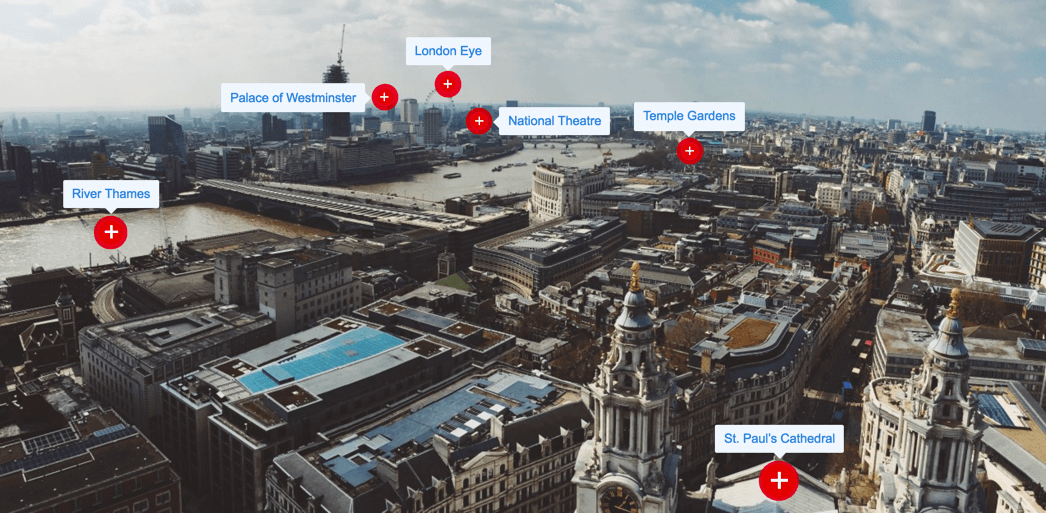
Other popular MotoPress Addons include,
- White Label
- Video Slider and Video Lightbox
- Google Maps Pro
- Pricing Table
- Simple Contact Form
- Countdown Pro
- Extend WooCommerce
Some of the free add-ons include MotoPress + WooCommerce integration, which allows you to build a WooCommerce online store using the MotoPress Page Builder.
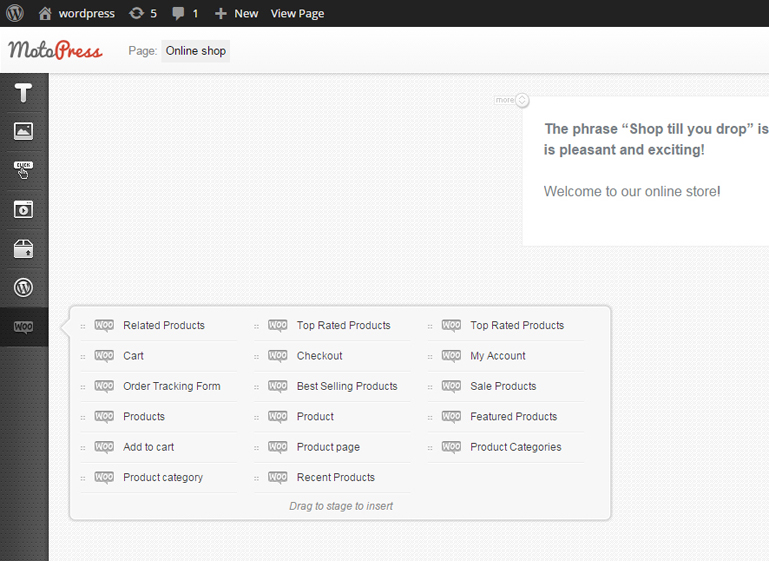
You can also get in touch with the MotoPress team to create your own MotoPress add-on for any additional functionalities.
No ShortCode Mess after Deactivating Plugin
With one of the latest updates, Page Builder by MotoPress has further improved the WordPress editing experience. One of the major concerns of using page builder plugins like MotoPress was the shortcode mess in a standard WordPress TinyMCE after deleting the plugin.
MotoPress page builder will now duplicate the content from the Visual Builder to the WordPress text editor. This will enable you to continue editing your post or page content without shortcodes even after the MotoPress Page Builder plugin is deactivated.
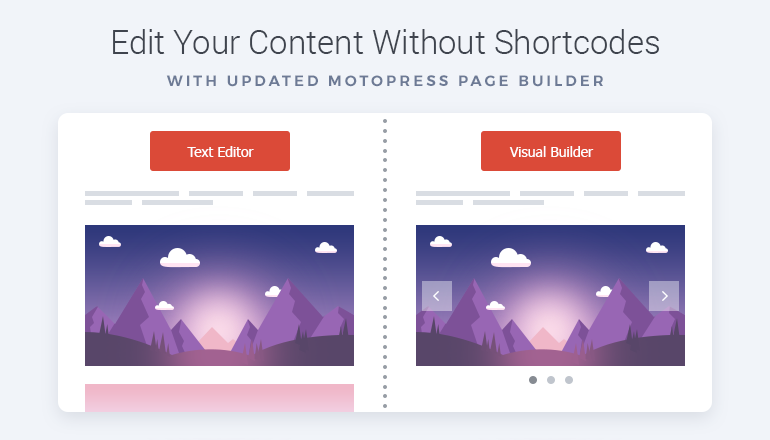
Free trial of MotoPress Page Builder
You’ll be quickly acquainted with the features of MotoPress page builder by creating a temporary free trial account that allows you to test all backend features functionality in a personal demo website.
For free trial, click “Try in action” from the MotoPress page builder landing page here. On the demo page builder website, click on the main CTA button“Create Demo Website” or “Start Demo” from the main navigation menu.
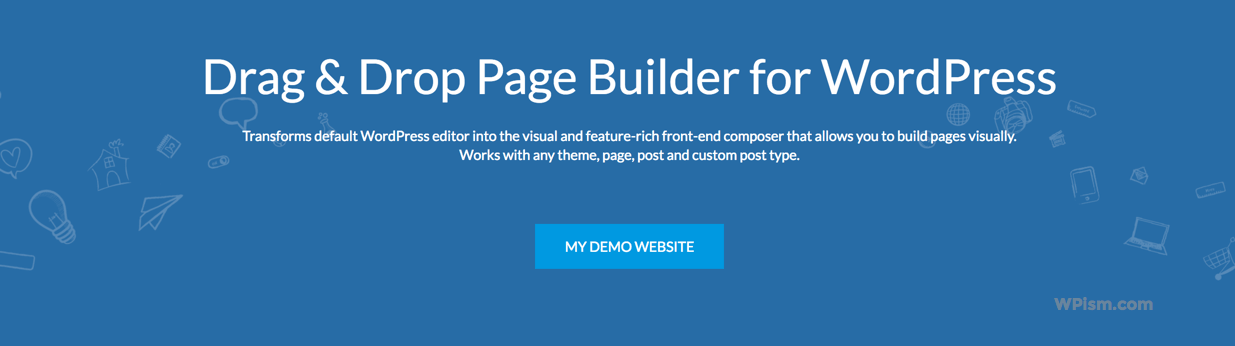
You will need to use submit your email and MotoPress will automatically register a demo website and send you an email to activate your personal demo website. Confirm your account to get started with the demo website, which comes with the pre-installed MotoPress page builder.
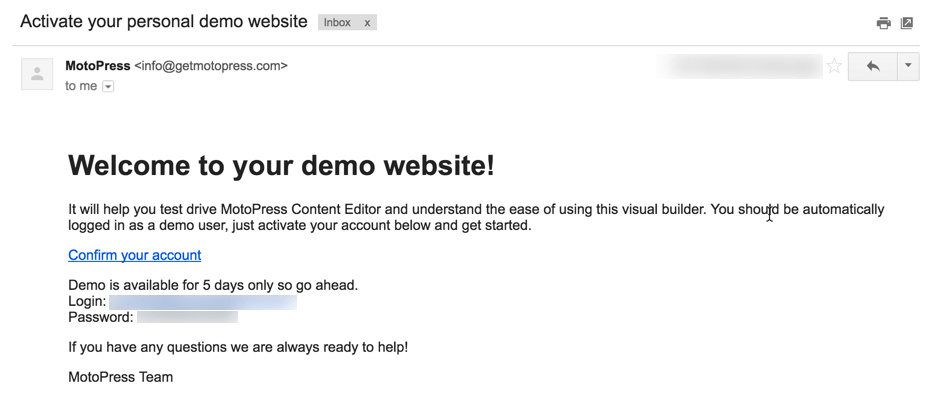
You can use the demo website to play around with all of the features of the MotoPress page builder and importantly decide if it’s the right plugin for you.
Pricing – MotoPress Page Builder
WordPress Page Builder by MotoPress is a freemium product. You can easily download the free version directly from the official WordPress plugin repository.
The premium version of the plugin with an all-inclusive package of tools comes with a price tag starting with $29 for a Personal license, valid for one website.
Besides, you can choose from a Business or Developer licence as per your additional need such as multiple websites, and developer support options.
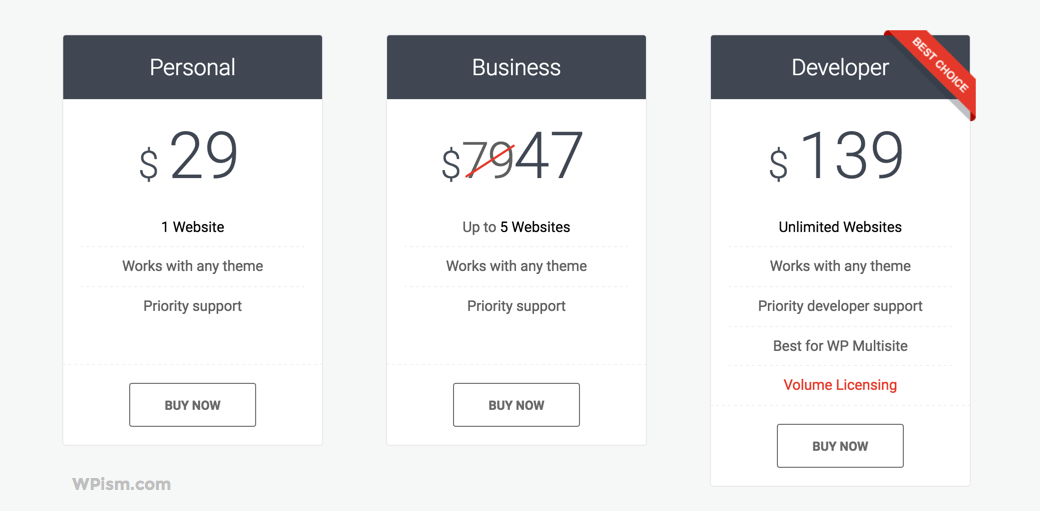
Business Licence is priced at $47 and allows you to use up to 5 websites. Similarly, the top tier plan, Developer licence allows you to use the plugin on unlimited websites and receive priority developer support from the MotoPress team.
Final Thoughts on MotoPress Page Builder
MotoPress page builder has constantly improved over the past years following the amazing feedback from its users. With over a couple of years of presence in the WordPress market, the plugin has undergone constant updates and improvements.
For example, the recent updates of the page builder were fully devoted to improving the security and loading speed, and frontend editing features such as full width/height options for content elements. Several other improvements in the page builder are the results of close cooperation with the clients and their ideas and recommendations.
I hope the guide was helpful in introducing you to the MotoPress page builder and some of its features.
MotoPress is offering WPism visitors 15% OFF on all WordPress plugins and themes. Use exclusive MotoPress discount code ‘wpism’ on the checkout page to claim your discount. More details on MotoPress Coupon code.
Have you used the Page Builder by MotoPress? What do you think of it? We would love to hear your experiences in the comments below.



nice post!!