Flywheel introduces Blueprints making it easier to install WordPress for agencies and designers. Learn how to use the Flywheel Blueprints for easy WordPress installation workflow in this tutorial.
Flywheel has introduced a new feature called Blueprints that helps you quickly install WordPress with your predefined set of themes, plugins, and other WordPress settings.
The feature is mostly aimed at WordPress agencies, designers, and developers to make their WordPress workflow easier. It can help save you hours of development time configuring the repetitive steps.
Anyone who deals with installing and configuring WordPress for multiple clients should be aware of the repetition in their workflow. What if you could have a standard set of WordPress themes and plugins installed, to begin with for each project?
Flywheel just made that possible for anyone on their platform to create blueprints for their projects.
What is Flywheel’s Blueprints?
Flywheel Blueprints is one of the powerful tools provided by Flywheel hosting that helps you save your themes and plugins and quickly install them on new WordPress installations.
The tool enables you to create Blueprints or pre-installed sets from your existing WordPress installations. You can then use those Blueprints during new site installations, thereby speeding up your development works.

Designers and Agencies can create Blueprints targeted to different niche depending on the works they do. If you provide ecommerce solutions, for example, you can create a Blueprint with WooCommerce installed and other ecommerce configurations that can save you time with another similar installation.
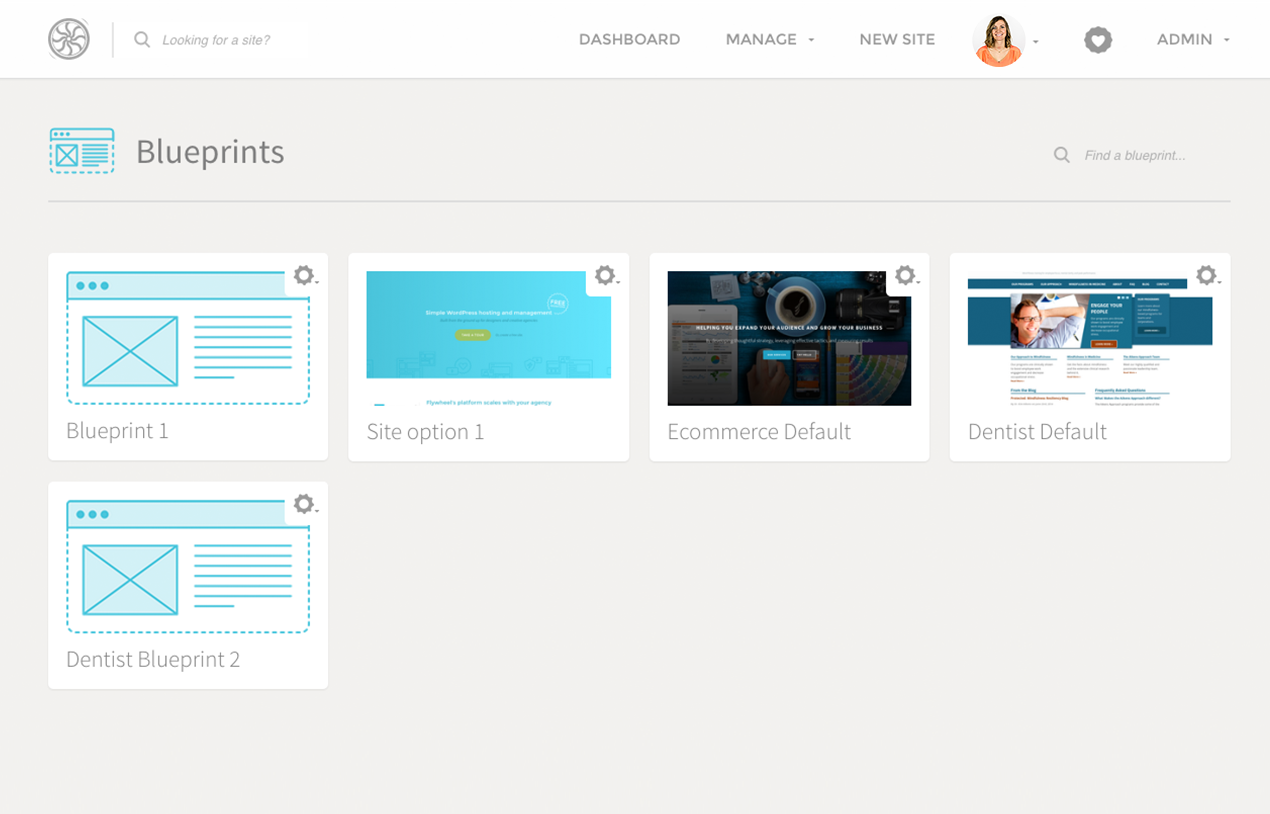
This saves you building a website each time from scratch and can significantly improve your workflow.
Here’s the introductory video that explains Flywheel Blueprints within few minutes.
How to use Flywheel Blueprints
I will walk you through how to create and save Blueprints, where to access them, and how to install them when creating new sites in the tutorial below.
Creating your Blueprint
The first step is creating a pre-installed set of themes and plugins and saving that as a Blueprint for our future use. Creating a Flywheel Blueprint is as easy as clicking a button and saving it with your preferred name.
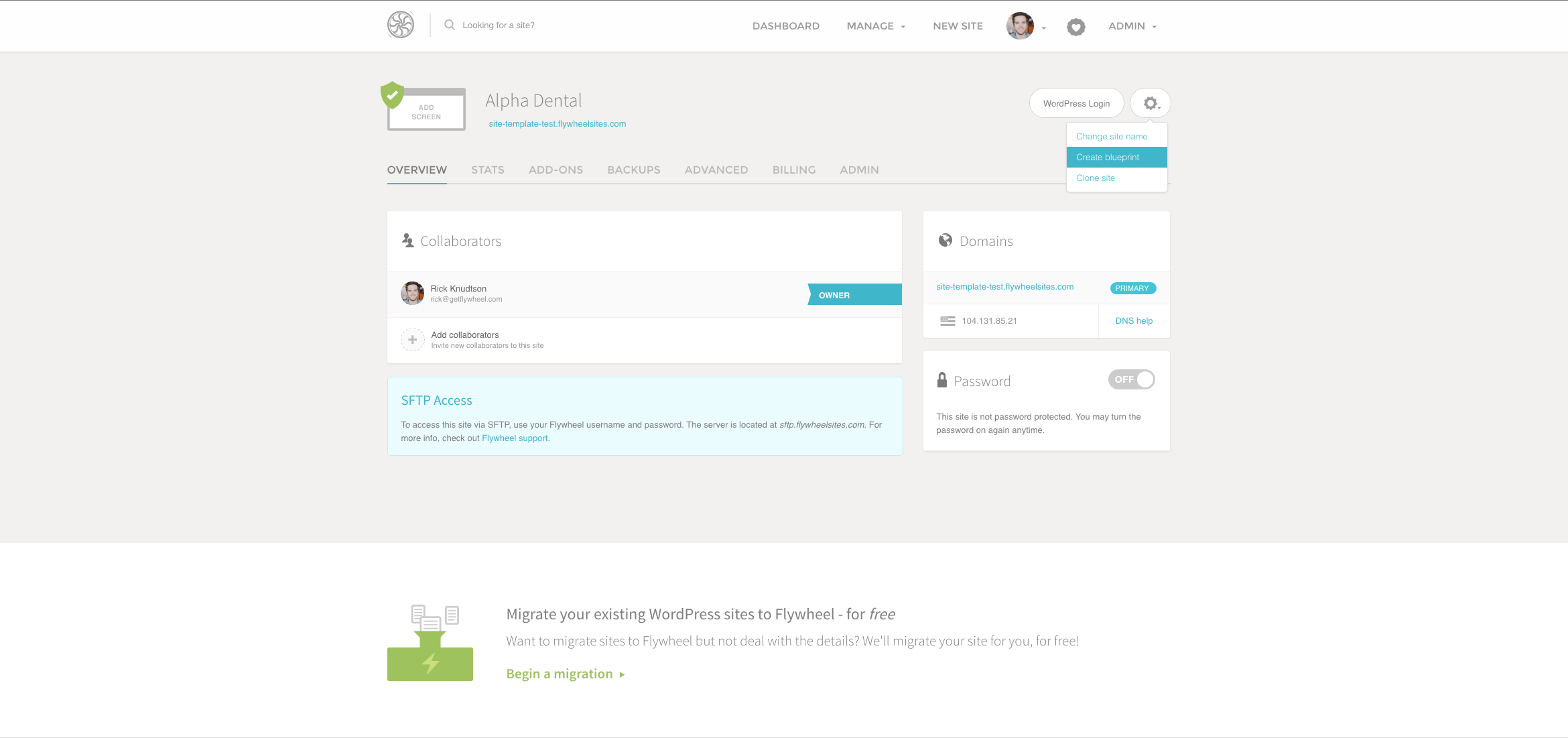
Here’re the complete steps in details.
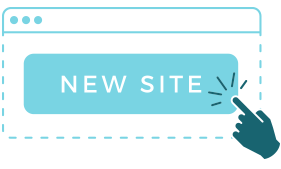
1. Install or Choose your Site
Choose the website/installation that you want to create Blueprint from. If you don’t have any websites or looking to create one just for saving it as Blueprint, go ahead and create one.
2. Prepare your Site
Make your installation ready to save it as a Blueprint. Install the WordPress themes and plugins you like and configure them the way you want to save it for your blueprint.
3. Create Blueprint
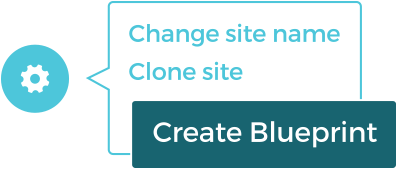
From your site’s dashboard on Flywheel, hover over the gear icon and click the “Create Blueprint” link.
4. Save with your Blueprint Name
You can enter a recognisable name for your Blueprint and click on “Create Blueprint” to save it. Your Blueprints are saved under Blueprints dashboard or can be accessed to choose from when installing a new site.
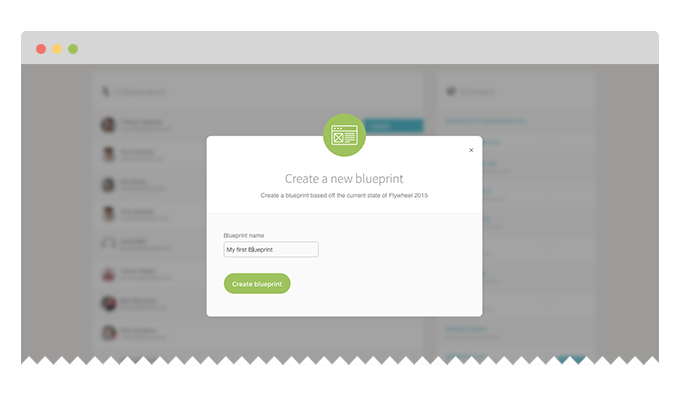
Managing your Blueprints dashboard
The Blueprints that you have created are saved and can be accessed from your Blueprints dashboard section on Flywheel. The Blueprints dashboard is located under Manage on your Flywheel’s dashboard navigation.
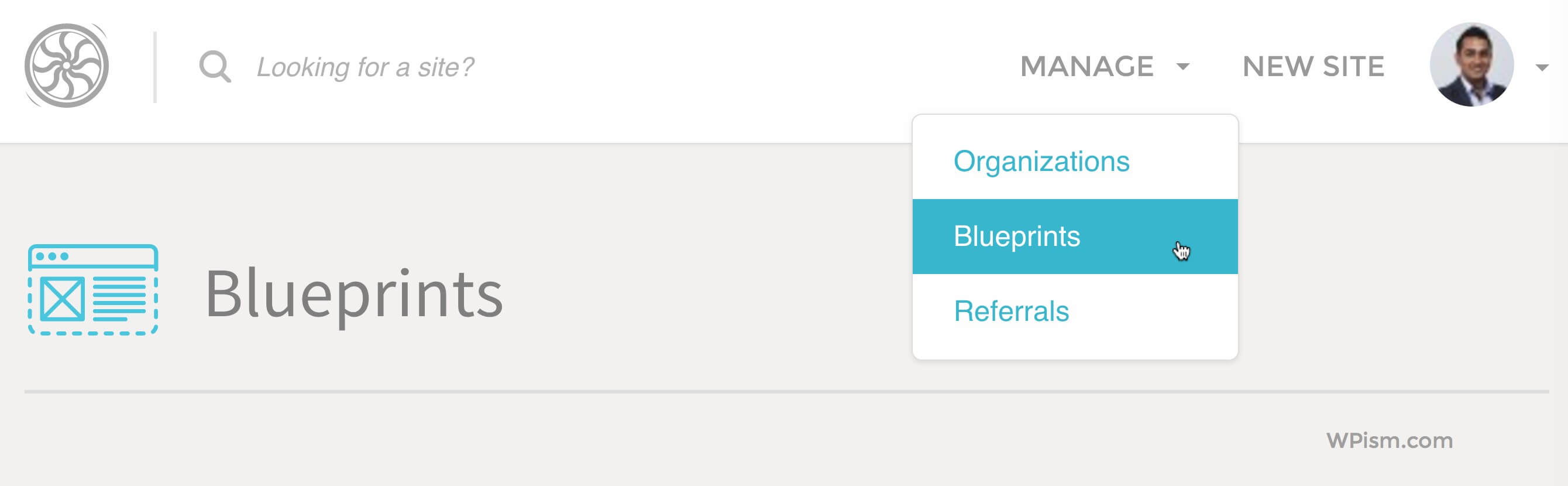
On this dashboard, you can see screenshots of all saved Blueprints with additional options such as deleting, renaming, or creating new sites from the individual Blueprints.
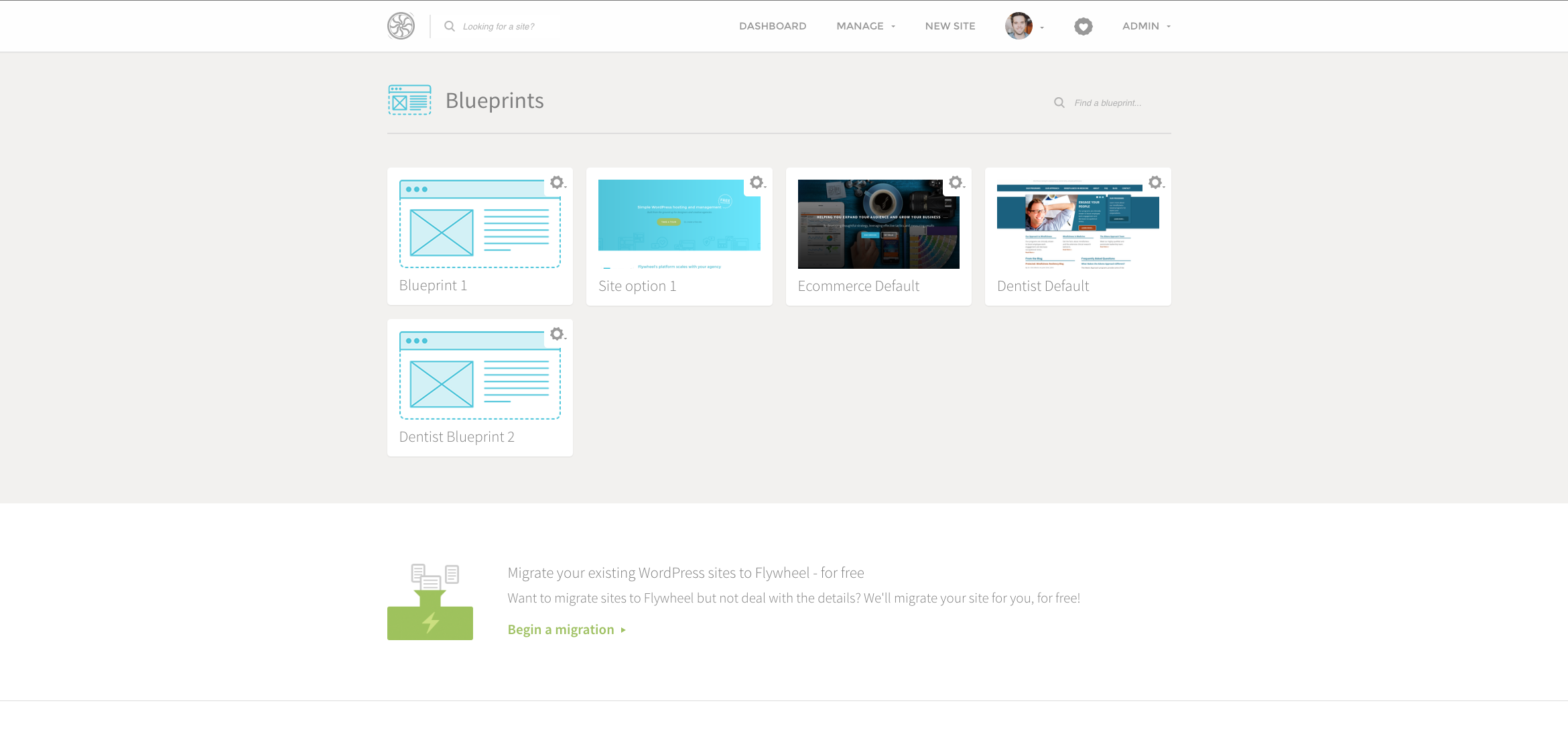
Click on the settings icon on top of each Blueprint to get additional options.
Using Blueprint to create new sites
You can now use your Blueprints to create new WordPress websites in a couple of ways. As you can see in your Blueprints dashboard from above step, you can directly choose to create a new site from any saved blueprint.
Alternatively, when you create a new WordPress install, you will see the option to choose from your saved Blueprints.
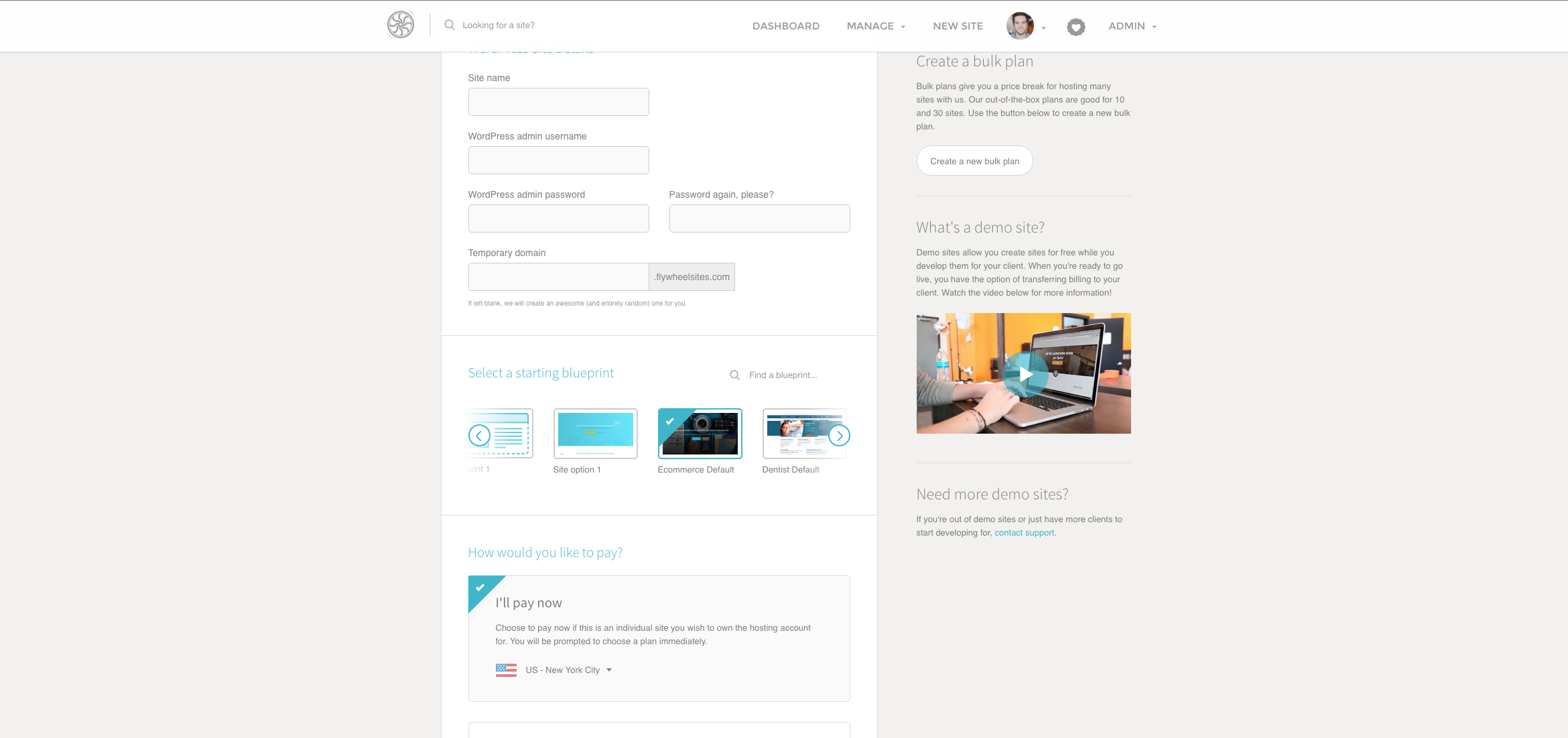
Select the Blueprint you want and your new site will be automatically installed with all the Blueprint’s pre-defined configurations.
Of course, you can choose none if you want to start with a fresh installation of WordPress.
Final thoughts on Flywheel Blueprints
Managed WordPress hosts generally provide with their own set of themes and plugins with each new installation and Flywheel has just gone further letting anyone on their platform create their own Blueprints.
Blueprints
Flywheel hosting comes with several other powerful tools including the ability to create Staging sites, collaboration tools, Free demo sites, and more.
You might want to check out their local WordPress development tool – Local by Flywheel.
If you are using Flywheel already, let us know what you think about the new feature in the comments below.
If your website isn’t on Flywheel, now might be the perfect time to get started with Flywheel hosting. The best thing about signing up now is that Flywheel is running a Fly July promotion this month offering three months of free hosting on all new annual plans.
Click here to signup with Flywheel and get 3 Months Free!

On Fedora system the bluprint option is not visible and active ?